9 multi-channel audio feature setup, 2 the c-media applications, 1 the c-media audio mixer – Asus P4T533 User Manual
Page 120
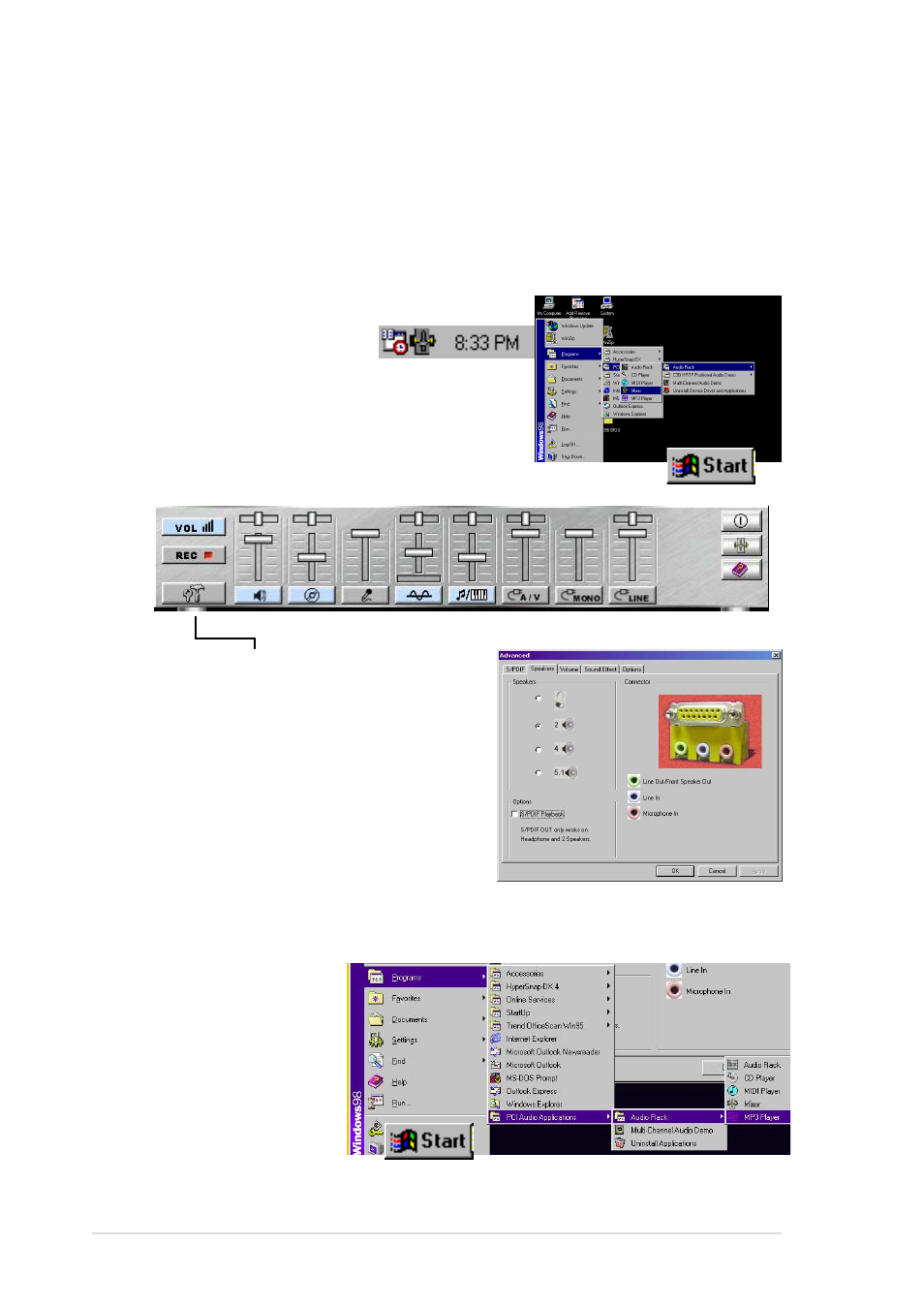
100
Chapter 5: Software reference
5.9.2 The C-Media Applications
1. Activate the Multi-Channel Audio Demo program from the PCI Audio
Applications group
on the Main Program
menu. Access various
applications:
the
AudioRack, CD
Player, MIDI Player,
Mixer, and MP3
Player.
LiveUpdate
2. The Tools button activates the S/PDIF,
Speaker, Volume, Sound Effects and
Options menus. The Speaker menu
offers various configurations for your
speaker system. This menu enables the
Line-In and Mic-In audio jacks on the
back panel to setup additional speakers
for 4 and 6-Channel Audio.
5.9 Multi-Channel Audio Feature Setup
The C-Media PCI Audio Driver and Applications are located on the
Support CD. Installing the programs enables the multi-channel audio
feature. Note: You must use 4 or 6 channel speakers for this setup.
5.9.1 The C-Media Audio Mixer
1. The C-Media Mixer Icon
appears on the bottom
right of the screen, or the Mixer may be
turned on from the PCI Audio Applications
& Audio Rack groups on the Main Program
menu using the Windows Start button: Click
on the icon to display the C-Media Audio Mixer:
