Installing the printer driver – Brother PT-2420PC User Manual
Page 13
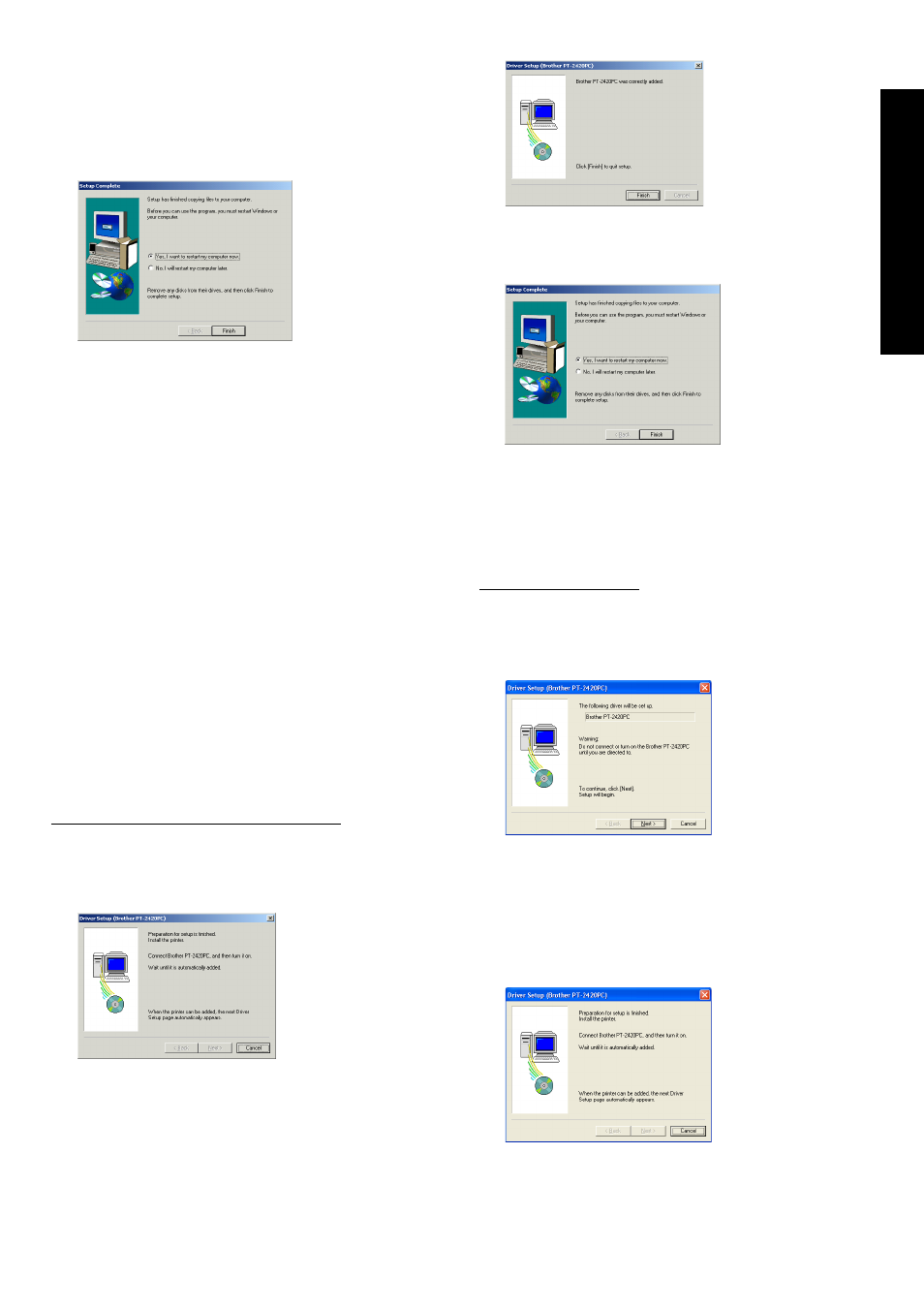
9
Continue with the procedure in
Installing the
printer driver below.
If the printer driver is already installed, click
the No button. A dialogue box appears,
showing that installation is finished.
Select “Yes, I want to restart may computer
now.”, click the Finish button to restart the
computer, and then remove the CD-ROM
from the CD-ROM drive.
Installing the printer driver
With Plug-and-Play, new devices connected to the
system are detected, and their drivers are auto-
matically installed. Since the PT-2420PC will be
connected through the USB port, its driver will be
installed with Plug-and-Play. Be sure to read the
installation instructions described below before
installing the printer driver supplied on the CD-
ROM.
Do not connect the P-touch 2420PC to
the computer until you are instructed to
do so, otherwise the PT-2420PC printer
driver may not be installed correctly.
With Windows
®
98/98SE/Me/2000:
1 Click the Next button. A dialogue box
appears, instructing you to connect the PT-
2420PC to the computer.
2 Connect the PT-2420PC to the computer
using the enclosed USB interface cable as
described on page 5, and then turn on the
PT-2420PC. A dialogue box appears,
showing that the printer driver has been
installed.
3 Click the Finish button. A dialogue box
appears, showing that installation is finished.
4 Select “Yes, I want to restart my computer
now.”, click the Finish button to restart the
computer, and then remove the CD-ROM
from the computer.
With Windows
®
XP:
1 In the dialog box that appears, informing you
that the PT-2420PC printer driver will be
installed, click the Next button.
2 After the dialog box appears, instructing you
to connect the P-touch 2420PC and turn it
on, connect the P-touch 2420PC to the
computer using the enclosed USB interface
cable as described on page 5, and then turn
on the P-touch 2420PC.
For W
indows
®
