Step 3, English – Brother NC-2200W User Manual
Page 9
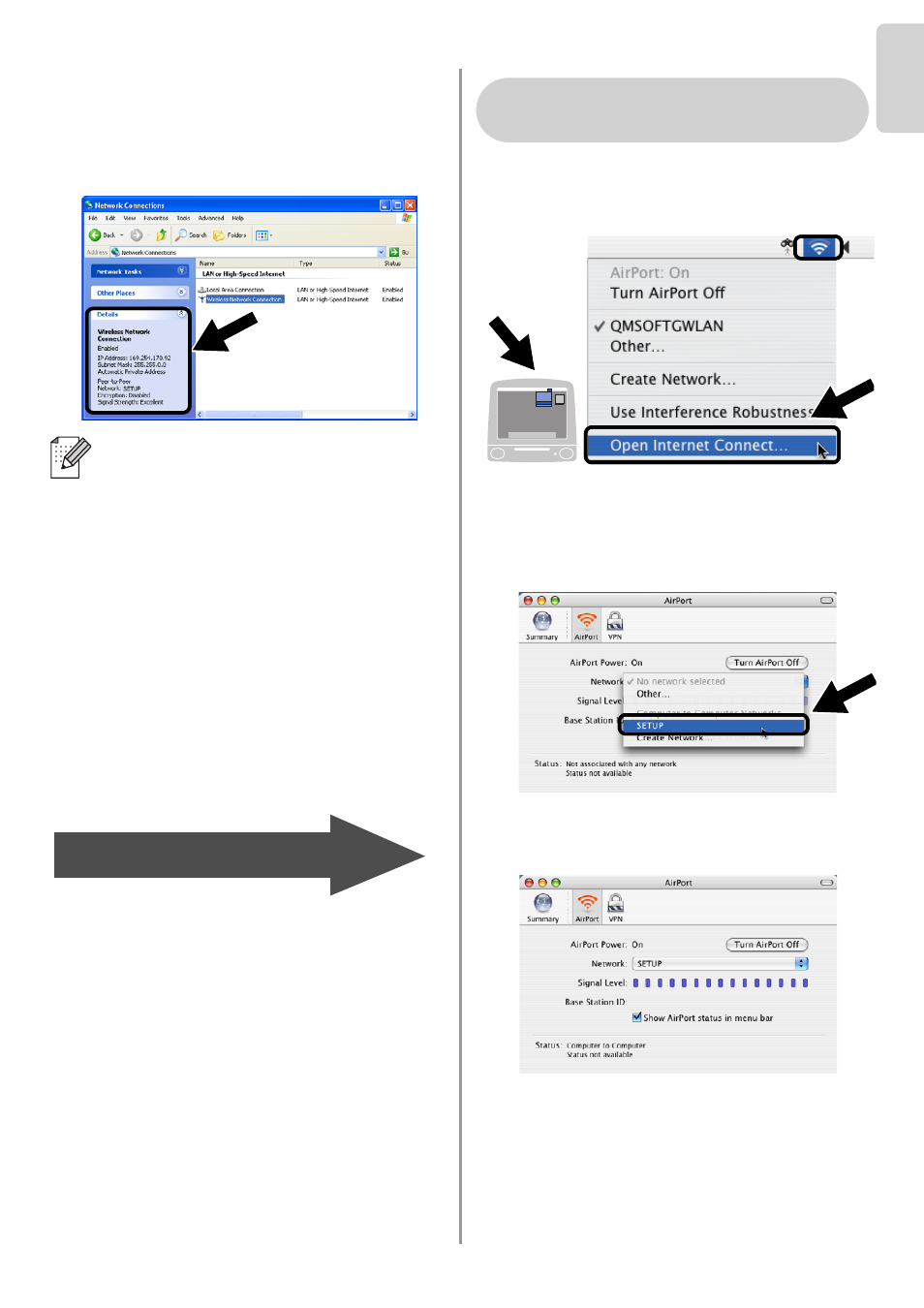
English
8
English
5
Check the wireless network connection
status. It may take a few minutes to
change from 0.0.0.0 to 169.254.x.x IP
address to be shown on screen. (where
x.x are numbers between 0 and 255).
1
Click the AirPort status icon and select
Open Internet Connect....
2
Click the Network tab to see the available
wireless devices.You can see the
Network name (SSID/ESSID) in the
Network option. Select SETUP.
3
Your wireless network is connected
successfully.
If the Network name (SSID/ESSID) you
want to choose is not listed, try the
following:
■
Unplug the AC adapter, plug it back in
again and then wait for a few minutes.
■
Move your Brother Printer/MFC/DCP
with the NC-2200w installed closer to
your computer and try again.
■
Reset the NC-2200w back to its
default factory settings and try again.
Refer to page 16 to reset to factory
default settings.
■
Refer to Chapter 6 of the NC-2200w
Network User’s Guide on the
CD-ROM we have supplied with the
NC-2200w.
Go to
Step 3
For Mac OS
®
X 10.2.4 - 10.3
or greater Users
