Installing the printer driver, Step 4 – Brother NC-2200W User Manual
Page 11
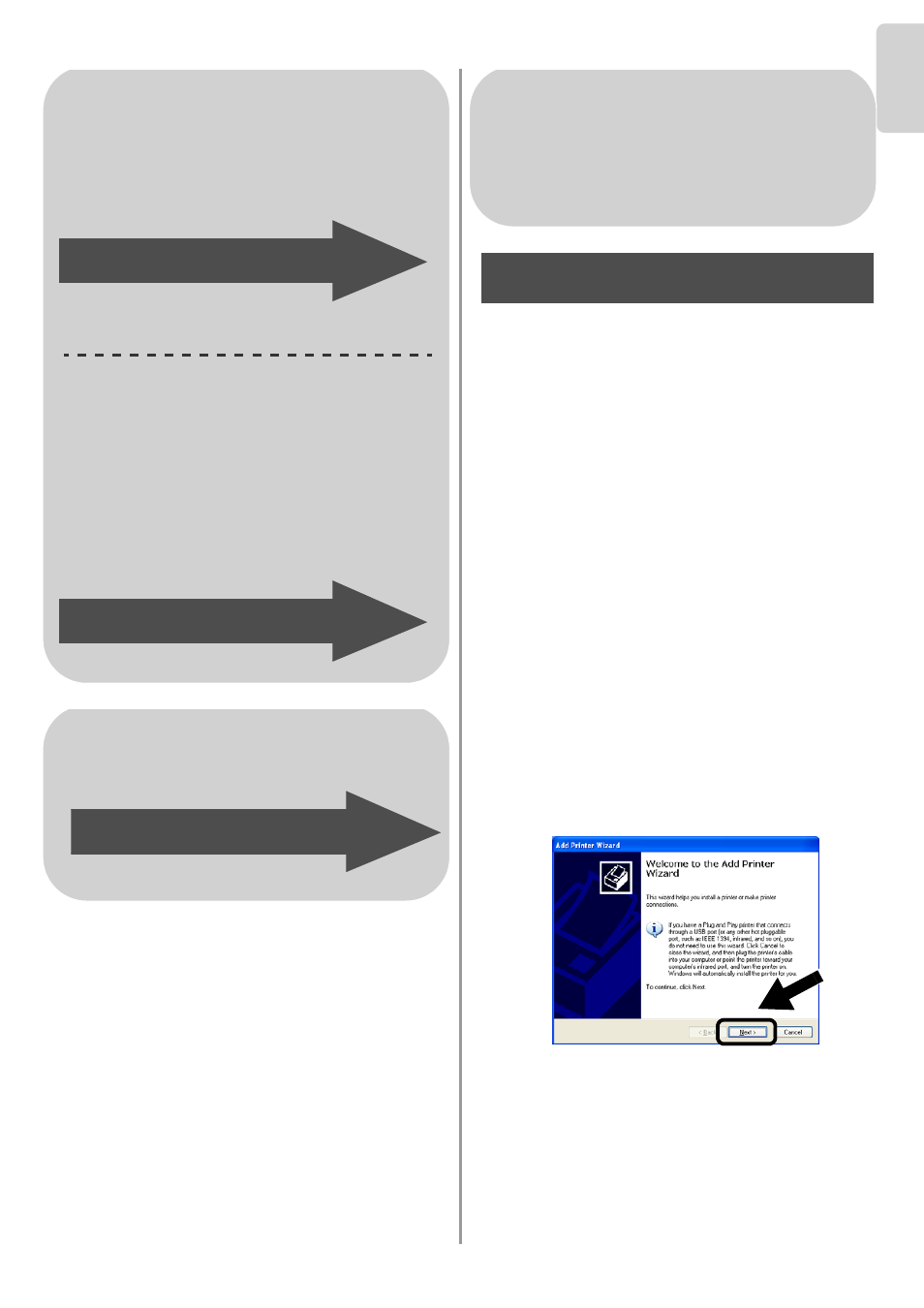
English
10
English
Installing the Printer Driver
The above model users need to install the
printer driver before setting up your computer
to work with the NC-2200w. If the printer
driver is already installed, you can skip this
step.The driver is on the CD-ROM included
with the Brother Printer/MFC/DCP. The
printer driver can also be downloaded from
the Brother Solutions Center at:
To install the printer driver using the
CD-ROM, follow the steps below.
The instructions in this section are based on
Windows
®
XP.
1
Click Start and select Printers and
Faxes. Click on Add a printer and the
Add Printer Wizard will start.When this
screen appears, click Next.
For Windows
®
Users
Group 1:
HL-1440/1450/1470N/5040/ 5050/
5070N/5070DN/5140/5150D/5170DN
MFC-9070/9180/9160
Group 2:
MFC-210C/420CN/410CN/620CN/
5440CN/5840CN/3240C/3340CN/8420/
8820D/8820DN/8220/8440/8840D/
8840DN/3820CN/3420CN/DCP-120C/
320CN/8020/8025D/8025DN/8040/
8045D/8045DN
Go to
Step 4
Go to
Step 4
For Mac OS
®
X 10.2.4 - 10.3
or greater Users
Go to
Step 4
For Windows
®
Users
Group 1:
HL-1440/1450/1470N/5040/ 5050/
5070N/5070DN/5140/5150D/5170DN
MFC-9070/9180/9160
Step 4
