Step 4, English – Brother NC-2200W User Manual
Page 16
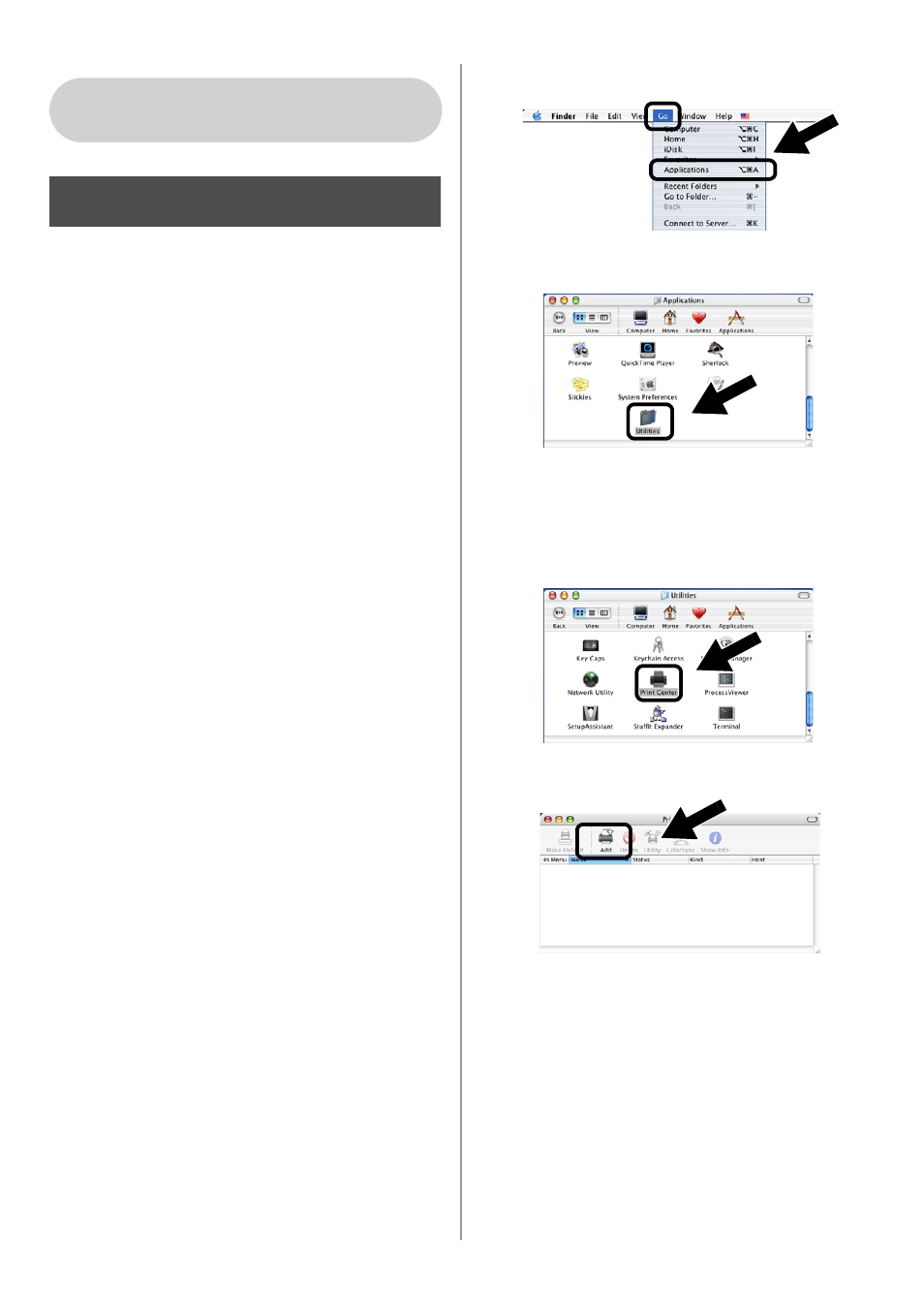
English
15
Installing and Configuring the
Printer Driver using the Simple
Network Configuration
Capabilities of Mac OS
®
X
You need to install the printer driver before
setting up your computer to work with the
NC-2200w. If the printer driver is already
installed, you can skip this step. The driver is
on the CD-ROM included with your
Printer/MFC/DCP or you can download the
latest printer driver from our web site:
Please follow the steps below to install the
printer driver.
1
Insert the supplied CD-ROM into your
CD-ROM drive and then double-click the
Start Here OSX icon to install the
software. If the language screen
appears, select your language.
2
(For Brother Laser Printer Users) Click
Install Software and then Printer Driver
on the Menu screens.
(For Brother MFC/DCP Users) Click
MFL-Pro Suite to install.
3
Follow the on-screen instructions to
install the printer driver.
4
Select Applications from the Go menu.
.
5
Open the Utilities folder.
6
(For Mac OS
®
X 10.2.4 users) Open the
Print Center icon.
(For Mac OS
®
X 10.3 users) Open the
Printer Setup Utility icon.
7
Click Add button.
For Mac OS
®
X 10.2.4 - 10.3
or greater Users
Step 4
