5 frequently used settings, 1 unit system, 2 date and time – ROTRONIC HygroLab C1 User Manual
Page 11: 6 connecting the hygrolab c1 to a pc, Frequently used settings, Unit system, Date and time, Select the calculated parameter for a probe input, Connecting the hygrolab c1 to a pc, E-m-hylabc1-v1
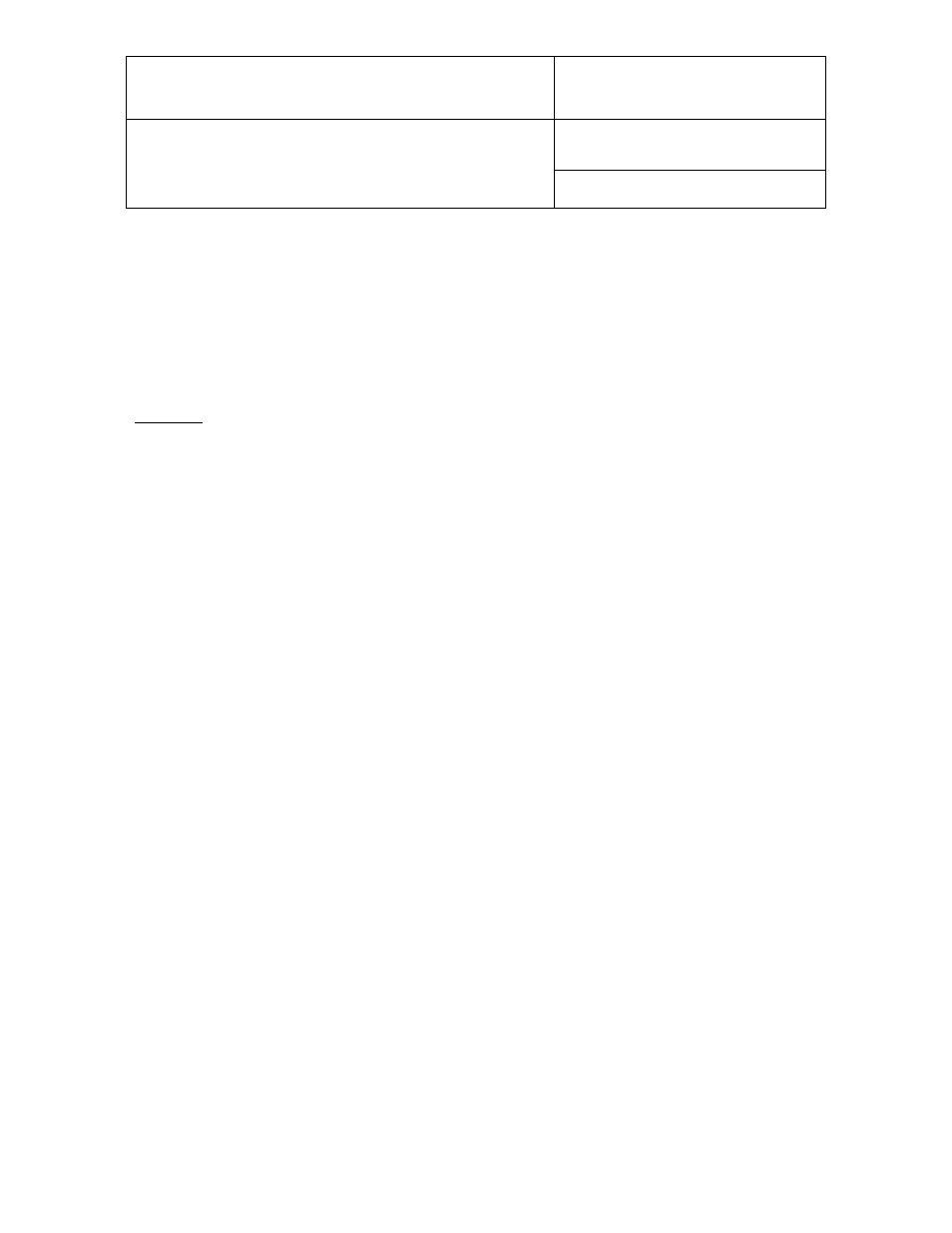
E-M-HyLabC1-V1
Rotronic AG
Bassersdorf, Switzerland
Document code
Unit
HygroLab C1 bench-top indicator:
User Guide
Instruction Manual
Document Type
Page
11 of 28
Document title
© 2011; Rotronic AG E-M-HyLabC1-V1
NOTE: use the MENU key to go back one step from any sub-menu or to exit the entire menu (this may require
several key presses).
3.5 Frequently used settings
3.5.1 Unit system
Press the MENU key and select Device Settings > Unit Sys. Press ENTER to activate the Unit Sys menu item,
use the UP or DOWN arrow key to change the unit system. Press ENTER to confirm and press MENU to exit.
The HW4 software can also be used to change the unit system.
WARNING: changing the unit system does not change the numerical value of the fixed barometric pressure
used in some psychrometric calculations. Always verify and modify as required the numerical pressure value
after changing the unit system.
3.5.2 Date and time
Press the MENU key and select Time Settings > Date or Time. Press ENTER to activate either the Date or the
Time menu item, use the UP or DOWN arrow key to change the Date or the Time. After each change, the
cursor moves to the right. When done, press ENTER to confirm and press MENU to exit.
To change either the date or the time format, Press the MENU key and select Time Settings > Date Fmt or
Time Fmt. Press ENTER to activate either the Date Fmt or the Time Fmt menu item, use the UP or DOWN
arrow key to change the Date or the Time format. When done, press ENTER to confirm and press MENU to
exit.
The HW4 software can also be used to set the clock of the HygroLab C1 to the PC date and time.
3.5.3 Select the calculated parameter for a probe input
Press the MENU key and select Probe Settings > Calc1 to Calc 4. Press ENTER to activate the Calc sub-
menu, use the UP or DOWN arrow key to select the calculated parameter. Press ENTER to confirm and press
MENU to exit.
3.5.4 Select which probe and/or parameters are shown on the display
Press the MENU key and select Display Settings > Mode. Press ENTER to activate the Mode menu item, use
the UP or DOWN arrow key to select the display mode. Press ENTER to confirm and press MENU to exit.
Use the UP or DOWN arrow key to change the probe being displayed.
NOTE: The calculated parameter is shown only if enabled for the probe input that is selected (MENU >
Probe Settings).
3.6 Connecting the HygroLab C1 to a PC
USB connection: connect the HygroLab C1 to the USB port of a PC with the ROTRONIC HW4 software
installed. Note that the ROTRONIC USB driver must be installed on the PC prior to connecting the HygroLab
C1 as explained in the HW4 manual E-M-HW4v3-Main. Both the driver and the installation instructions are
located on the HW4 CD and are also available from the Rotronic website.
Ethernet connection: use of the Ethernet interface requires configuring the HygroLab C1 so as to ensure
compatibility with the LAN to which the HW4 PC is connected. See document E-M-TCPIP-Conf available from
our website.
