How to browse recordings with the timeline browser – Milestone Viewer 1.2 User Manual
Page 9
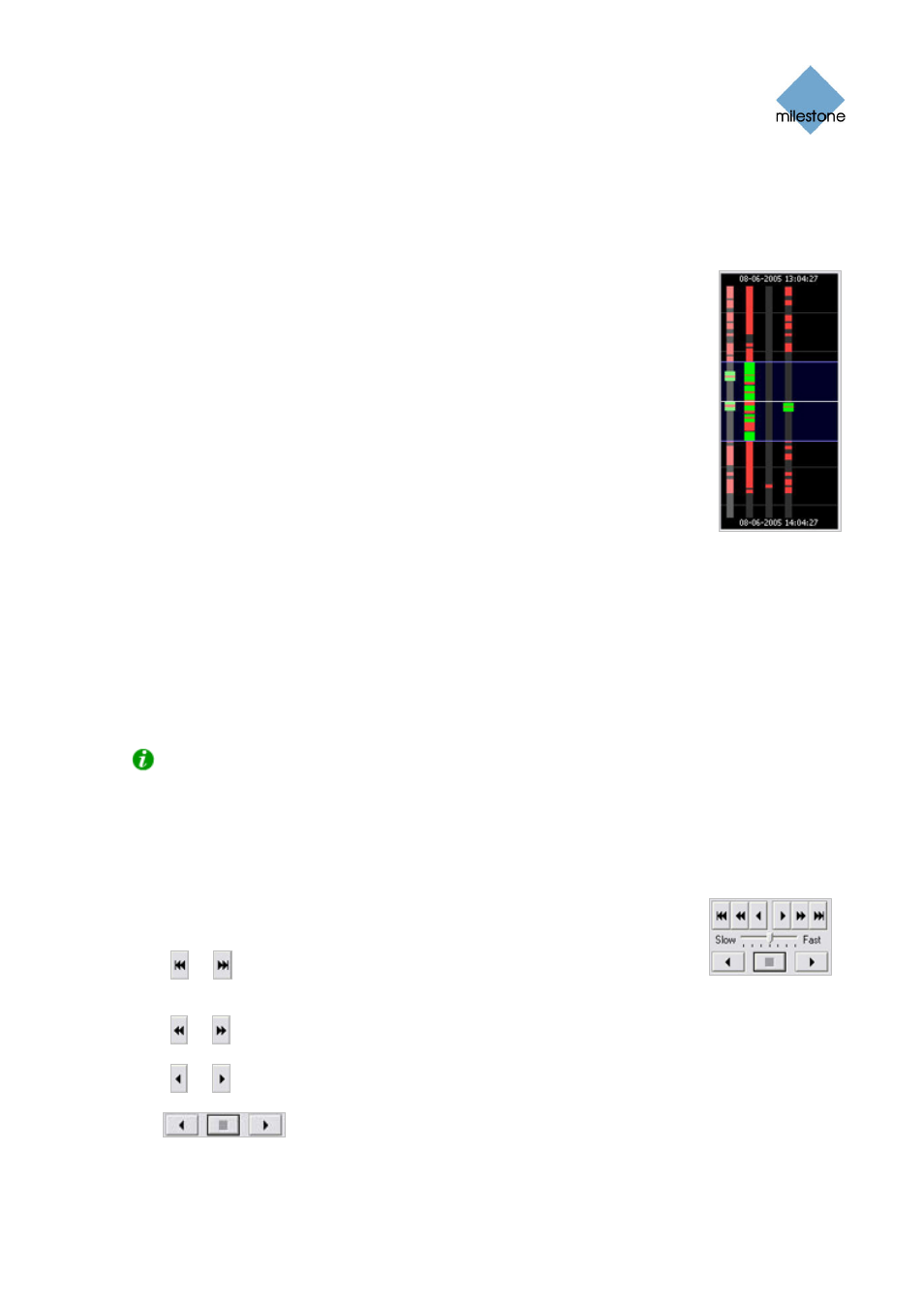
Milestone XProtect Viewer; User’s Manual
How to Browse Recordings with the Timeline
Browser
The timeline browser displays an overview of periods with recordings from all cameras displayed in
your current camera layout.
The number of timelines displayed in the timeline browser reflects the number of
cameras displayed in the camera layout you are viewing. The timeline of the
camera selected in the camera layout is highlighted in a lighter color.
To browse recordings using the timeline browser, click inside the timeline
browser, and move your mouse up or down without releasing the mouse button.
The timeline browser uses the following colors:
Red (
z
): Recordings with motion
Green (
z
): Recordings without motion
Black (z): Periods without recordings
Yellow (
z
): Periods with audio recordings—if applicable
The timeline browser's white horizontal line indicates the point in time from which recordings are
being displayed in the camera layout.
The area between the timeline browser's two blue horizontal lines is a magnification of the 30
seconds preceding and following the point in time from which recordings are being displayed in the
camera layout. Browsing is fast when clicking outside the magnification area, and slow when
clicking inside the magnification area.
You are able to specify which time span (1 hour, 2 hours or 12 hours) should be used in the
timeline, and whether the most recent recordings should be indicated at the top or at the bottom of
the timeline. You specify this in the Settings control panel.
Tip: Use 1-hour or 2-hour time spans for the best possible overview of recordings
How to Browse Recordings with the Playback
Controls
The Viewer's playback controls are used for browsing and playing recordings,
just like on a video recorder.
Click
or
to browse to the oldest or the most recent recordings from the
selected camera.
Click
or
to browse to the previous or next motion sequence from the selected camera.
Click
or
to browse to the previous or next image from the selected camera.
Use
to start and stop playback. When playback is started, all cameras in the
camera layout will play back recordings.
www.milestonesys.com
Page 9
Using the Viewer
