How to store and recall your views, Storing a view, Recalling a view – Milestone Viewer 1.2 User Manual
Page 8: Editing or deleting a stored view, How to store and recal your views
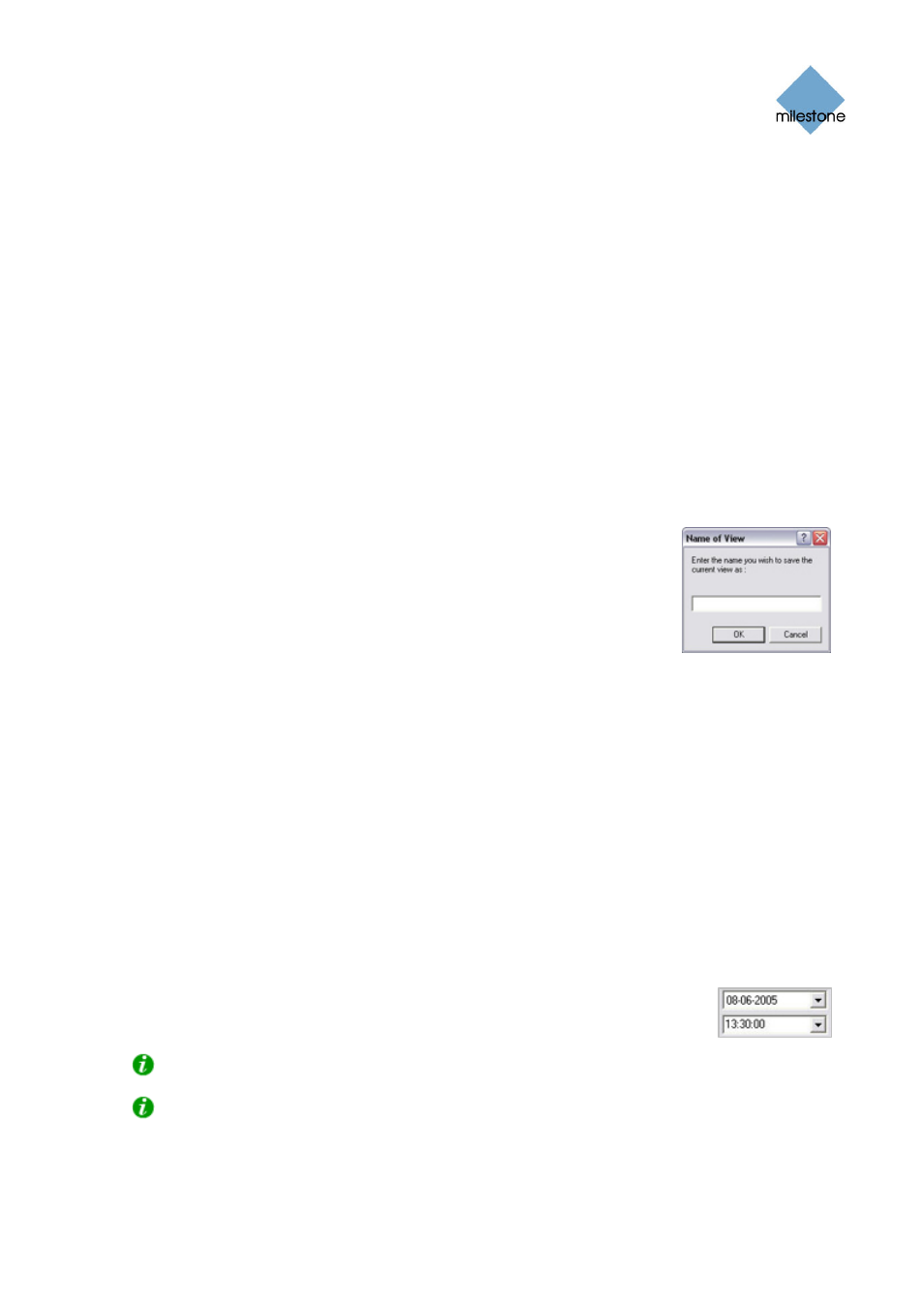
Milestone XProtect Viewer; User’s Manual
•
Online indicator (the right indicator, green): Lights up during periods with recordings.
How to Store and Recall Your Views
You are able to save particular configurations of the Viewer's camera layout as so-called views.
This allows you to switch between them using the Views menu in the Viewer's menu bar.
For example, you may store one view displaying video from 16 cameras, and another view
displaying videos from four other cameras.
Storing a View
To store your current camera layout as a view, do the following:
1. In the Viewer's menu bar, select the Views menu.
2. In the Views menu, select the Add to Views... command. This will open the Name of View
window:
3. In the Name of View window, specify a name for the view, and click
OK.
4. The view will now be selectable in the Views menu. If storing
several different configurations of the camera layout as views, you
will thus be able to switch between them using the Views menu.
Recalling a View
To recall a stored view, simply select the required view in the Views menu.
Editing or Deleting a Stored View
To edit or delete stored views, select Organize Views... in the Views menu. This will open the Views
control panel, in which you are able to rename views, change the sequence in which stored views
appear in the menu, and delete views.
How to Browse Recordings with the Date & Time
Selector
Using the date & time selector, it is possible to jump straight to recordings from
a specific point in time. Simply select the required date in the date field, and the
required time in the time field.
Tip: You are able to overwrite the fields' date and time values.
Tip: Having used the date & time selector to jump to recordings from a specific point in time,
you are able to use the timeline browser or the playback controls to browse through recordings
from around the specified point in time.
www.milestonesys.com
Page 8
Using the Viewer
