How to view archived recordings – Milestone Viewer 1.2 User Manual
Page 15
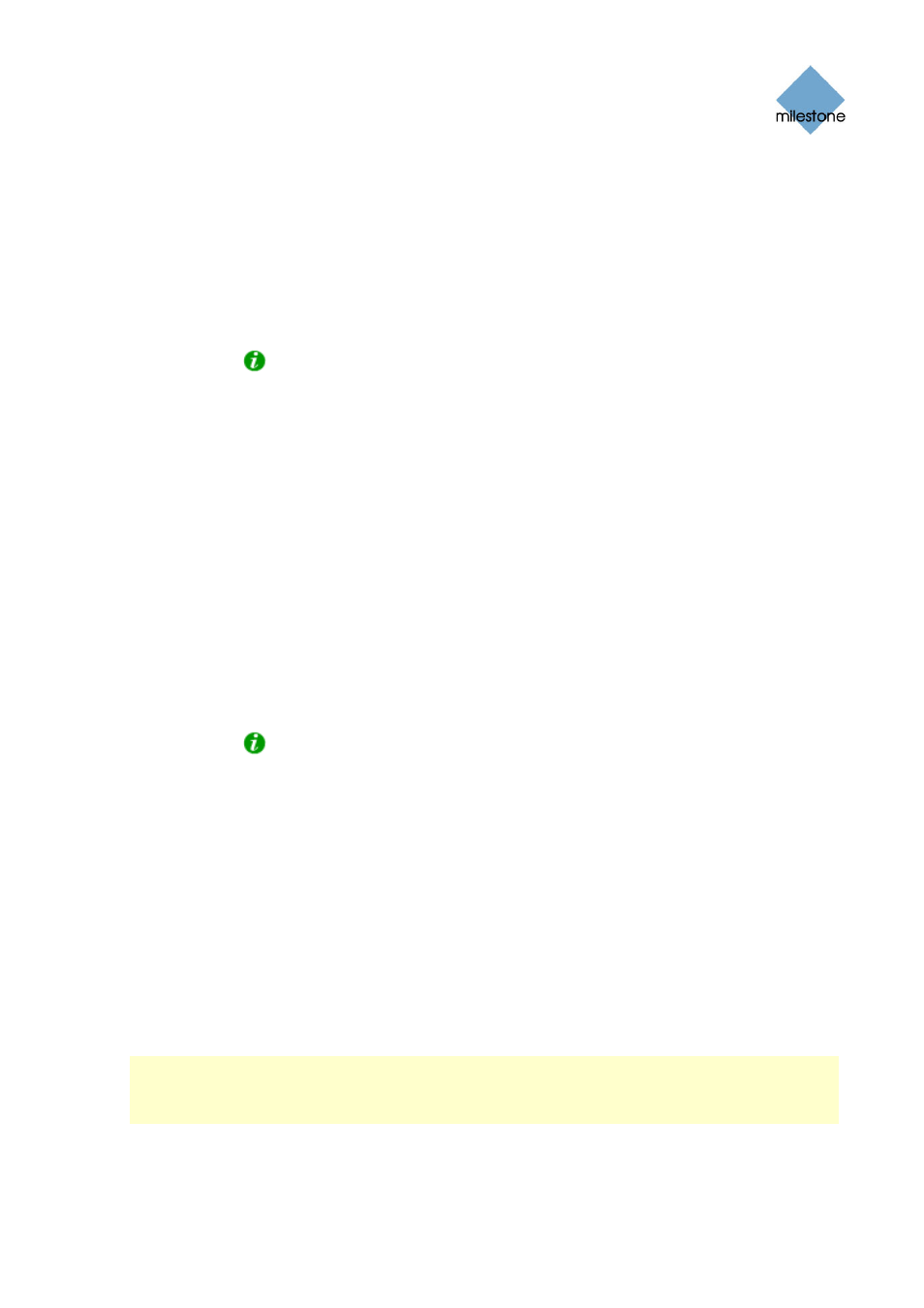
Milestone XProtect Viewer; User’s Manual
b. Select required frame rate. Full will export all images to the AVI file; Half will
reduce the size of the AVI file by only exporting every second image, yet still play
back in real-time speed.
c. Select whether timestamps from the surveillance system should be added to the
AVI file.
d. In the Codec list, select the video codec (compression/decompression technology)
you want to use for generating the AVI file. The Codec list only lists codecs
supporting the resolution of the camera.
Tip: If available, the codecs Indeo Video 5.10 or Microsoft Video 1 are
recommended.
e. Click the Next button to start the export.
Export format: Database files (available when the Viewer is used in connection with
selected Milestone surveillance systems only)
a. Select required Export Path (if you keep the default setting, the database files will
be exported to an Exported Images folder on your desktop).
b. Select whether the Viewer application should be included in the export. If you
include the Viewer in the export, the exported databases can be viewed on any PC.
c. Click Next. Fill in the Operator and Operator’s Note fields.
d. Click Next, and select whether to encrypt and/or compress the exported databases.
If you select encryption, specify a password for decrypting the exported databases,
and remember to send the password to the recipient separately.
e. Click the Next button to start the export.
Tip: If you included the Viewer application in your export, copying all exported
files to the root of a CD or DVD will make the CD/DVD start automatically when the
recipient inserts it.
Export format: JPG/WAV files
a. Select required Export Path (if you keep the default setting, the files will be
exported to an Exported Images folder on your desktop).
b. Select whether timestamps from the surveillance system should be added to the
exported JPGs.
c. Click Next to start the export.
How to View Archived Recordings
Note: Viewing of archived recordings is primarily of interest when the Viewer is used on the
surveillance system server. Even when the Viewer is used on the surveillance system server,
certain archive viewing options are only available when the Viewer is used with particular Milestone
surveillance systems.
For archived recordings stored locally or on network drives, you simply use the Viewer's browsing
features—for example the timeline browser or the playback controls—for finding and viewing the
required recordings; just like you would with recordings stored in a camera's regular database.
www.milestonesys.com
Page 15
Using the Viewer
