Digital image control and optimization, De-interlacing, Zoom controls – Milestone Viewer 1.2 User Manual
Page 12
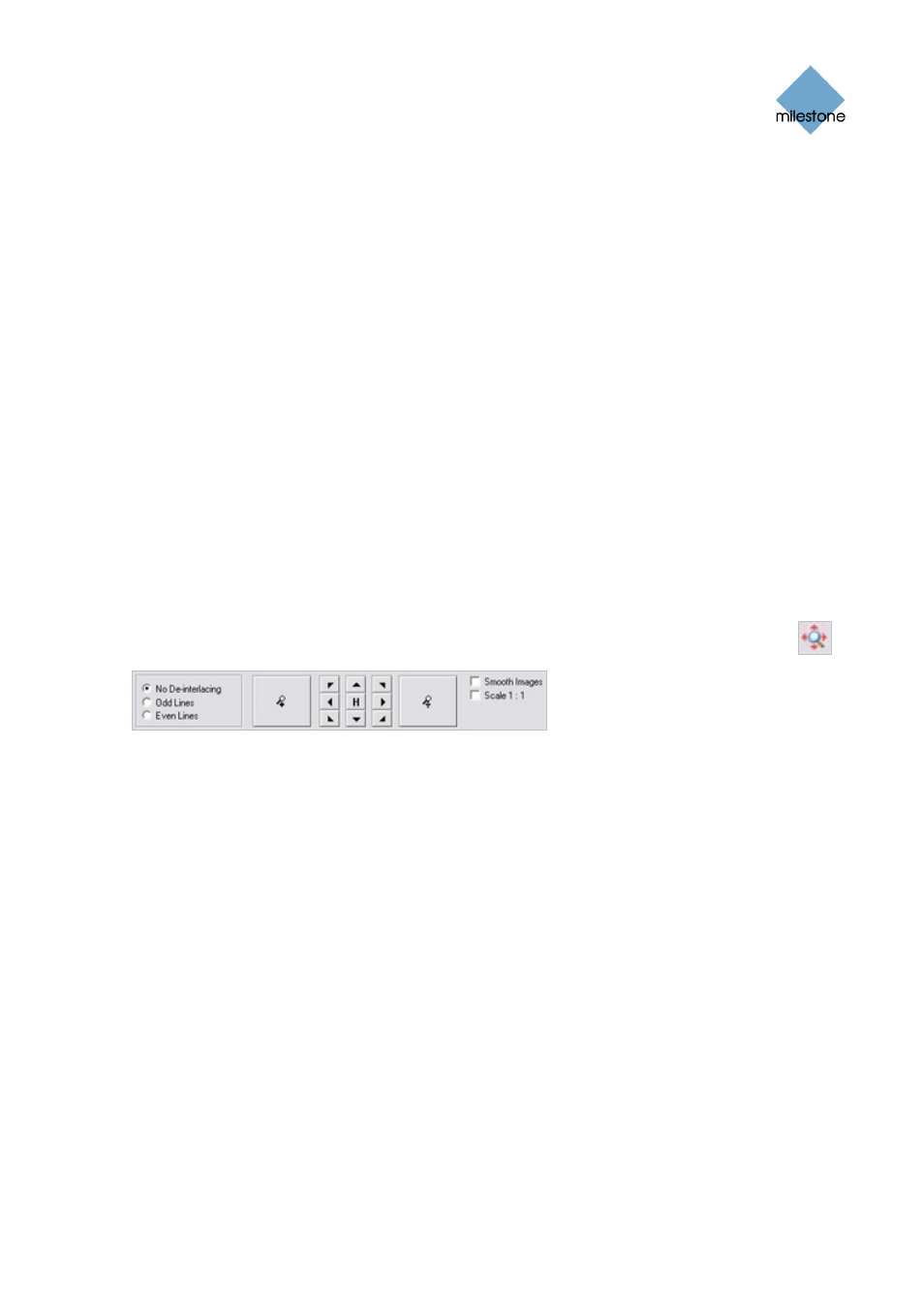
Milestone XProtect Viewer; User’s Manual
control panel will now change and show corresponding time information.
For each image found, you have the following options in the Smart Search control panel:
•
Deselect: Even while viewing images in which motion has been found, you are
able to adjust the area covered by smart search by dragging inside the image.
Normally, the areas you select by dragging inside the image are included in the
search.
However, when you are looking through the smart search results, you may want to
be able to quickly exclude some areas: When this is the case, select the Deselect
check box. Now, areas you select in the image will be excluded from the smart
search.
•
Image Overlay: Select check box to display the blue image overlay grid indicating
areas excluded from the search.
•
Motion in Image: Select check box to highlight found motion in images.
Digital Image Control and Optimization
With the Viewer's Image Controls control panel, you are able to adjust the image selected in the
camera layout. The Image Controls control panel also lets you view areas of the selected image in
greater magnification.
To access the Image Controls control panel, click the Image Controls icon in the toolbar.
De-interlacing
Interlacing is a method determining how an image is refreshed when shown on a screen. With
interlacing, the image is refreshed by first scanning every other line in the image, then scanning
every opposite line, and so forth.
This allows for a faster refresh rate because less information must be processed during each scan.
However, in some situations, interlacing may cause flickering, or the changes in only half of the
image's lines for each scan may be noticeable.
If images from the selected camera are interlaced, you are able to de-interlace the image by
viewing only odd or even lines in the image.
Zoom Controls
With the zoom controls, you are able to view areas of the selected image in greater magnification.
Use the large zoom in and zoom out buttons to find the required zoom level. When you have
zoomed in on an area of an image, you are able to move around within the zoomed image by
clicking the arrow buttons. To quickly return to normal view of the selected image (i.e. without
zoom), click the H (i.e. home) button.
www.milestonesys.com
Page 12
Using the Viewer
