How to export video & audio evidence material – Milestone Viewer 1.2 User Manual
Page 14
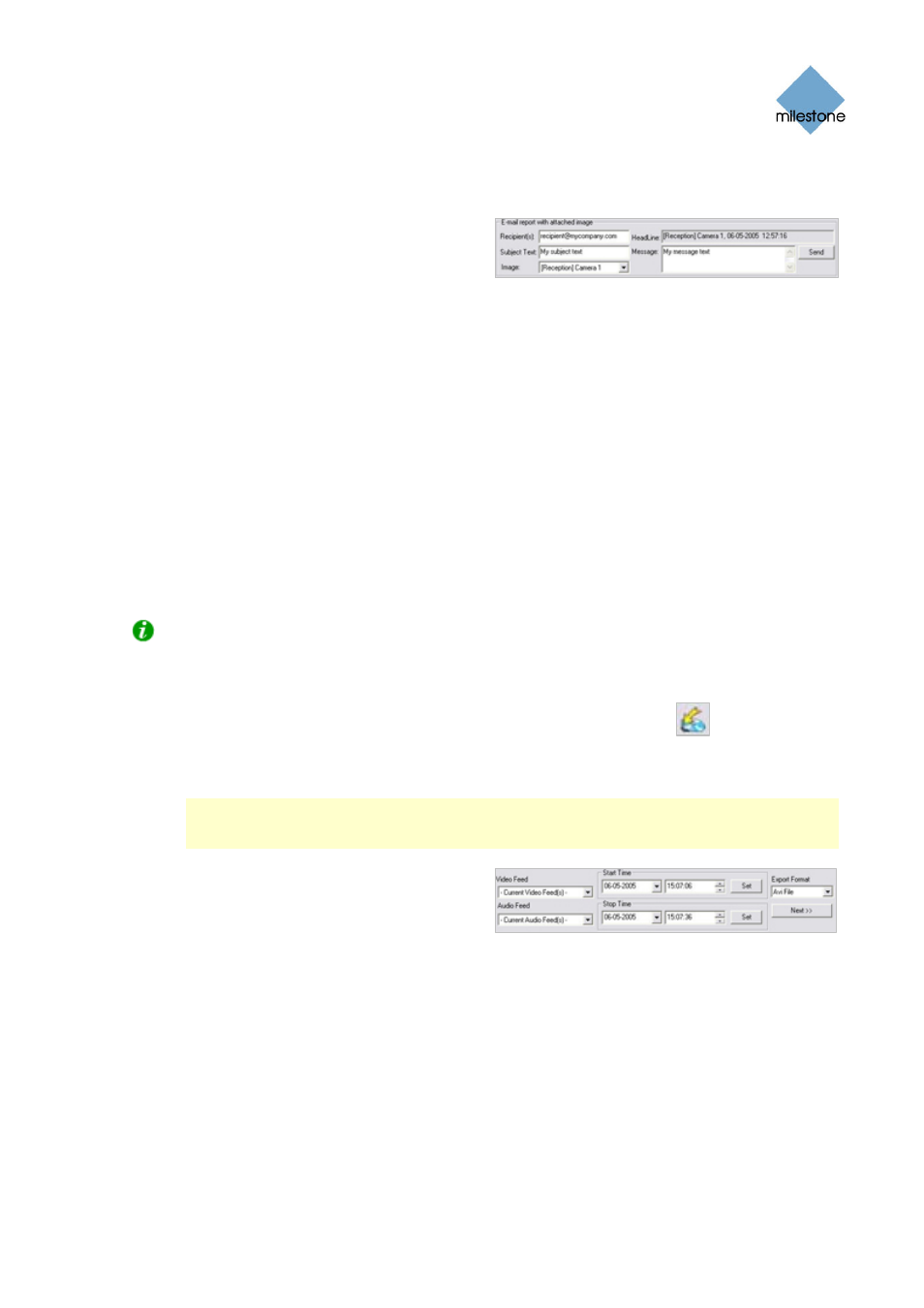
Milestone XProtect Viewer; User’s Manual
3. Type the e-mail address of the recipient. If sending to several recipients, separate e-mail
addresses with a semicolon (example: [email protected];[email protected]).
4. Type a subject text for the e-mail.
5. Verify that the Image field lists the
camera you require.
6. Type a message, typically a description of the recorded incident.
7. Click the Send button.
How to Export Video & Audio Evidence Material
With the Viewer, you are able to export entire video and audio sequences in different formats:
•
AVI file (movie clip).
•
Database files (you can include the Viewer itself in the export, so others can easily view the
database files). This option is available when the Viewer is used in connection with selected
Milestone surveillance systems only.
•
JPG/WAV files (still image/audio clips).
Tip: Even if you are using the Viewer for viewing exported video evidence, you are able to
further export sequences from the Viewer.
To export recordings from the Viewer, use the following procedure:
1. Click the toolbar’s Export button to open the Export control panel.
2. In the Export control panel’s Video Feed and Audio Feed lists, select the camera and—if
required—audio source you want to export.
Note: Not all surveillance system versions support audio; even when systems do support
audio, some recordings may not contain audio. When no audio sources are available for the
recordings, the Audio Feed list is non-functional.
With the options Current Video Feed(s)
and Current Audio Feed(s) respectively,
you can batch export all cameras and
audio sources (if any) in your current
view.
3. Browse to the required start time for the export, and click the Start Time section’s Set
button. Then browse to the required stop time of the export, and click the Stop Time
section’s Set button.
4. Select required Export Format, click the Next button, and follow one of the procedures
described in the following. Note that procedures vary depending on the selected export
format.
Export format: AVI file
a. Select required Export Path (if you keep the default setting, the files will be
exported to an Exported Images folder on your desktop).
www.milestonesys.com
Page 14
Using the Viewer
