About naming an output for use in milestone mobile, Add/edit a mobile server, Add a video push channel – Milestone Mobile 2014 (Server) User Manual
Page 9
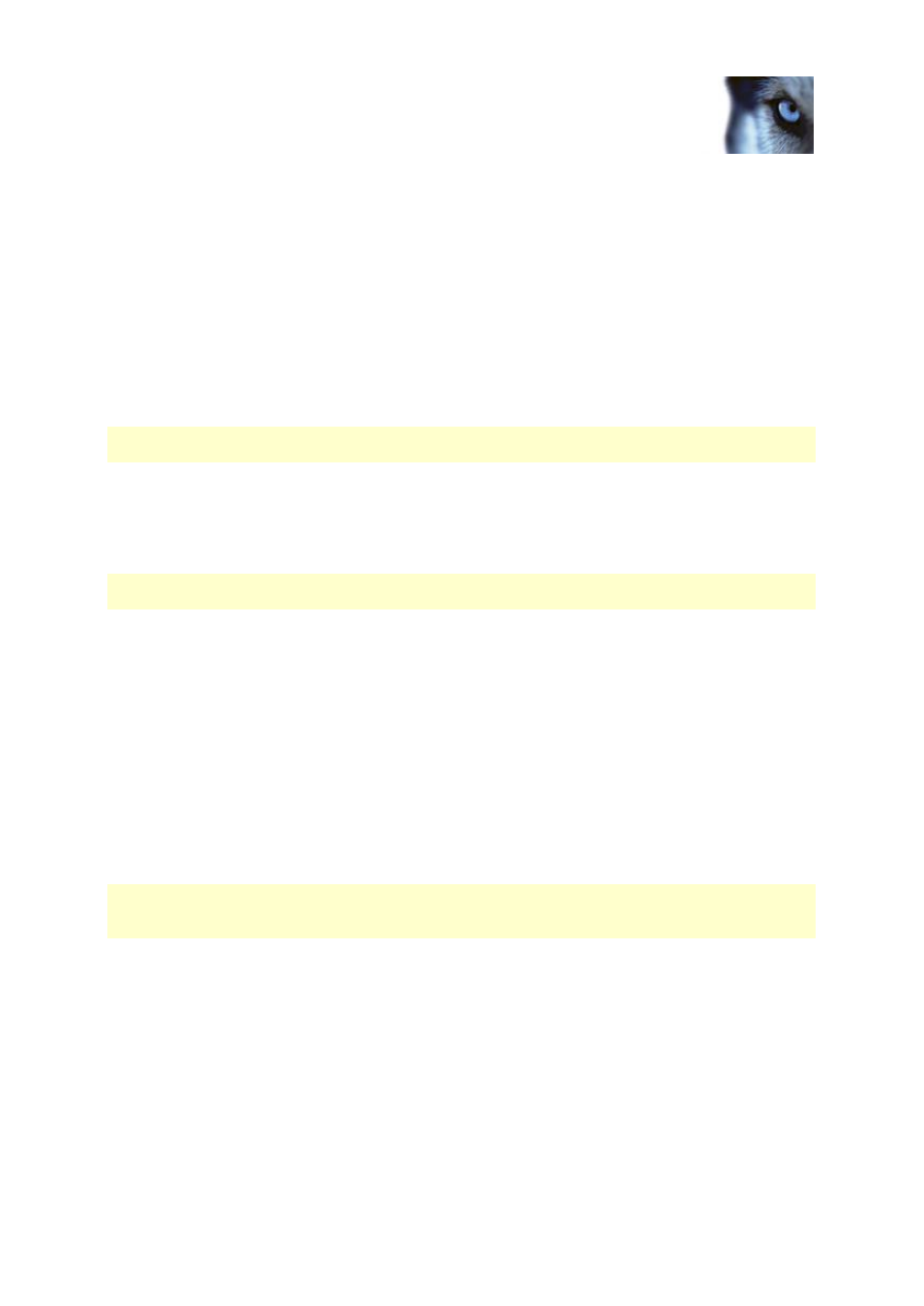
Milestone Mobile 2014 (Server)
www.milestonesys.com
9
Configuration
About naming an output for use in Milestone Mobile
In order to get actions shown correctly together with current camera, it is important that the output
uses the exact same name as the camera.
Example:
If you have a camera named "AXIS P3301,P3304 - 10.100.50.110 - Camera 1", you must also name
the action "AXIS P3301,P3304 - 10.100.50.110 - Camera 1".
You can add a further description to the title afterwards, for example "AXIS P3301,P3304 -
10.100.50.110 - Camera 1 - Light switch".
Important: If you do not follow these naming conventions, actions are not available in the action list for
the associated camera's view. Instead, actions appear in the list of other actions on the Actions tab.
About saving configuration changes in XProtect
Enterprise 8.0 and streamlined software versions
The following applies to XProtect Enterprise 8.0, XProtect Professional 8.0, XProtect Express 1.0,
XProtect Essential 2.0 and XProtect Go 2.0 software versions only.
If you are logged into the Milestone Mobile client and are watching one or more cameras views while
at the same time changing configuration in the Management Application, the live video from the
camera may freeze in the Milestone Mobile client if you click File > Save in the Management
Application.
To avoid this scenario, you must restart the Milestone Mobile service manually. See the Windows Help
for information about how to do this. If you are using newer versions of XProtect, the Milestone Mobile
service restarts with the other services and no user action is required.
Add/edit a Mobile server
1. Go to Servers > Mobile Servers. From the menu that appears, select Create New. Fill in/edit
the needed properties.
IMPORTANT: If you edit settings for Login method, All cameras view and Outputs and events,
while you are connected to the Milestone Mobile client, you must restart the Milestone Mobile client for
the new settings to take effect.
Add a Video push channel
Each Video push channel requires a separate camera license.
To add a Video push channel (see "About Video push" on page 8), do the following:
1. On the Video Push tab, select the Video push checkbox to enable the functionality.
2. In the bottom right corner, click Add to add a video push channel to the Channels mapping.
