Fill in/edit surveillance server credentials, Show/edit port numbers, Start, stop and restart mobile service – Milestone Mobile 2014 (Server) User Manual
Page 18: E 18)
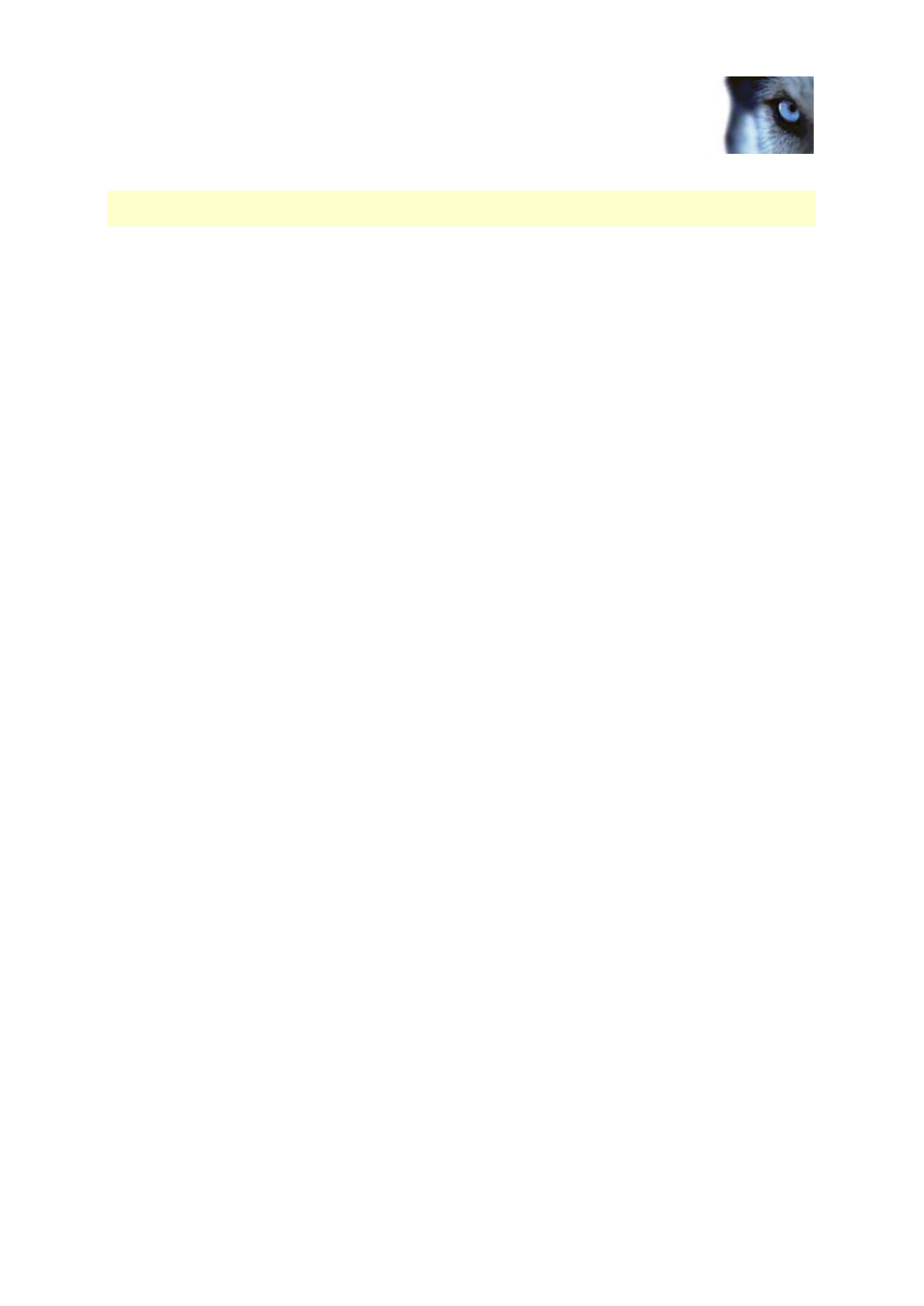
Milestone Mobile 2014 (Server)
www.milestonesys.com
18
Mobile Server Manager
Note that HTTPS is not supported on Windows XP and Windows 2003 operating systems and works
on Windows Vista or newer Windows OS only.
Fill in/edit surveillance server credentials
1. Right-click the Mobile Server Manager and select Surveillance Server Credentials...
2. Fill in the Server URL
3. Select what user you want to log in as:
o
Local system administrator (no credentials needed) or
o
A specified user account (credentials needed)
4. If you have chosen a specified user account, fill in User Name and Password.
5. When finished, click OK.
Show/edit port numbers
1. Right-click the Mobile Server Manager and select Show/Edit Port Numbers...
2. To edit the port numbers, fill in the relevant port number. You can indicate a standard port
number (for HTTP connections) and/or a secured port number (for HTTPS connections).
3. When finished, click OK.
Start, stop and restart Mobile service
If needed, you can start, stop and restart the Mobile service from the Mobile Server Manager.
To perform any of these tasks, right-click the Mobile Server Manager and select Start Mobile service,
Stop Mobile service or Restart Mobile service respectively.
