Add an automatic export rule, Mobile server settings, General – Milestone Mobile 2014 (Server) User Manual
Page 11
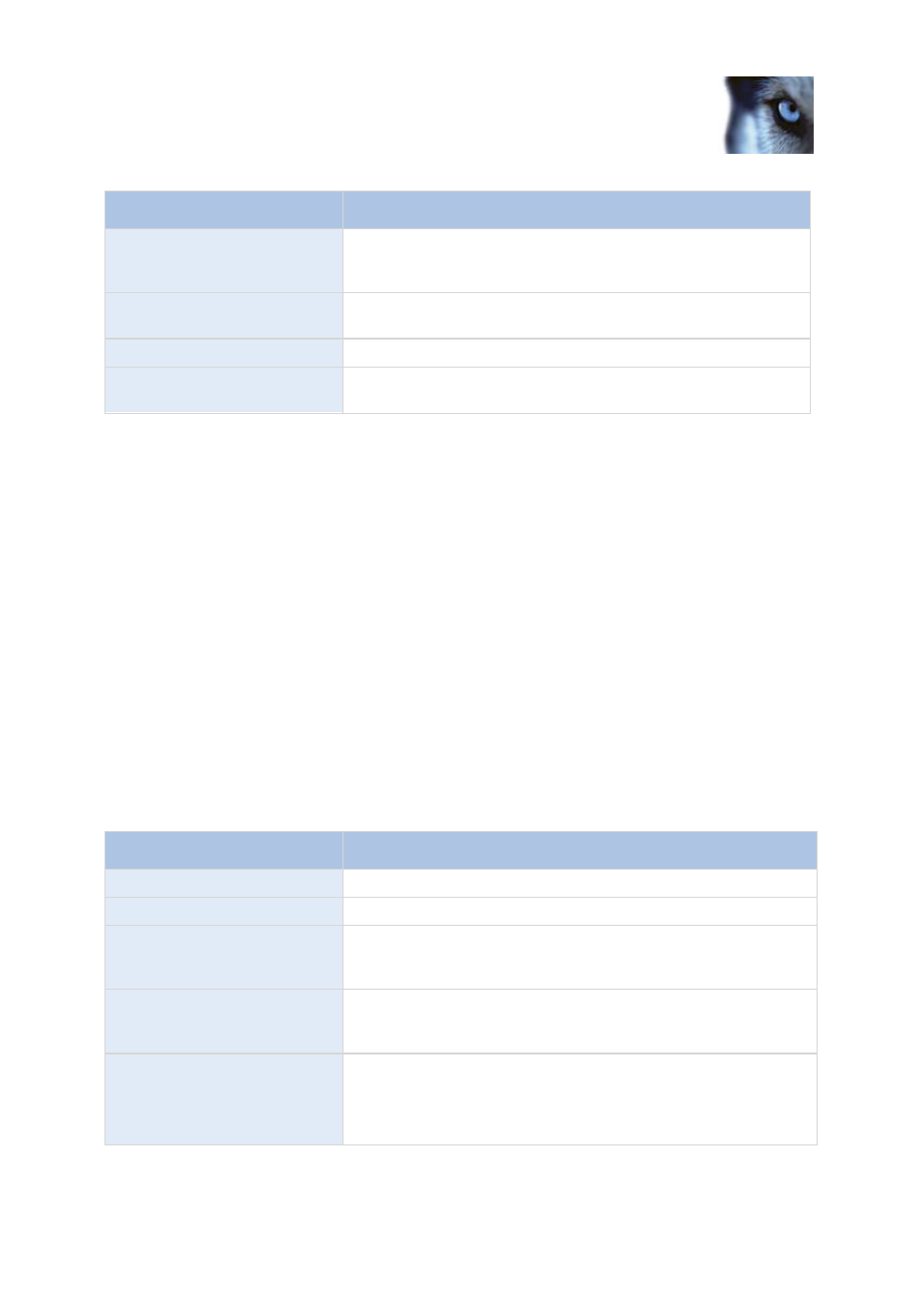
Milestone Mobile 2014 (Server)
www.milestonesys.com
11
Configuration
Name
Description
User name:
Select the same user name as associated with the Video push
channel when you added (see "Add a Video push channel" on
page 9) this.
Password:
Type in the password for the Video push driver. The password for
your Video push driver is Milestone (this cannot be changed).
Hardware Driver:
Select the Video push driver.
Verified:
Select if the Video push driver runs on a secured HTTPS
connection.
Once finished, go back to your Milestone Mobile server > Video Push tab and click Find Cameras to
finish setting up the Video push channel.
Add an automatic export rule
1. In the Management Application/Management Client, click the relevant Mobile server > Export
Tab.
2. Under Automatic Exports, click Add... to open the Auto Export Rule window.
3. Set the relevant Auto Export Rule window settings (on page 14).
4. When finished, click OK.
Mobile server settings
General
Fill in and specify general settings for the Milestone Mobile server:
Name
Description
Server name:
Enter a name of the Milestone Mobile server.
Description:
Enter an optional description of the Milestone Mobile server.
Mobile server:
Choose between all Milestone Mobile servers currently installed to
the specific XProtect system. Only Milestone Mobile servers that
are running are shown in the list.
Connection type:
Choose how clients should connect to the Milestone Mobile server.
You can choose between the following options: HTTP only, HTTP
and HTTPS or HTTPS Only.
Client timeout (HTTP):
Set a time frame for how often the Milestone Mobile client must
indicate to the Mobile server that it is up and running. The default
value is 30 seconds.
Milestone recommends that you do not increase the time frame.
