Mobile server manager, About mobile server manager, About show status – Milestone Mobile 2014 (Server) User Manual
Page 16
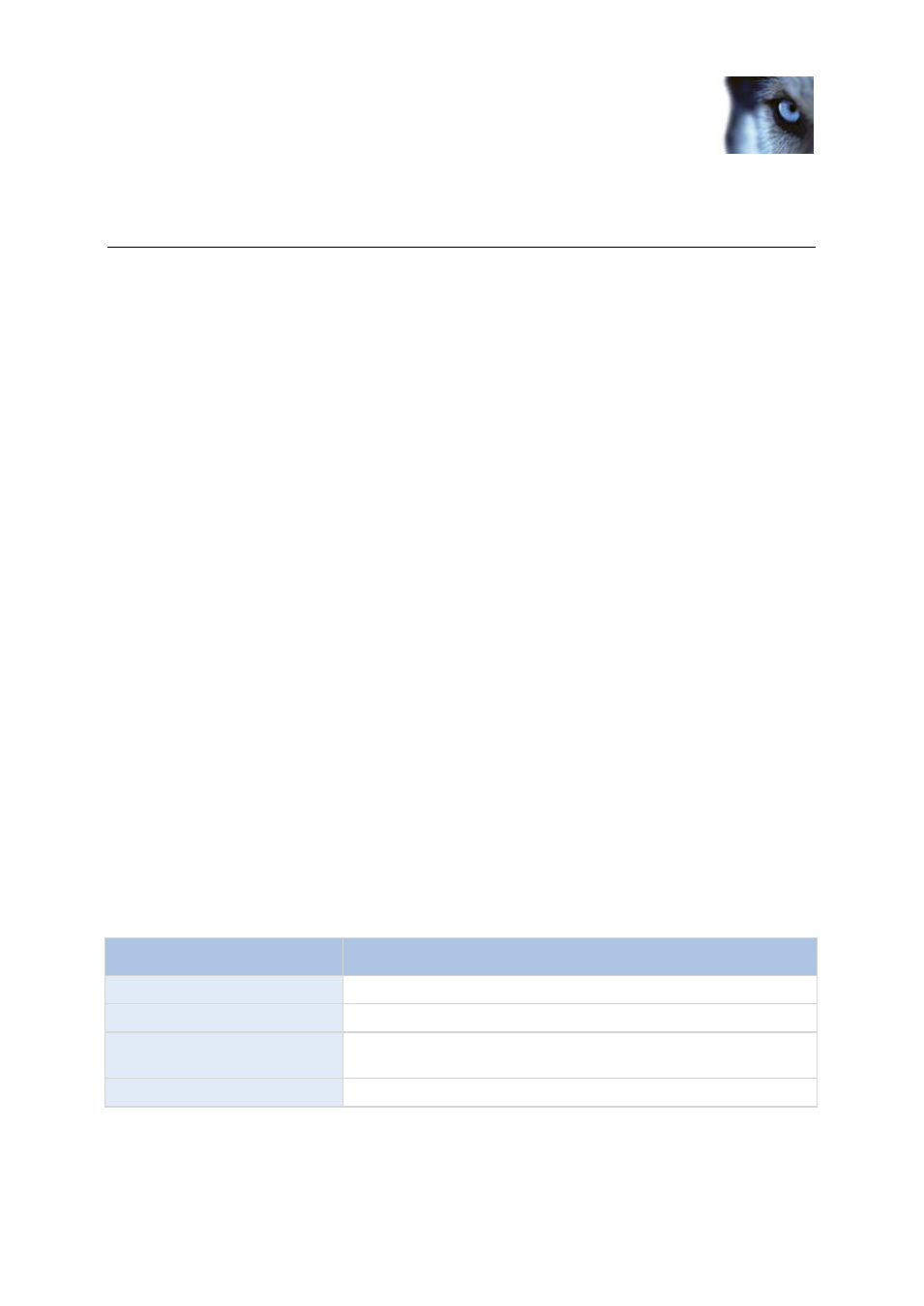
Milestone Mobile 2014 (Server)
www.milestonesys.com
16
Mobile Server Manager
Mobile Server Manager
About Mobile Server Manager
The Mobile Server Manager is a tray-controlled feature connected to Mobile server. Right-clicking the
Mobile Server Manager icon in the system tray opens a menu from which you can easily access
Mobile server functionality. You can:
Open XProtect Web Client (see "Access XProtect Web Client" on page 4)
Start, stop and restart the Mobile service (see "Start, stop and restart Mobile service" on page
18)
Fill in or change surveillance server credentials (see "Fill in/edit surveillance server credentials"
on page 18)
Show/edit port numbers (on page 18)
Edit certificate (on page 17)
Open today's log file (see "About accessing logs and exports" on page 17)
Open log folder (see "About accessing logs and exports" on page 17)
Open export folder (see "About accessing logs and exports" on page 17)
Show Mobile server status (see "About show status" on page 16)
Access the Milestone Mobile Help website (where you find manuals, frequently asked
questions (FAQs) and product demonstration videos.)
About show status
If you right-click the Mobile Server Manager and select Show Status... (or double-click the Mobile
Server Manager icon), a window opens, showing the status of the Mobile server. You can see the
following:
Name
Description
Server running since:
Time and date of the time when the Mobile server was last started.
Connected users:
Number of users currently connected to the Mobile server.
CPU usage:
How many % of the CPU is currently being used by the Mobile
server.
CPU usage history:
A graph detailing the history of CPU usage by the Mobile server.
