Add a video push driver as a hardware device, Add hardware devices settings – Milestone Mobile 2014 (Server) User Manual
Page 10
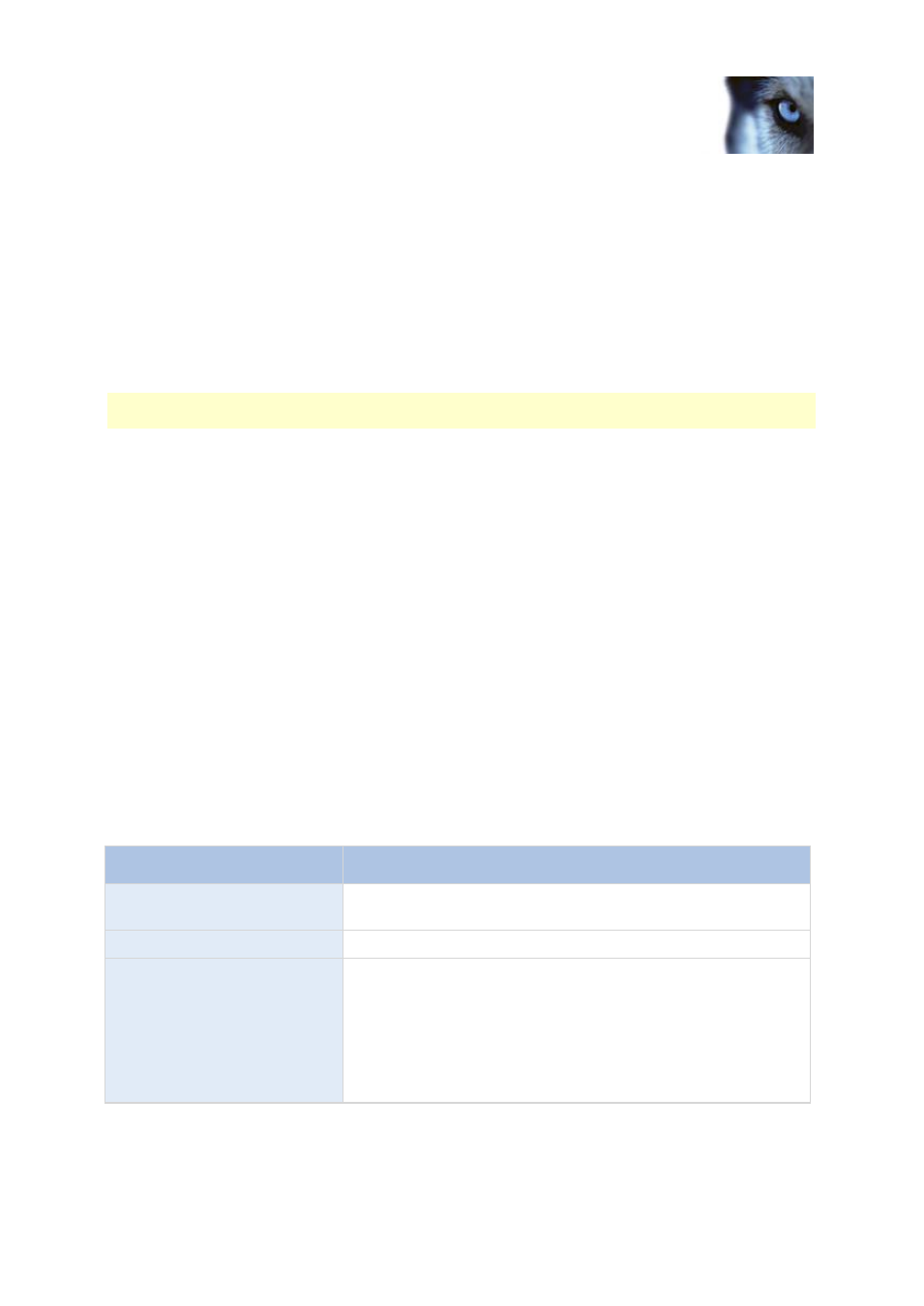
Milestone Mobile 2014 (Server)
www.milestonesys.com
10
Configuration
3. Channels are mapped to devices through user names. Select a user name from a user
account already set up in your system to associate with the relevant Video push channel.
If you do not associate the Video push channel with an already created user, you cannot use
Video push in your Milestone Mobile client when you log in.
4. Add the Video push driver as a hardware device (see "Add a Video push driver as a hardware
device" on page 10) to the system. You must choose the Manual hardware device detection
method as the Video push driver does not show up in automatic hardware searches.
5. On the Video Push tab, click Find Cameras. If successful, the newly added Video push driver
appears in this list. Save your configuration to make the Video push driver ready for use.
You can remove video push channels you do not require. To do so, select the relevant channel and
click Remove in the bottom right corner.
Add a Video push driver as a hardware device
If you add a Video push channel, you must add the Video push driver to your Management
Application/Management Client. To do so:
1. Open the Add New Hardware Wizard in your Management Application/Management Client.
2. Choose the Manual option. The Video push driver will not be detected in automatic hardware
searches.
3. Specify hardware device settings (see "Add hardware devices settings" on page 10) and select
the hardware driver manually.
4. Once finished, your Video push driver must be associated with your Video push channel. To
do so, return to your Mobile server > Video Push tab and click Find Cameras.
Add hardware devices settings
Specify the following settings when you add a Video Push driver in the Add Hardware Devices
wizard:
Name
Description
Use:
Select if the Video push driver should added to the XProtect video
management system.
Address:
Type in the Milestone Mobile server IP address.
Port:
Type in the port number for your Video push driver. The default
port is 80. The port is for communication between the Milestone
Mobile server and your XProtect server.
Important: The port number you set must be identical with the
port number you set when you specify your Video push settings
(see "Video Push" on page 13). If the port numbers are not
identical, your Video push channel will not work.
