Dwyer dli-r – Dwyer DLI-R User Manual
Page 13
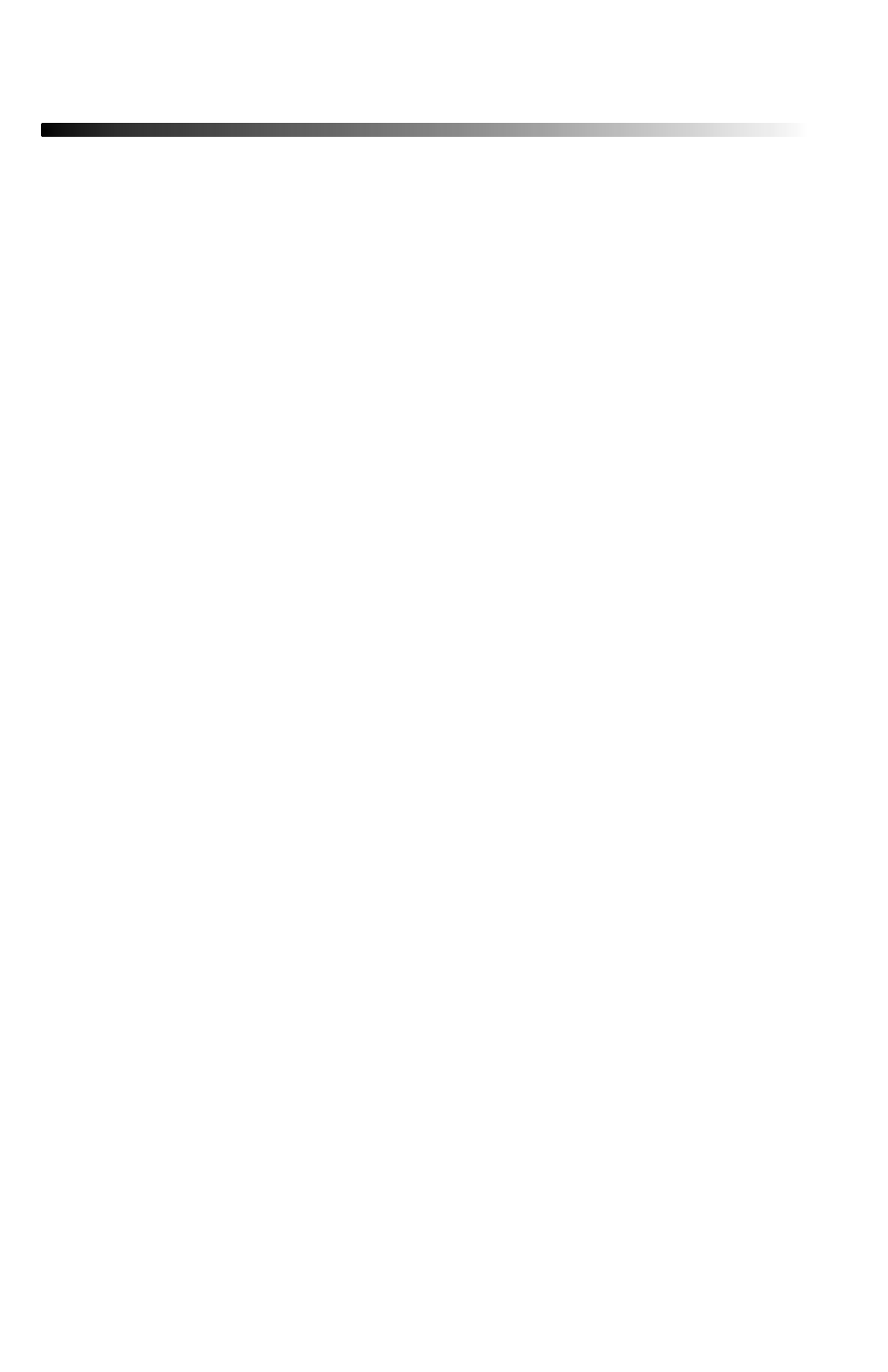
Page 12
Dwyer DLI-R
5.3 Statistics Menu
Pressing the F2 key while in the Main Screen brings up the Statistics Menu.
From the Statistics Menu, statistics generated from the conditions encountered
by the device can be viewed in a variety of different styles including being
sorted by channel and by type. The Statistics Menu also displays important
statistics information as well as the option to clear the statistics at any time.
5.3.i Viewing statistics by channel
Pressing F1 while viewing the Statistics Menu brings up statistics sorted by
channel. Here the F1 key provides the ability to view statistics regarding
the external probe channel. This screen displays the minimum, maximum,
and average values encountered by the device for a particular channel.
5.3.ii Viewing statistics by type
The DLI-R’s Statistics Menu also provides the option to view statistics by type.
This can be done by pressing F2 while in the Statistics Menu. Here the
function keys F1, F2, and F3 correspond to the three different types of
statistics, average, minimum, and maximum respectively. Each type statistics
screen displays the values of a particular type (average, minimum, and maximum)
as encountered by the external probe.
5.3.iii Statistics Information
Pressing the F3 key while viewing the Statistics Menu screen brings up Statistics
Information. This screen displays the number of readings being considered
within the statistics (readings), as well as the date and time the recording
period began. From this screen the statistics information can also be cleared.
This is done by pressing the F1 key marked by a tab labeled “CLEAR”. Upon
pressing this key a confi rmation message will appear with function tabs
labeled “NO” and “YES” corresponding to F1 and F2 respectively. Selecting
“YES” by pressing the F2 key will confi rm the statistics clear function.
