Aastra ip phone ui – Aastra Telecom CT9143i User Manual
Page 57
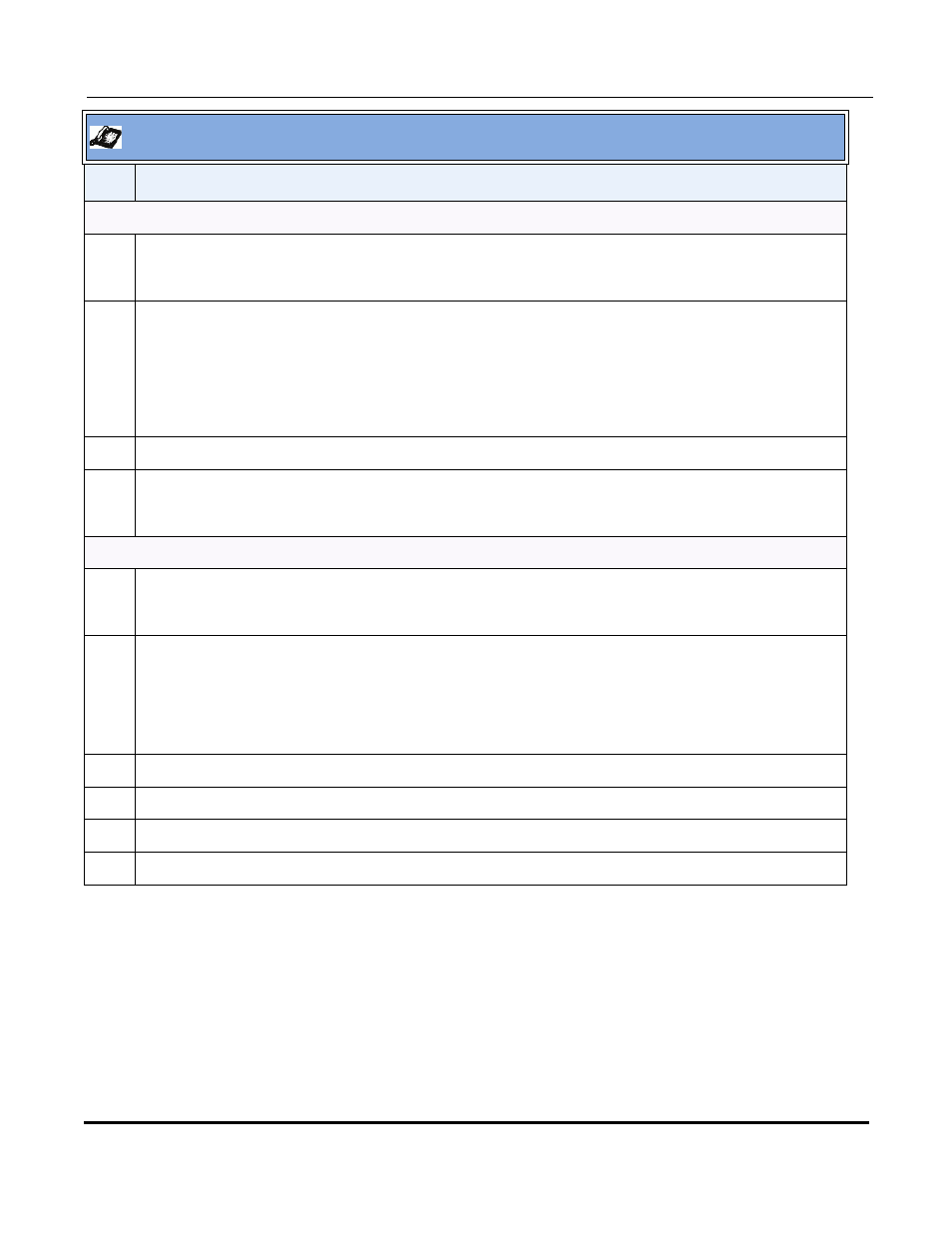
New Features in Release 2.3
RN-001029-02, Release 2.3, Rev 00
53
SIP IP Phone Models 9143i, 9480i, 9480i CT and 5i Series Phones Release Note 2.3
For the 53i and 9143i
3
The following prompt displays:
“Press a SD (speeddial) button”.
4
Press any number key on the keypad. For example, “5”.
Note: If a number on the keypad is already setup as a speeddial key, pressing the applicable number when
creating a speeddial key displays the speeddial information for you to edit.
The following prompt displays:
“Enter Number”
5
Enter the number to assign to this speeddial key and press SAVE.
6
Select the Line number for which this speeddial dials out on., and press SAVE.
The following prompt displays:
“Saved Memory Key
For the 55i, 57i, 57i CT, 9480i, and 9480i CT
3
The following prompt displays:
“Press a SD (speeddial) button”.
4
Press any number key on the keypad. For example, “5”.
Note: If a number on the keypad is already setup as a speeddial key, pressing the applicable number when
creating a speeddial key displays the speeddial screen for you to edit.
A screen displays allowing you to enter the Name, Number, and Line for which to assign the speeddial key.
5
In the “Enter Name” field, enter a name to assign to the speeddial key and press the DOWN arrow.
6
In the “Enter Number” field, enter a phone number to assign to the speeddial key and press the DOWN arrow.
7
In the “Line” field, use the UP and DOWN arrow keys to select a specific line for which the speeddial dials out on.
8
Press SAVE to save the changes for the new speeddial key.
Aastra IP Phone UI
Step
Action
