Aastra ip phone ui – Aastra Telecom CT9143i User Manual
Page 30
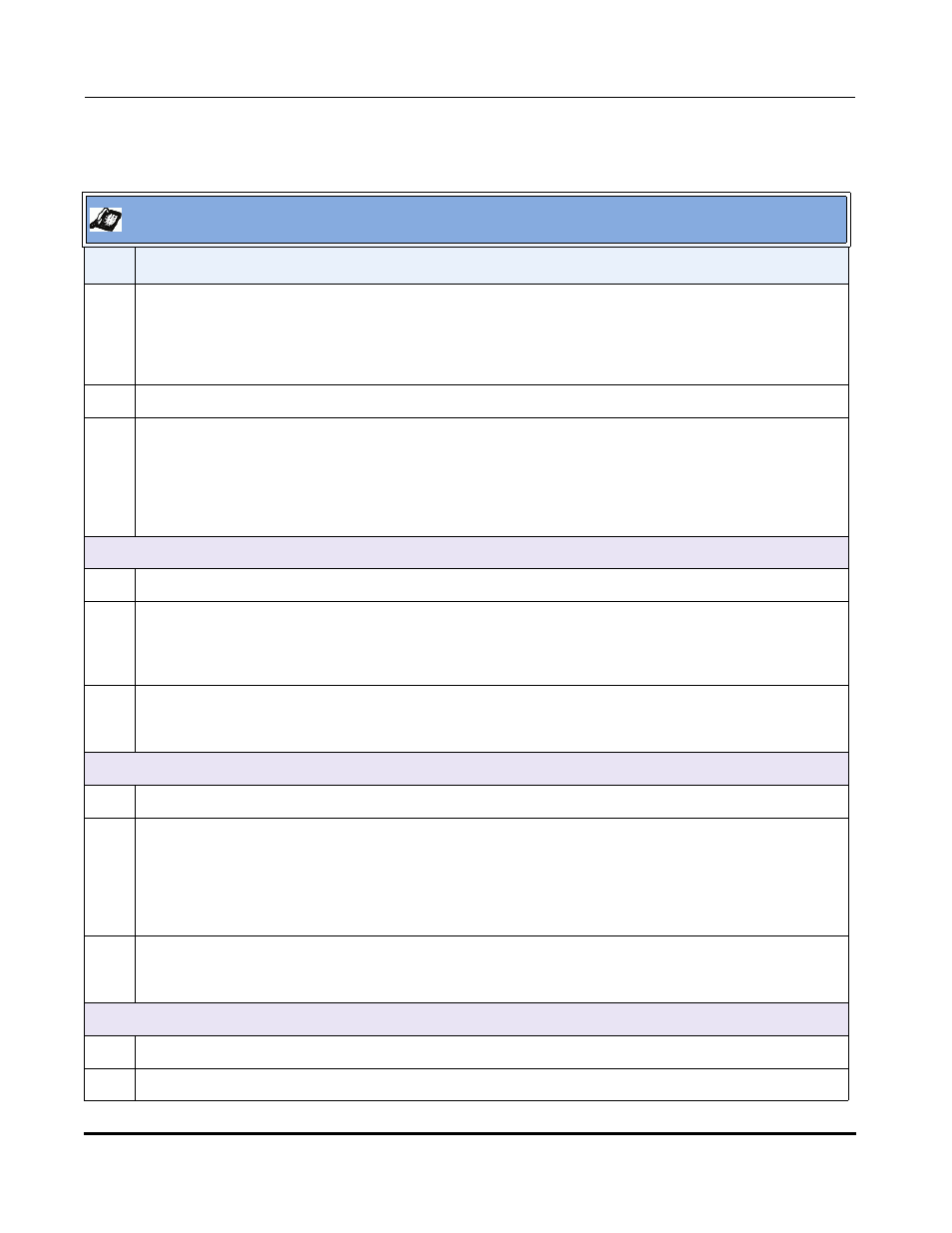
New Features in Release 2.3
26
RN-001029-02, Release 2.3, Rev 00
IP Phone Release Notes 2.3
Configuring HTTPS Server Certificate Validation via the IP Phone UI
Use the following procedure to configure HTTPS server certificate validation for the IP Phones
using the IP Phone UI.
Aastra IP Phone UI
Step
Action
1
Press Options, and then select Administrator Menu.
On the 51i:
Press Services, and then select Options->Administrator Menu.
2
Select Configuration Server.
3
Select HTTPS Settings->Cert. Validation.
The following list displays:
•
Enable
•
Check Expires
•
Check Hostnames
Enable/Disable HTTPS Server Certificate Validation
4
Select Enable.
5
Press Change to toggle the “Enable” field to “Yes” or “No”.
Note: If you are using HTTPS as a configuration method, and use a self signed certificate, you must set this field to
“No” before upgrading to Release 2.3 of the IP Phones.
6
Press DONE to save the change and return to the Certificates screen.
Note: This change is immediately applied after pressing DONE.
Enable/Disable HTTPS Validate Certificate Expiration
7
Select Check Expires.
8
Press Change to toggle the “Check Expires” field to “Yes” or “No”.
Notes:
1. This change is immediately applied after pressing DONE.
2. If the “Check Expires” parameter is set to Yes, the clock on the phone must be set for the phone to accept the
certificates.
9
Press DONE to save the change and return to the Certificates screen.
Note: This change is immediately applied after pressing DONE.
Enable/Disable HTTPS Validate Hostnames
10
Select Check Hostnames.
11
Press Change to toggle the “Check Hostnames” field to “Yes” or “No”.
