Save as, Save ( -s), Save as screen – APPLIED ENGINEERING Sonic Blaster User Manual
Page 34
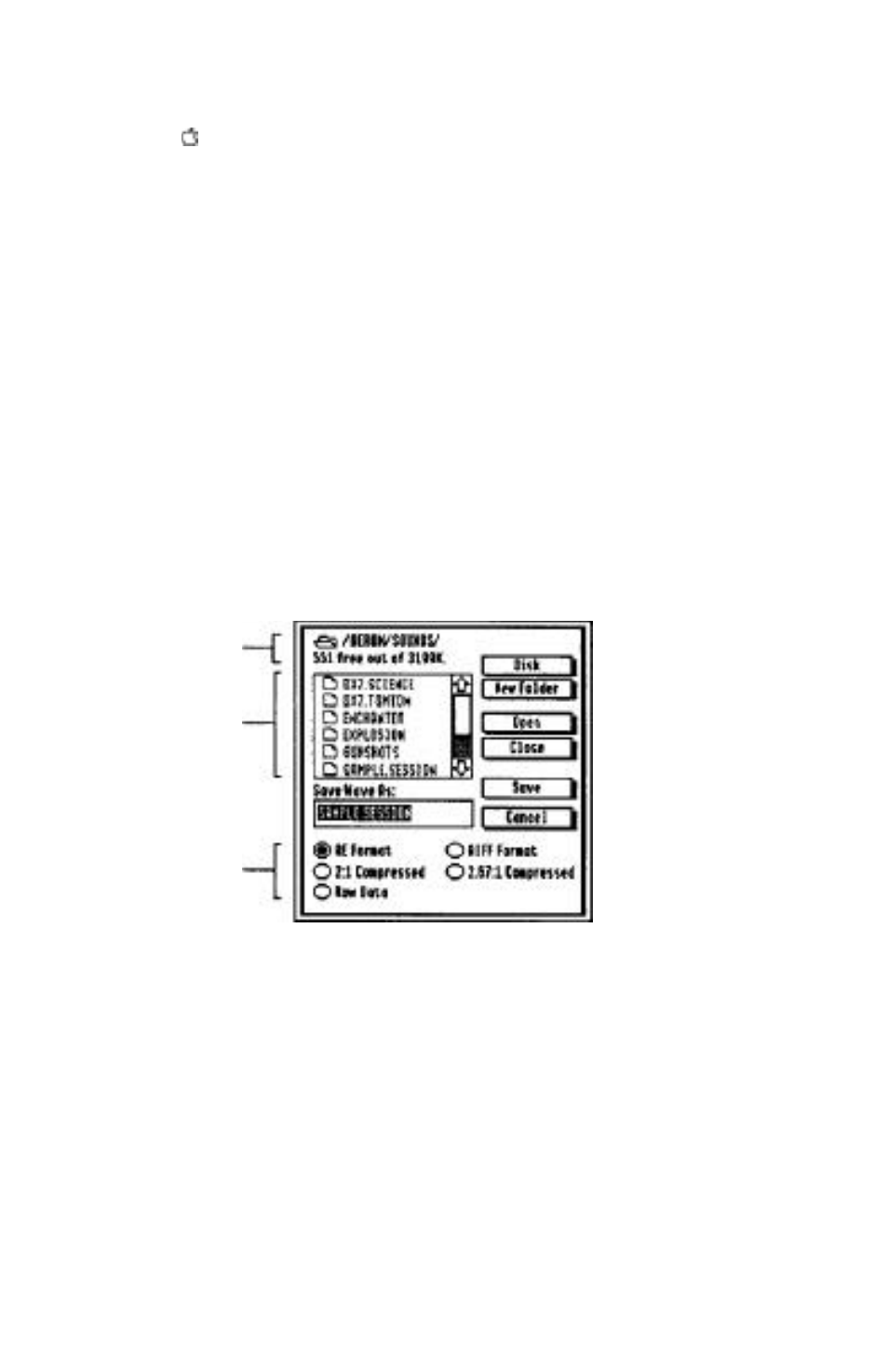
Save ( -S)
Use this option to save changes you have made to a file, if you
have just created the file, you will be presented with the
Save
As
..
.
dialog box (see Save As... below), if you made changes to a
file that already has a name, the file will be saved under the
same name.
*
Note: If you try to save changes to a locked file you’ll be
told that the file is locked and asked if you want to
replace it with the new information anyway. If you
answer Yes, the new file will replace the old and the file
will be locked again. If you select
No,
no save will be made.
Save As...
Save As
... gives you a chance to name an untitled file or save
an already named file with a different name and /or under a
different format.
When this option is selected, you’re shown a dialog box like the
one shown below:
Current Disk
Catalog Window
File Formats
Save as screen
S c r o l l t h r o u g h t h e d i s k c a t a l o g by moving the thumb in the
scroll bar or by clicking on the up or down arrows.
Disks online will be displayed in turn as you dick this box. The
name of the currently selected disk is displayed at the top of the
catalog screen
(AEROM/SOUNDS
in the example above). The
amount available and total amount are also displayed
(551 free
out of 3199
in the example).
The "File” Options 25
