Record sample rate, Record level, Play time – APPLIED ENGINEERING Sonic Blaster User Manual
Page 29: Max block
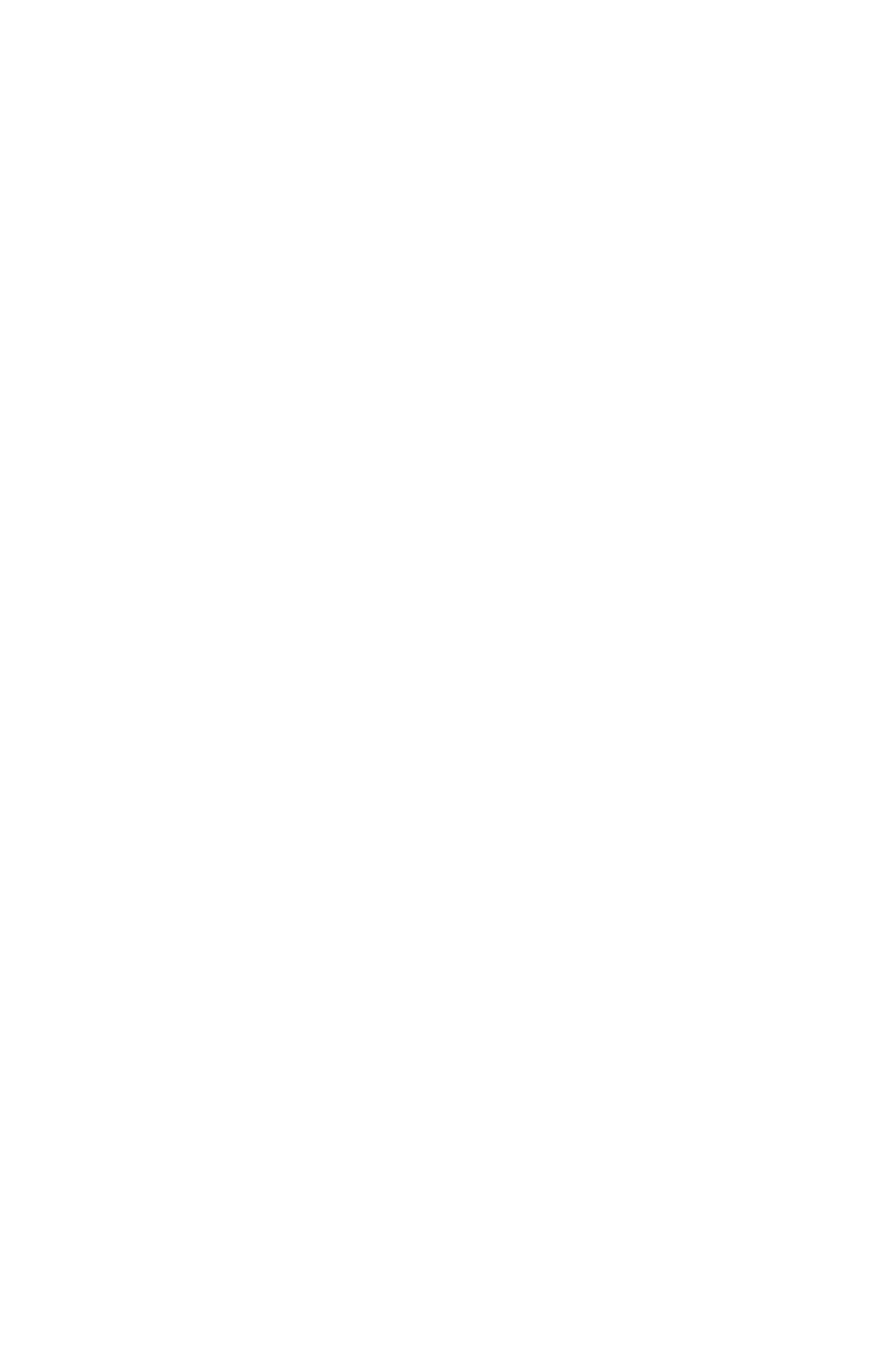
Record Sample Rate
Record Sample Rate
bar allows you to set the Hz at which you
record. A higher Sample Rate means a higher quality recording
produced and a larger memory block used.
In general, voice recordings require lower sample rates (7,000
and up) while music (especially from CD’s) require higher
sample rates (we recommend the maximum, 15,184 for stereo
and 30,368 for mono).
Record Level
Record
Level
adjusts the input level from your source
connected to the Sonic Blasters IN connector. The record level
should be set so that the VU meter bars bounce up to but do not
continuously bang against the top of their columns.
Record Level
allows for a broad range of input--anything from
mike level (low level input) to line level input (medium) to
speaker level (high).
You can also set the record level from the
Oscilloscope
option
under the view menu or have Sonic Blaster set it for you
automatically with the
Auto Gain
option under the
Setup
menu. Both of these option are explained in their respective
chapters.
Play Time
Play Time
shows how long, in seconds, the currently displayed
file is.
Max Block
Max Block
shows the amount of contiguous (unfragmented)
memory available to the program at any given time. Notice that
the amount of memory available will decrease slightly as you
open the menus. This is because their images are being loaded
into RAM for faster access. The
Max Block
number is important
to know because this tells you the largest recording you can
make.
*
Note:
If the Max Block doesn't seem to be increasing as
you close files, it is because a file that is still open is held
into a certain place in memory. For best memory
allocation, close (and save if desired) all windows and
then reopen only the ones with which you want to work
or begin your recording.
20
Sonic Blaster - The Software
