Stop, play, pause, and record – APPLIED ENGINEERING Sonic Blaster User Manual
Page 27
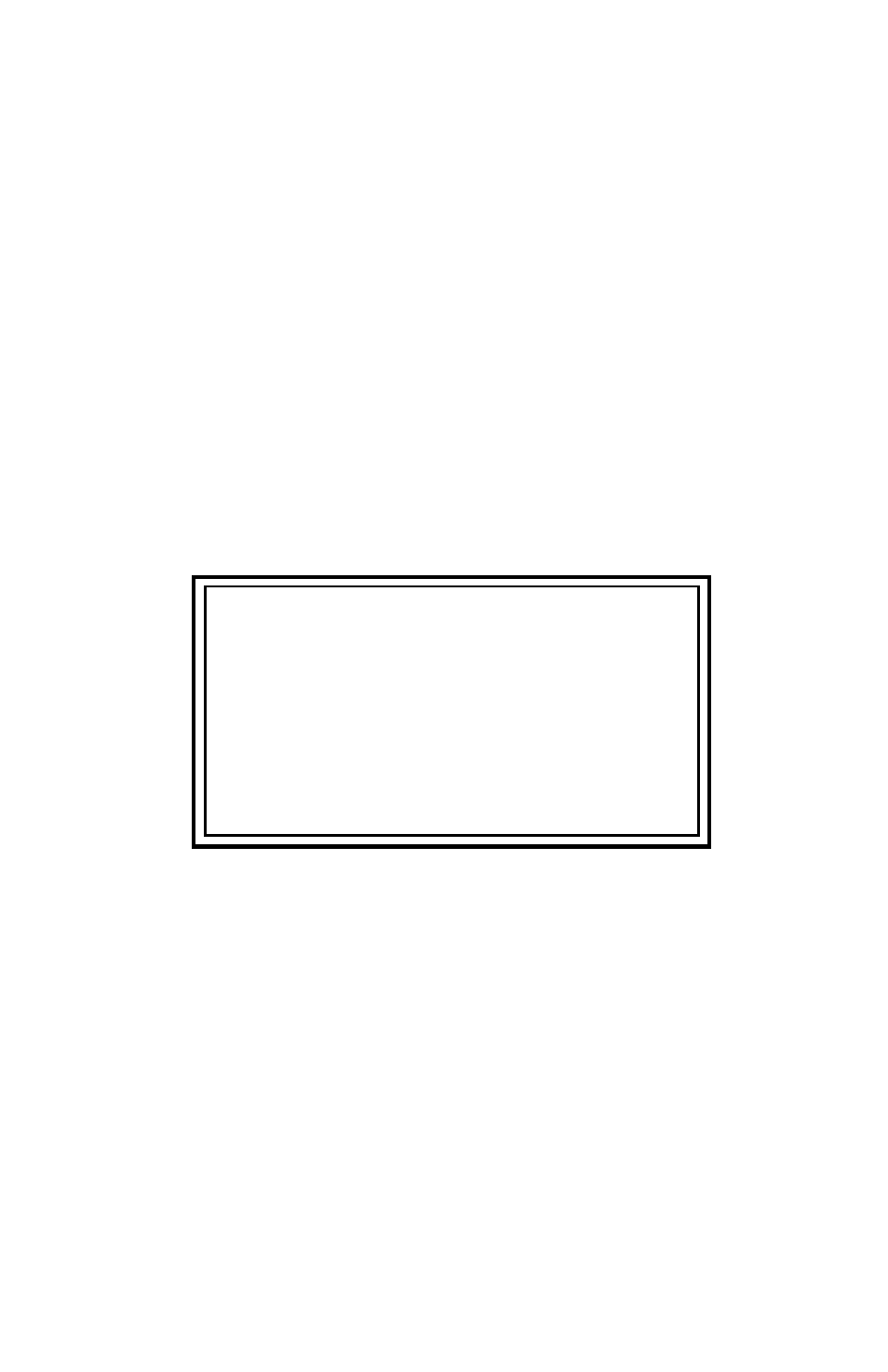
->
Select from the pointer position to the visible end of the
graph by holding down the option key while clicking the
mouse
->
Extend your selection to the left or right without
changing your anchor point by holding down the shift
key while dragging the pointer to the left or right.
The Keyboard Help... option under the Apple menu
presents you with a quick reminder of what the mouse/keyboard
commands are. (See graphic following.)
Stop, Play, Pause, and Record
The Stop, Play, Pause, and Record buttons perform the same
functions as they do on a tape recorder. Click on the buttons
above the word to begin that function. The keyboard
alternatives for all four functions are given in the
Keyboard
Help
menu. (See below.)
Keyboard Help
Player Controls: Play
(option) P
Stop
(option) S
Pause
(option)W
Record (option) R
These keys can be used along with mouse selection
Extend selection
(shift key
Select to end
(option)
Select from beginning
(command)
Keyboard Help window
Stop, Play, and Pause affect the currently displayed sound file.
Record opens a new file called, Untitled# (where # is a
sequential number) into which it places the inputed sounds.
Before recording:
1)
Go to the Setup menu to set your
Record Channel
option for mono or stereo record,
2)
Set your record level automatically using
Auto Gain
(under the setup menu) or set
it
manually using the
VU meters and
Record Level
bar on screen or the
Oscilloscope
screen (under the View menu).
18
Sonic Blaster - The Software
