Operation – KROHNE OPTISENS ORP 8590 EN User Manual
Page 19
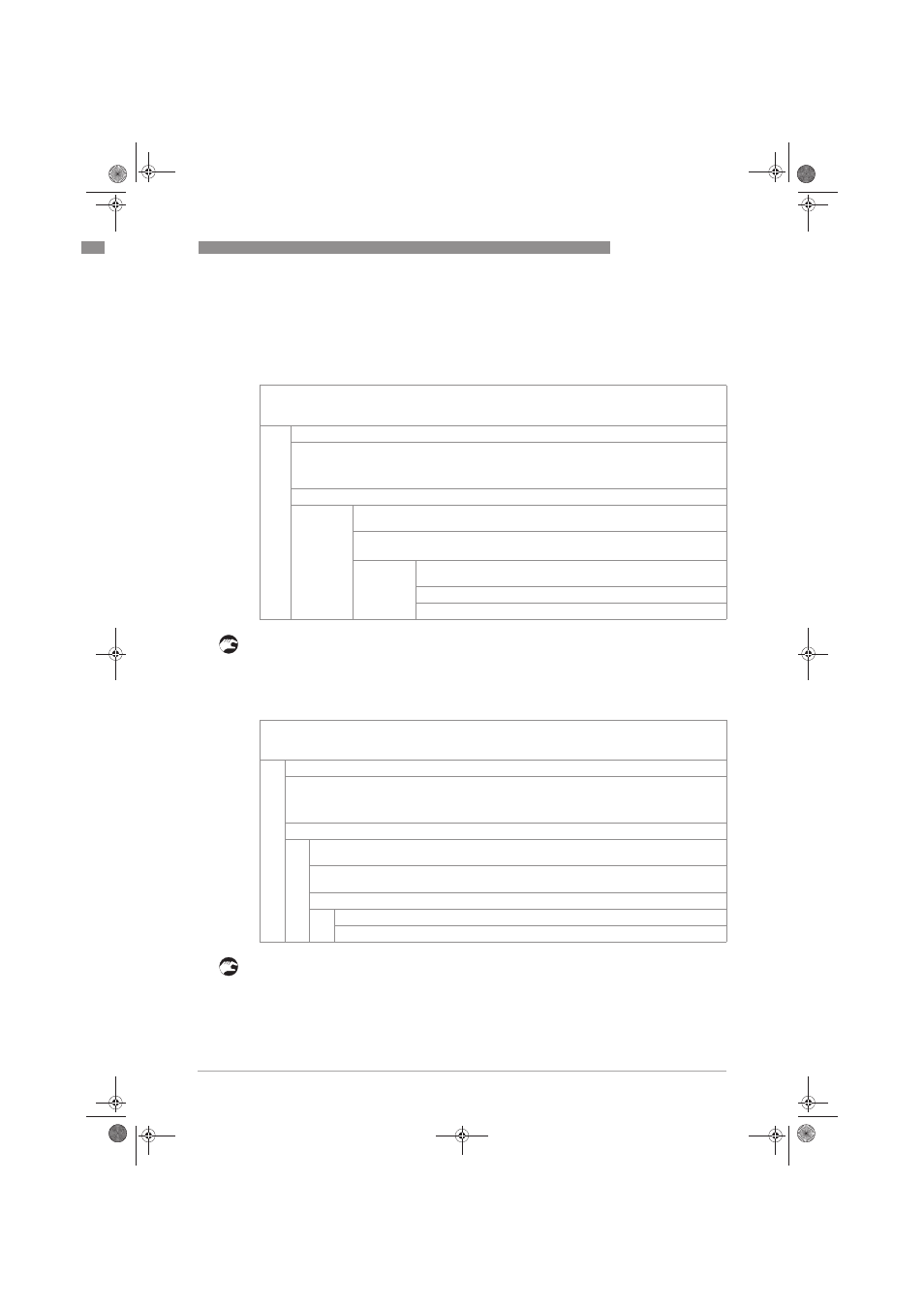
OPERATION
4
19
OPTISENS ORP 8590
www.krohne.com
01/2014 - 4001933801 MA OPTISENS ORP 8590 R01 en
After starting-up the signal converter, the measuring screen appears. This is the standard
screen which is displayed automatically in the normal operating mode. If you are in this mode
and you want to initiate a calibration, you have to activate the manual hold function in the first
step.
Step 1: activating the hold function
• You have activated the hold function. Go to the next step and prepare the calibration
procedure. You have to return to the measuring mode.
• Press ^ until you reach the measuring mode again.
Step 1a: accessing the calibration menu via the main menu setup
setup
setup
setup
• You can start the calibration procedure now as described in "Step 2".
•
Press >>>> for more than 2.5 seconds, then release the button. You are on the main menu level. In the
upper line of the display "A" appears, beneath the main menu quick setup
quick setup
quick setup
quick setup is highlighted.
•
Press
or
until the main menu quick setup
quick setup
quick setup
quick setup is highlighted.
MAIN MENU
> A quick setup
> A quick setup
> A quick setup
> A quick setup
B test
C setup
D service
•
Press >
>>> to enter the chosen menu.
You are on the first submenu level. In the upper line of the display "quick setup" and
A1" appears, beneath the submenu language
language
language
language is highlighted.
•
Press
or
until the submenu hold function
hold function
hold function
hold function is highlighted.
•
Press >
>>> to enter the chosen menu.
You are on the second submenu level. In the upper line of the display
"manual hold" appears, beneath the option off
off
off
off is highlighted
•
Press
or
to choose the option on
•
Press ^ to confirm the entered value.
•
Press >>>> for more than 2.5 seconds, then release the button. You are on the main menu level. In the
upper line of the display "A" appears, beneath the main menu quick setup
quick setup
quick setup
quick setup is highlighted.
•
Press
or
until the main menu setup
setup
setup
setup is highlighted.
MAIN MENU
A quick setup
B test
> C setup
> C setup
> C setup
> C setup
D service
•
Press >>>> to enter the chosen menu.
You are on the first submenu level. In the upper line of the display "setup" and "c1" appears,
beneath the submenu process input A
process input A
process input A
process input A is highlighted.
Press
or
to select process input A
process input A
process input A
process input A or process input B
process input B
process input B
process input B is highlighted. Choose process
input A or B.
•
Press >>>> to enter the chosen menu.
•
You are on the second submenu level. The submenu ORP cal.
ORP cal.
ORP cal.
ORP cal. is highlighted.
•
Press >>>> to enter the chosen menu.
.book Page 19 Friday, January 24, 2014 11:29 AM
