7 connections, Instruct ion sh eet – In-Situ TROLL Net Hub Instruction Sheet User Manual
Page 4
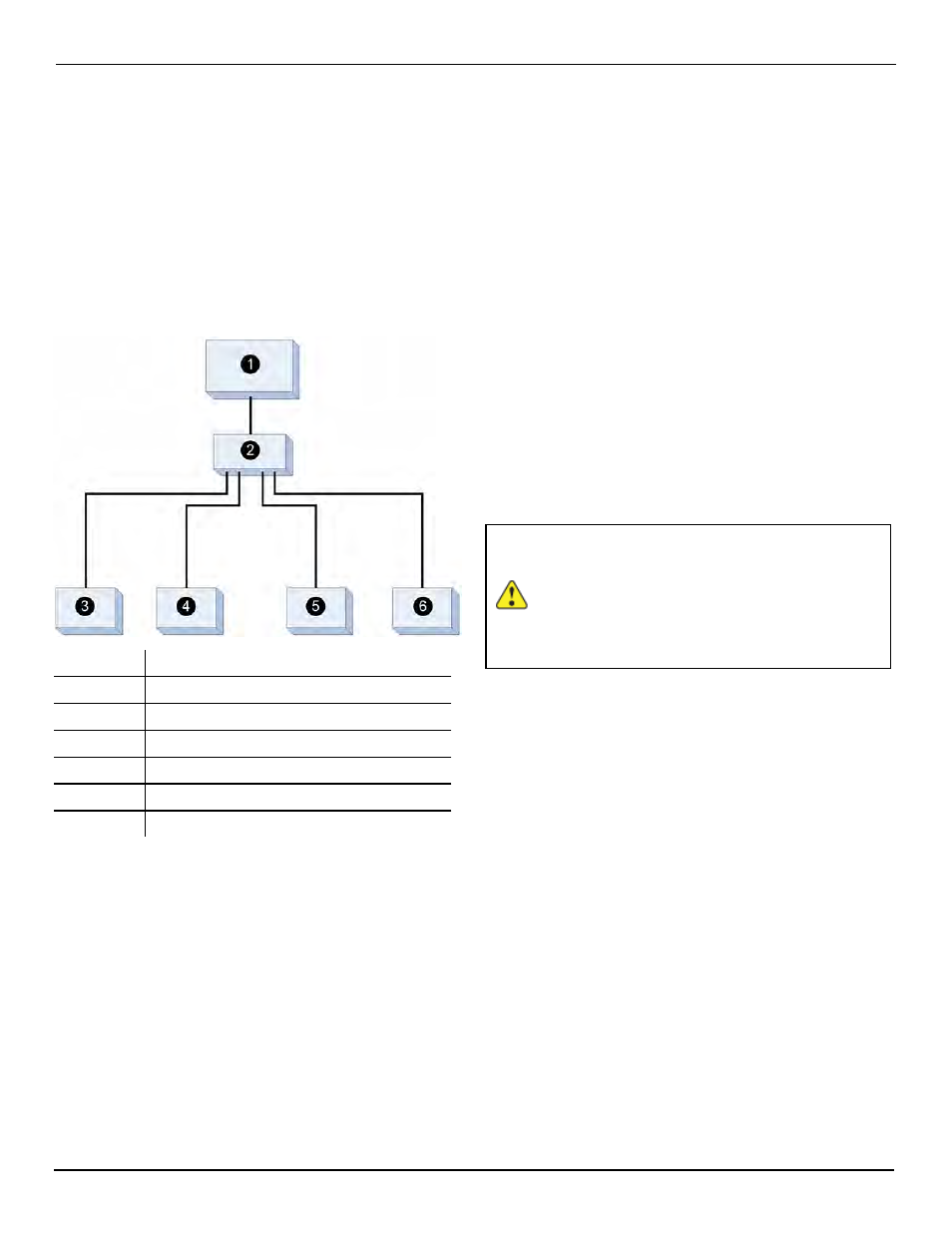
Instruction Sheet
external power source. This causes the TROLL Net
Hub to cease functioning.
For bulkhead connector models, disconnect the red
Power DC+ wire from the screw terminal of all ports
except the master ports.
NEVER disconnect the red Power DC+ wire
from a master terminal.
Connections
Number
Description
1
TROLL Link Telemetry System or PLC
2
TROLL Net Hub
3
Well 1 - In-Situ Inc. instrument 1
4
Well 2 - In-Situ Inc. instrument 2
5
Well 3 - In-Situ Inc. instrument 3
6
Well 4 - In-Situ Inc. instrument 4
Changing Win-Situ Software Device
Address and Communication Settings
If you change an instrument's device address or other
communication settings, you must change Win-Situ
Software communication settings to reconnect and
communicate with the instrument.
1. Connect an instrument to a laptop or PC.
2. Open Win-Situ Software. When it asks "Connect
to device now?" click No.
3. In the top menu bar, click Preferences.
4. Click Comm Settings.
5. Enter instrument's device address into the
Device Address box.*
6. Ensure the correct COM port is selected in the
Port Number box. See page 1.
7. Ensure other communication settings (e. g.,
Baud, Data Bits, Parity Bits, Stop Bits, Mode)
match the device settings.*
8. Click the check mark.
9. Click the Connect button in the lower right
corner.
* If you do not know the device address or
communication settings for an instrument, disconnect
the instrument from the networking device. Connect the
instrument directly to the PC. Click the Search For
Devices or Reset All Devices button in the Comm
Settings window. Clicking the Reset All Devices
button restores device defaults.
If the instrument is connected to a
networking device when
Reset All
Devices
is clicked, all other instruments
connected to the network are restored to
default settings.
Any device deployed in a network must have the
appropriate device communication settings reapplied.
800-446-7488
4
www.in-situ.com
