Chaptertitle - chapter 6 troubleshooting, Tabletitle - table 5. stored calibration data, Chapter 6 – In-Situ Con TROLL PRO Operators Manual (purchased before 10 May 2012) User Manual
Page 37: And power information, 3 finding calibration data and constants, Chapter 6 troubleshooting
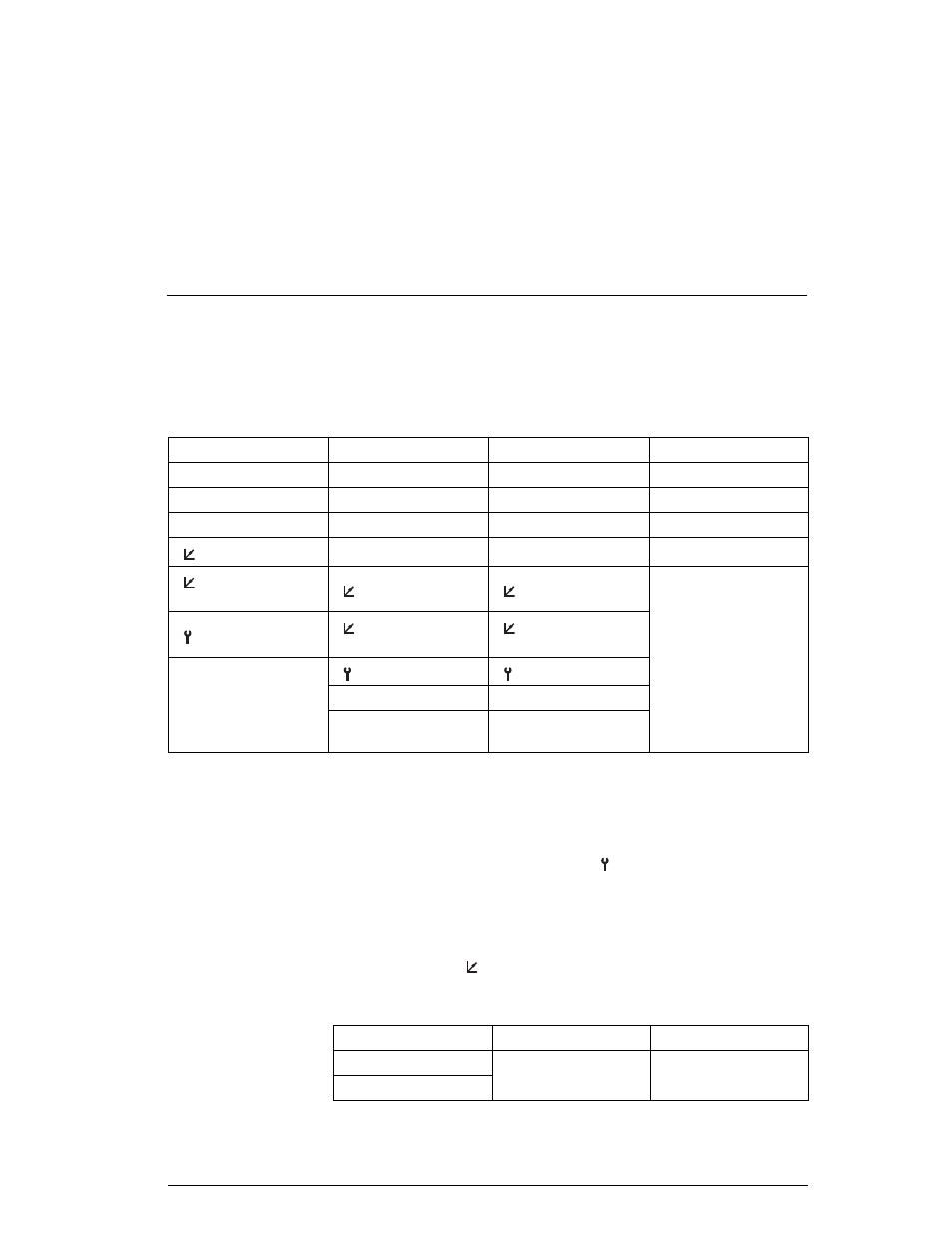
Troubleshooting
37
Chapter 6
Troubleshooting
6.1
FINDING SERIAL NUMBERS, FIRMWARE AND HARDWARE VERSIONS,
CALIBRATION, AND POWER INFORMATION
1. Select Menu, Diagnostics.
2. Select the probe, then Enter. Table 4 shows the information that appears for
each sensor.
6.2
SPECIAL NOTE REGARDING RDO SENSOR CAP REPLACEMENT
The Con TROLL PRO will not provide a warning message when the RDO probe
cap is nearing expiration. However, the cap expiration date is available in the RDO
diagnostics menu. When the cap is expired, the Con TROLL PRO screen will
display the following icon for the RDO probe:
.
6.3
FINDING CALIBRATION DATA AND CONSTANTS
1. Select Menu, Diagnostics.
2. Select the probe, then Enter.
3. Scroll down to the
Cal option. Select Enter.
4. Table 5 shows the information that appears for each sensor.
Table 4. Sensor diagnostics menus for each sensor
RDO PRO
Level TROLL
Aqua TROLL
Con TROLL PRO
S/N
S/N
S/N
S/N
Firmware (version)
Firmware (version)
Firmware (version)
Firmware (version)
Hardware (version)
Hardware (version)
Hardware (version)
Hardware (version)
Cal (last user cal)
Sensor (psig or psia)
Sensor (psig or psia)
External (power in V)
Next
(user cal scheduled)
Cal (last user cal)
Cal (last user cal)
Battery
(% remaining C-cells)
Cap
Next
(user cal scheduled)
Next
(user cal scheduled)
Cap S/N
Cal (factory cal)
Cal (factory cal)
External (power in V)
External (power in V)
Battery
(% internal remaining)
Battery
(% internal remaining)
Table 5. Stored calibration data
RDO PRO
Level TROLL
Aqua TROLL
Slope
None
Cell constant
Offset
