Settings – Audiovox CDM-8930 User Manual
Page 34
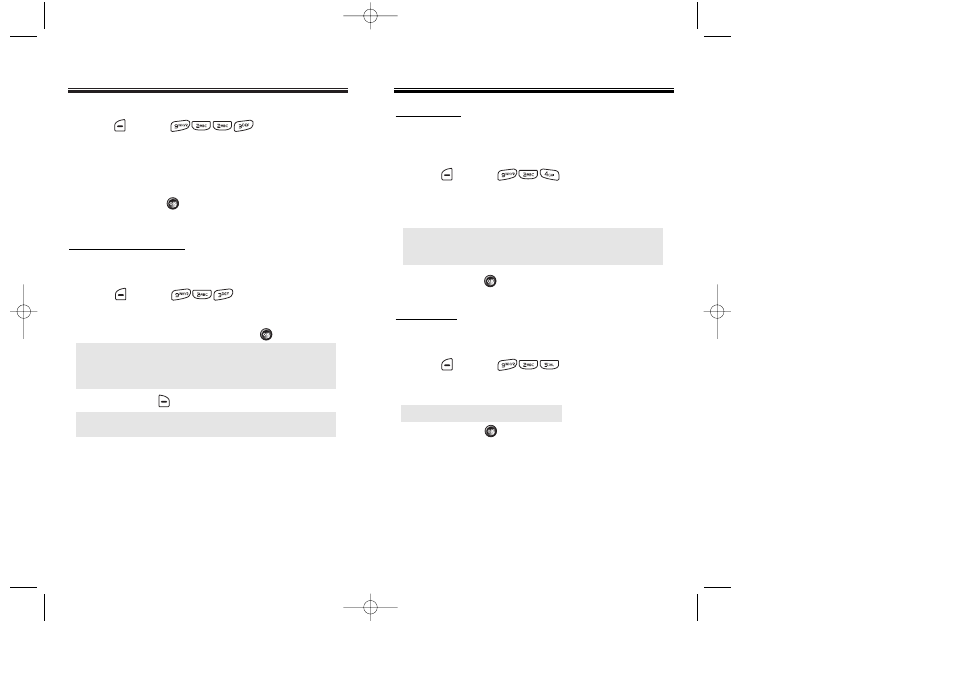
SETTINGS
SETTINGS
Chapter 4 - Page 63
Page 62 - Chapter 4
SETTINGS
SETTINGS
GREETING MESSAGE
To input a personal greeting:
1. Press [MENU] .
2. Select “Message”, “Font”, “Bg” or “Entry Message”
to personalize your greeting. Press [OK].
3. To save, press [SAVE].
● Message: On/Off.
● Font: White, Blue, Dark Blue, Magenta, Gray, Black.
● Bg: Transparent, White, Blue, Yellow, Gray, Black.
● Entry Message: Enter message (Default-Bell Mobility).
NOTE:
If ERI banner setting is “ON”, greeting message
is not display on LCD.
INCOMING CALL
1. Press [MENU] .
2. Select Default to choose a pre-installed display, or
Downloads or Saved to Phone to choose a display
you have downloaded to your phone.
3. To save it, press [OK].
BACKLIGHT
Backlights the display and key pad for easy viewing in
dark places.
1. Press [MENU] .
2. Select “LCD” or “Key Pad” then select one of the
following options.
3. To save, press [OK].
● LCD: 8 Secs/15 Secs/30 Secs/Always On.
● Key Pad: 8 Secs/15 Secs/30 Secs/Always On/
Always Off.
CONTRAST
To adjust the display contrast:
1. Press [MENU] .
2. Adjust the LCD contrast.
3. To save, press [OK].
● Level1-5
CDM-8930_BM_050418 2005.4.18 2:21 PM Page 64
