Delmhorst Instrument Navigator User Manual
Page 19
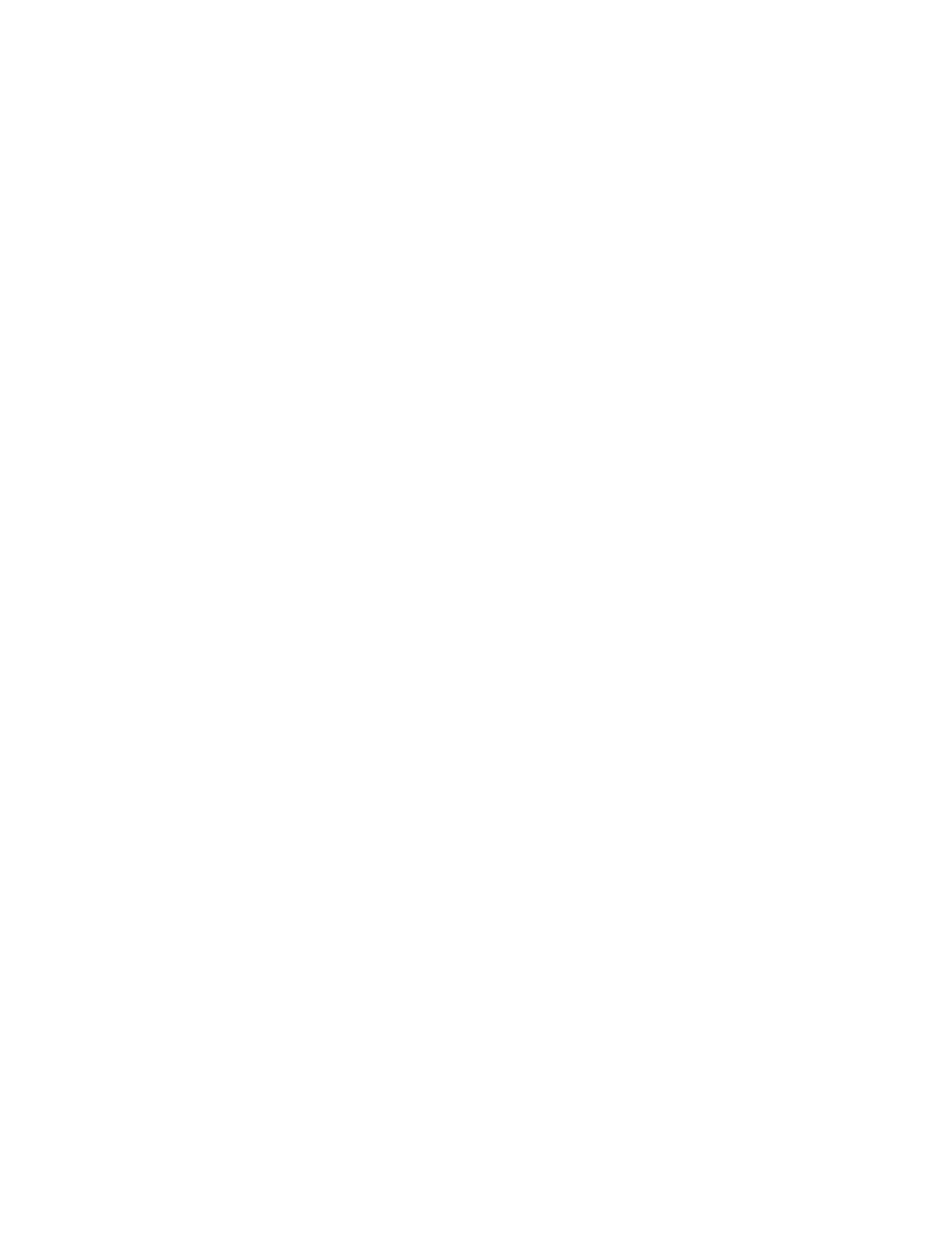
Copyright
2007, Delmhorst Instrument Co.
Page 19 of 28
all have ample delays built in to allow the other link components to come online in any
sequence.
TROUBLESHOOTING THE IR LINK:
Most problems tend to occur due to the positioning of the meter relative to the base unit. There
are a few error messages that may appear on the meter’s screen:
a. Timeout: This error message occurs when too much time has passed between data sent by
the meter and the response that should have been received from the base unit. Possible
causes:
•
Meter misalignment with the Base Unit (make sure the communication windows are
facing each other, within the distance indicated).
•
No connection to the PC. The Base Unit must be connected to the PC through a USB
cable. Check connection.
b. KBD: This message occurs when the user presses a key during communications. Do not
push any key on the meter during data transfer. The meter interprets this as a request to
escape this activity and returns to the Main Menu. The base unit should return to a green
LED status in a few seconds. A message should appear on the PC screen as well, indicating
lost communications.
c. Sync: This message occurs when data framing is lost during data transmission. This would
only happen if the wireless link becomes unreliable. Ensure the meter and base unit are
aligned and restart the session.
d. Data E: This message occurs when the content of a correctly framed data packet is invalid.
Again, this is an unreliable wireless link problem.
NOTE: Individual records cannot be downloaded to the PC. The entire storage content is
delivered to the PC during a link session.
SETUP MENU:
The Setup group of features allows access to the configurable parameters of the meter. They are:
Date and Time, Power-off time, Backlight, Conversions (temperature mode and electrode type)
and Pine Mode Alarm. All can only be accessed in the Setup Menu. To get to the Setup Menu,
use the
с т keys to highlight option #3: SETUP.
SETUP MENU ENTRY DESCRIPTIONS:
