Preparing for the integration, Adding an integration user in paxton, Adding avigilon™ alarms – Avigilon Paxton Net2 Integration User Manual
Page 6
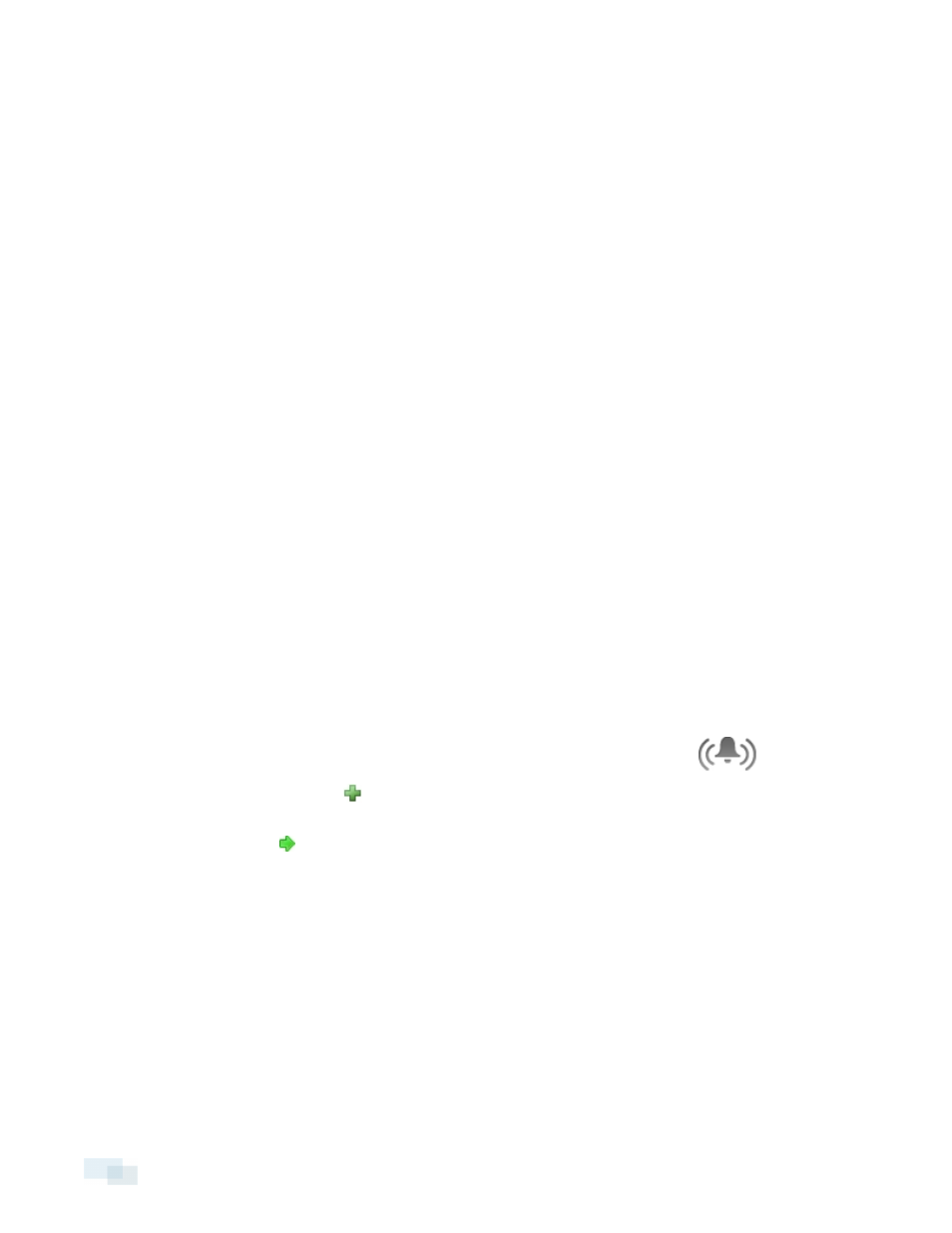
Preparing for the Integration
Adding an Integration User in Paxton
To protect the security of the Paxton Net2 system, add a user specifically for connecting the integration to the
Net2 software. The user must have System Engineer permission to enable all integration features. For more
information about adding users in the Net2 software, see the Net2 Software User Guide.
This user will be used to connect the Paxton Net2 system to the integration.
Adding an Integration User in Avigilon™ Control Center
To protect the security of the Avigilon™ Control Center system, add a user specifically for connecting the
integration to the Control Center software. See the Avigilon™ Control Center Client User Guide for details about
how to add users.
This user must have View Recorded Images permission to enable all integration features.
This user will be used to connect the Avigilon Control Center system to the integration.
Adding Avigilon™ Alarms
If you are installing the Avigilon™ Alarm Gateway integration software component, you need to have an Avigilon™
Control Center alarm for each mapping you plan to make with the Paxton Net2 software.
The alarm trigger for each Avigilon alarm will be an External Software Event but you can assign different
cameras or users to each instance of the alarm.
1. In the Avigilon™ Control Center Client software, open the Site Groups tab and click
.
2. In the Alarms dialog box, click
.
3. On the Select Alarm Trigger Source page, select External Software Event from the Alarm Trigger Source:
drop down list. Click
after you complete each page.
4. On the Select Linked Cameras page, select the cameras to link to this alarm, and set the Pre-Alarm
Record Time: and Recording Duration:.
5. On the Select Alarm Recipients page, select the Control Center user that was added for the integration.
You can also add any other groups or users that need to be notified when this alarm is triggered.
6. (Optional) If you would like to trigger an action when an alarm is acknowledged, select Activate selected
digital output(s) on alarm acknowledgement check box.
a. Select the digital outputs to be activated and specify the duration.
b. Select Require user confirmation before activating digital output(s) check box if the user needs to
confirm the alarm before the digital output action is initiated.
3
Preparing for the Integration
