Mapping alarms – Avigilon Paxton Net2 Integration User Manual
Page 11
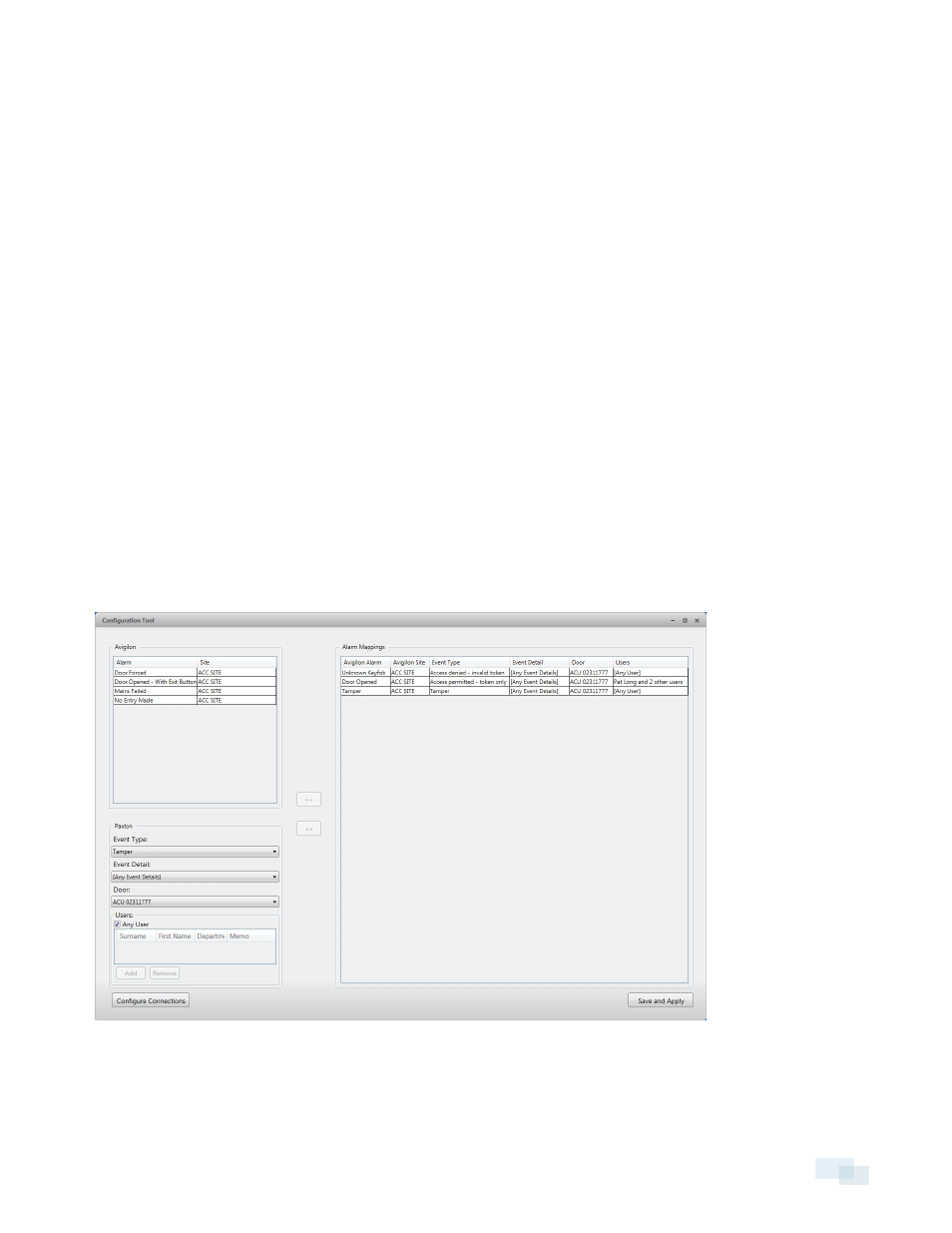
NOTE: If the Avigilon™ Control Center Server and the Alarm Gateway Integration are installed on the same
server, set the server IP Address as 127.0.0.1 instead of the actual IP address.
3. Click OK.
4. In the Paxton area of the Configure Connectiosn dialog box, complete the following fields:
l
Paxton Server: enter the Paxton Net2 Server IP address.
l
Username: enter the Paxton username you created for the integration. See Adding an Integration
User in Paxton on page 3.
l
Password: enter the password for the Paxton user.
5. Click Connect to link the Avigilon Control Center and the Paxton Net2 software with the integration. A
popup message appears to notify you that the connection is successful.
6. Click Done. The Configuration Tool window is displayed.
The integration searches both software systems for alarms that can be mapped together. To access the
Configure Connections dialog box again, click Configure Connections.
Mapping Alarms
In the Configuration Tool is a list of all the current alarm mappings, and all the available alarms from the Avigilon
Control Center software and the Net2 software.
If the Configuration Tool is not already open, select All Programs > Avigilon > Paxton Net2 Gateway > Configure
Avigilon to Paxton Net2 Gateway.
To map alarms together, complete the following steps:
Mapping Alarms
8
