Incorrect video displayed in paxton net2, Invalid camera appears in paxton net2 camera list – Avigilon Paxton Net2 Integration User Manual
Page 15
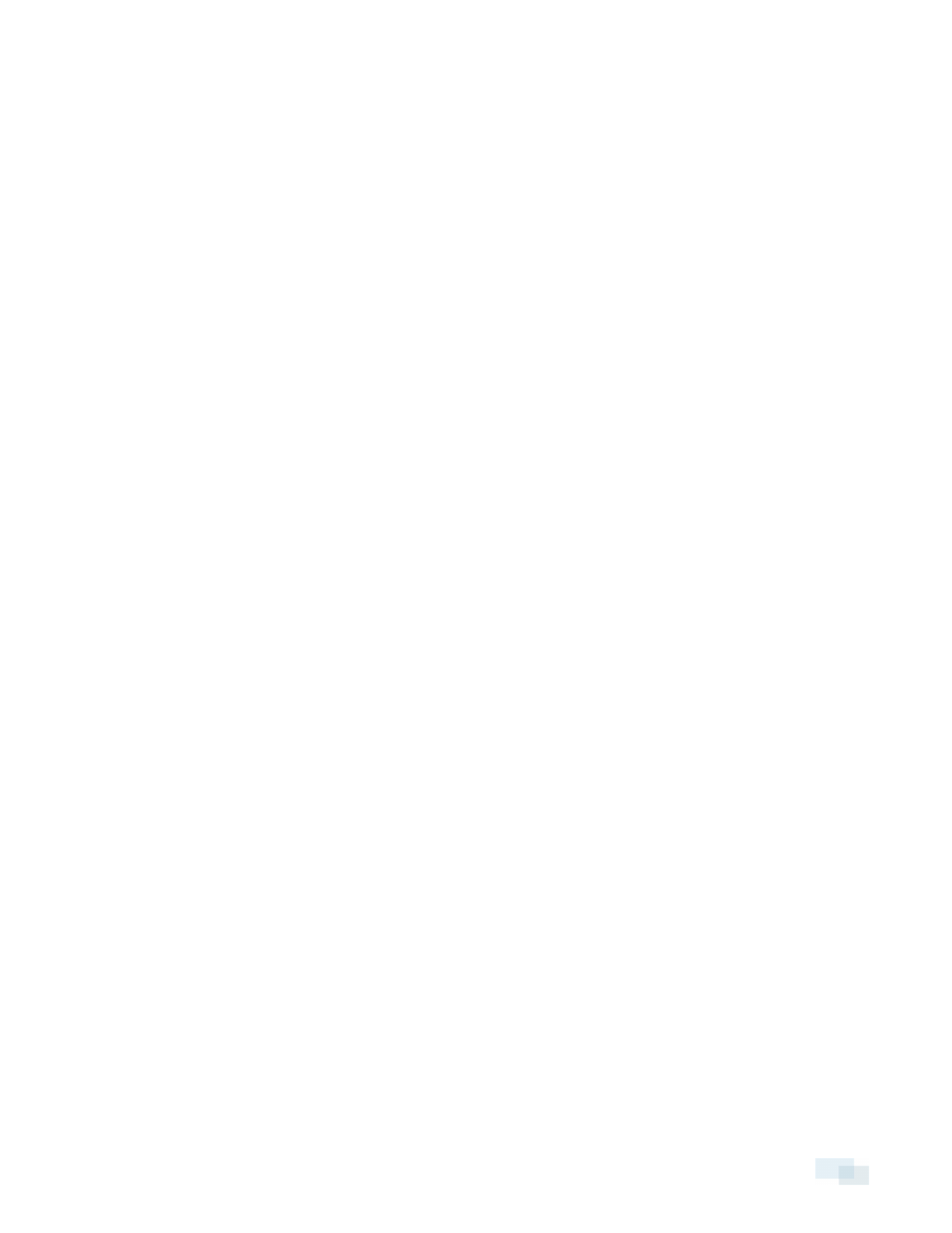
Incorrect Video Displayed in Paxton Net2
When you display video that is associated with an event in the Paxton Net2 client software, video from the
correct camera is displayed but from the wrong time.
To resolve this issue,make sure the Paxton Net2 server and Avigilon Control Center Server are set to the same
time zone or are synchronized to the same network time protocol (NTP) server.
Invalid Camera Appears in Paxton Net2 Camera List
The Paxton Net2 client software displays one "Invalid Camera" on the camera list, even though all known
cameras are accounted for and function without issue.
The "Invalid Camera" is a placeholder camera that is automatically added by the integration software as a
workaround for a known issue within the Paxton Net2 software. If you see the "Invalid Camera" listed, then the
issue has been resolved.
To remove the "Invalid Camera" from the camera list, complete the following:
1. In the Paxton Net2 client install directory, locate the AvigilonPaxtonSettings.xml file.
2. Open the file in a text editor and locate the line that says "PrependCameraListWithInvalidCamera.
3. Change the value from True to False.
4. Save and close the xml file.
Next time you open the Net2 client software, the "Invalid Camera" is no longer listed on the camera list.
Cameras Not Listed After Being Added to Paxton Net2
After you add Avigilon™ cameras to the Paxton Net2 software, the added cameras are not listed in the Net2
Camera Integration tab for doors or in the options menu.
This issue sometimes occurs if the Net2 software did not automatically save the cameras as they were
detected.
To workaround this issue, complete the following steps:
1. On the computer where the integration is installed, launch the Net2 software and select Options >
Camera Integration.
2. Select the Avigilon Control Center camera server that was added for the integration.
3. Click Detect. The list of cameras from the Avigilon server is re-added.
4. Click Apply.
5. Select one of the cameras on the camera list, and click Rename.
6. Enter a new name for the camera then click Apply.
The system should now remember all the cameras and display them in the appropriate lists.
Incorrect Video Displayed in Paxton Net2
12
