Avigilon ACC Enterprise Web Version 5.2 User Manual
Page 86
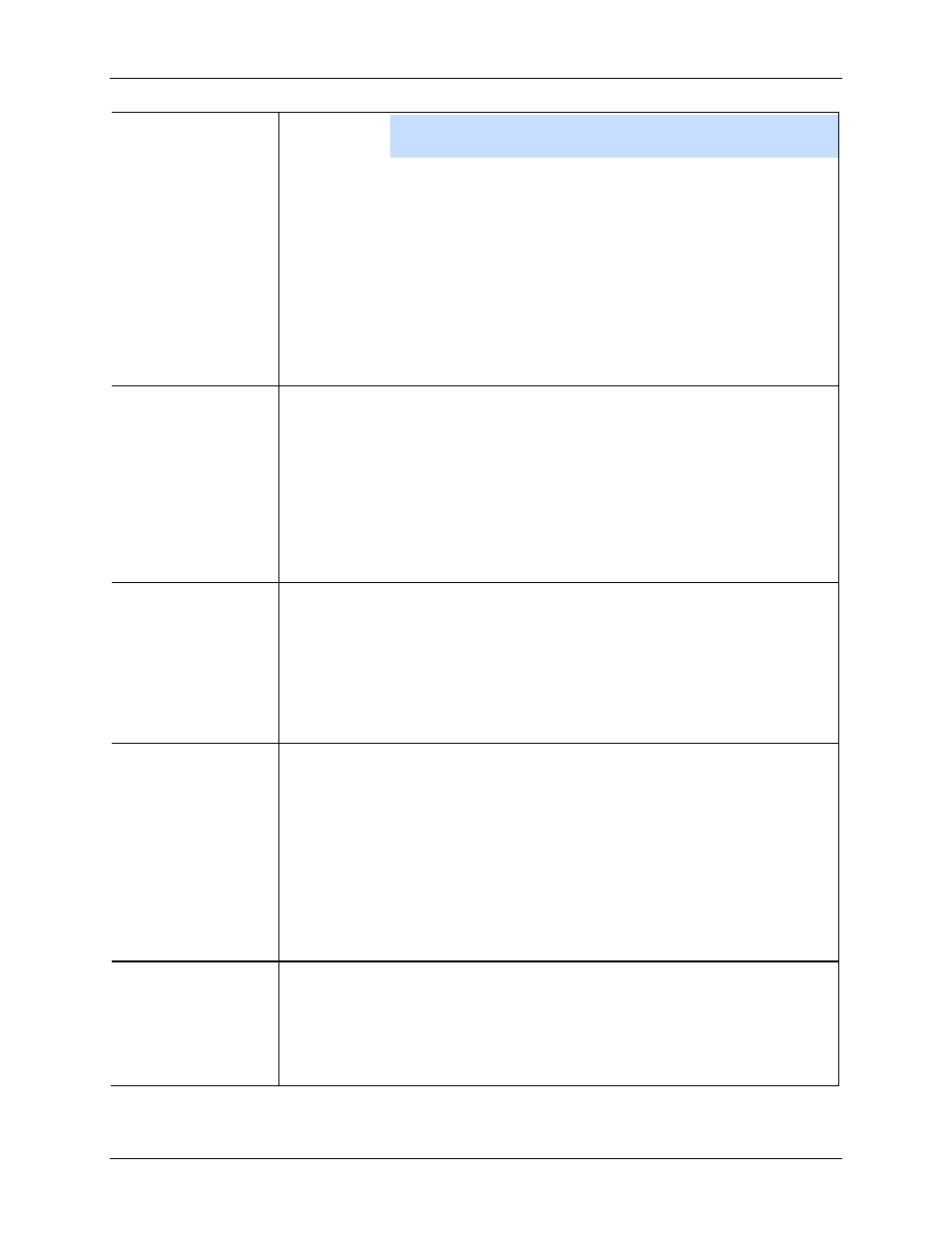
Avigilon Control Center Enterprise Web Client
76
Note:
The
Resolution
field automatically maintains the image
aspect ratio.
2. Select the image overlays you want:
Timestamp
,
Camera name
, and
Camera location
.
3. Click
Change Image Region...
to only export part of the video image.
In the Change Image Region dialog box, move and resize the green
overlay then click
OK
. Only areas highlighted in green are exported.
4. Click
Display Adjustments
to adjust the Gamma, Black Level and/or
White Level.
JPEG
1. In the
Quality
field, select an image quality level.
2. Set the image
Resolution
.
3. Select the image overlays you want.
4. Click
Change Image Region
to only export a part of the video image.
5. Click
Display Adjustments
to modify the image quality.
TIFF
1. Set the image
Resolution
.
2. Select the image overlays you want.
3. Click
Change Image Region
to only export a part of the video image.
4. Click
Display Adjustments
to modify the image quality.
Print Image
1. Click
Printer Settings...
to change the selected printer and paper size.
2. Select the image overlays you want.
3. Click
Add Export Notes...
to add notes about the exported image. The
notes are printed below the image.
4. Click
Change Image Region
to only export a part of the video image.
5. Click
Display Adjustments
to modify the image quality.
1. Select the image overlays you want.
2. Click
Add Export Notes...
to add notes about the exported image.
3. Click
Change Image Region
to only export a part of the video image.
