Controlling recorded video, Playing back recorded video – Avigilon ACC Enterprise Web Version 5.2 User Manual
Page 43
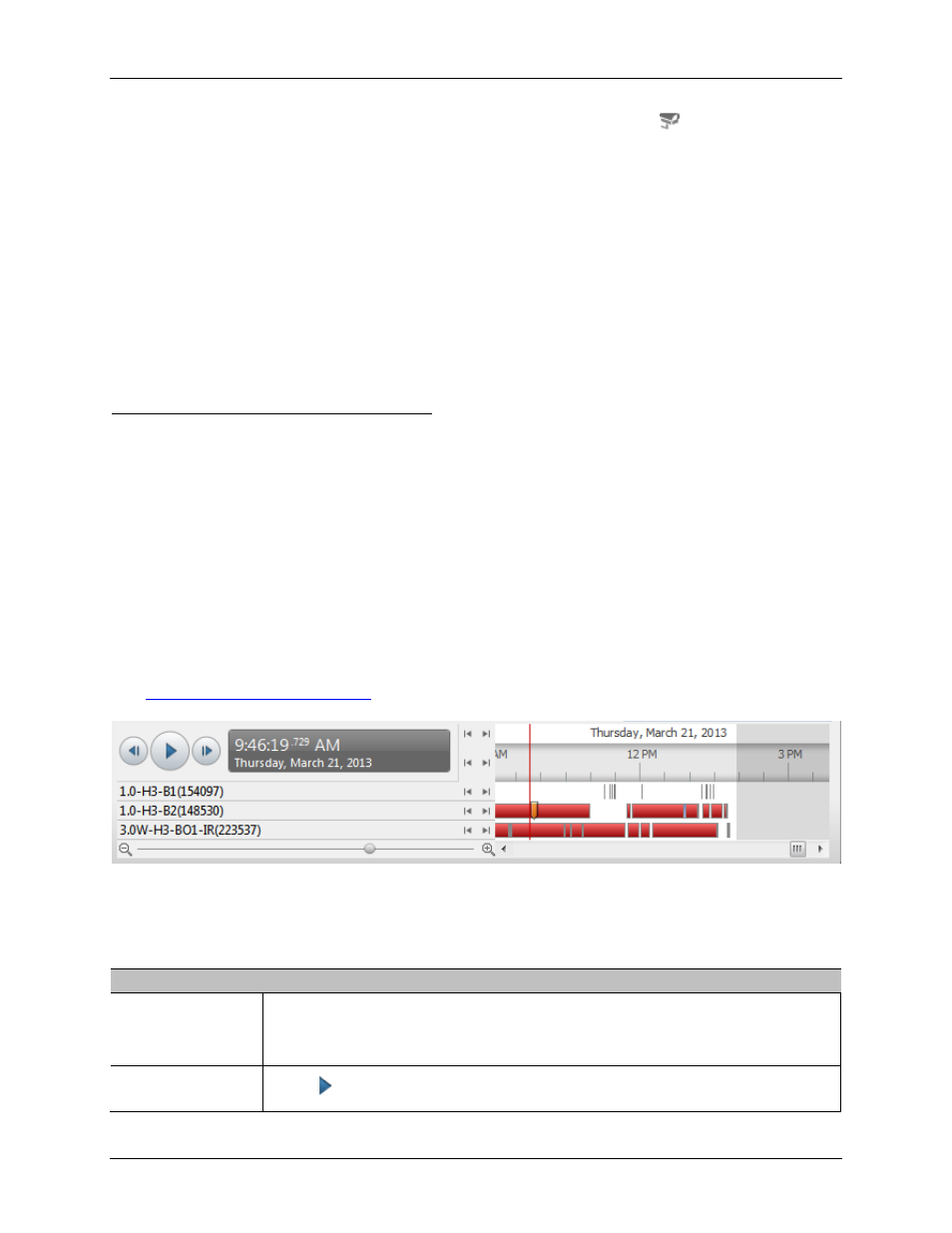
Video
33
3. To display cameras that are linked to the POS transaction source, click in the POS
transaction image panel.
If multiple cameras are connected to the POS transaction source, you will be prompted to
select one.
Controlling Recorded Video
Listed in this section are the features that are only available while monitoring recorded video.
Playing Back Recorded Video
The Timeline displays when video was recorded and lets you control the video playback.
The colored bars on the Timeline show the camera's recording history:
A red bar shows the camera recorded a motion event.
A blue bar shows the camera recorded video.
White areas show that the camera did not record any video.
An orange bar is a bookmark in the camera's recording history.
See
for more information about bookmarks.
Figure A.
Playback controls on the Timeline
To...
Do this...
To select a
playback time
•
Click the dark gray date display and select a specific date and time.
•
Or, click a point in the Timeline.
To start playback Click .
