Avigilon ACC Enterprise Web Version 5.2 User Manual
Page 77
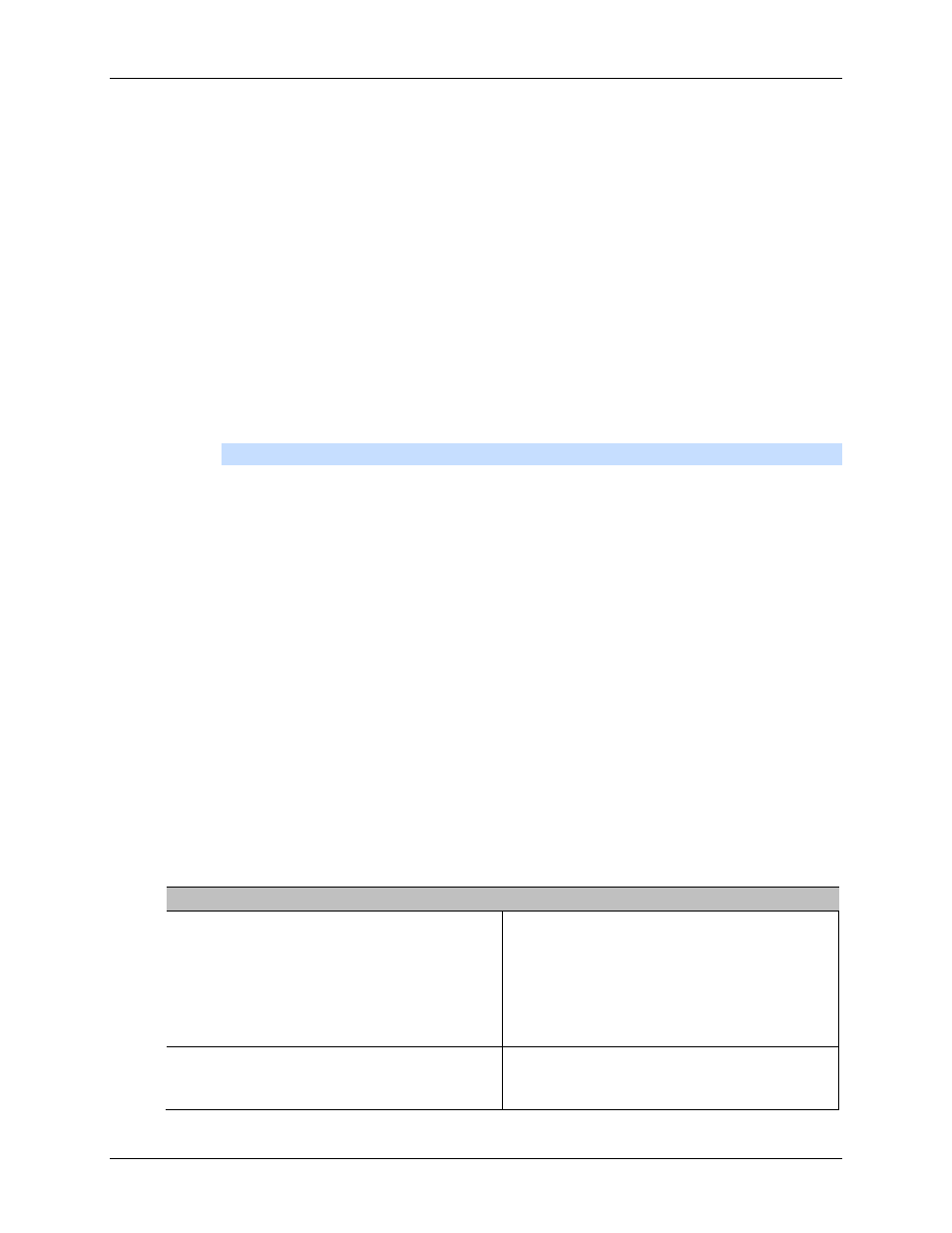
Export
67
Figure A.
Export tab for recorded video export
2. In the
Format
drop down list, select
AVI video
.
3. In the System Explorer, select the camera video you want to export.
4.
In the
Encoder
field, select the compression used. The
VC-1 (Windows Media Video)
compression is included by default because it is tailored for high-resolution AVI encoding.
If you are planning to burn the export to disc, it is important to select a compression
method to help reduce the export size and maintain video quality.
5. In the
Quality
drop down list, select the exported image quality level.
6.
In the
Resolution
field, select a resolution for the video image. You can manually enter the
resolution or click the drop down arrow to select a standard resolution.
Note:
The
Resolution
field automatically maintains the image aspect ratio.
7.
To automatically divide the export into separate files, select the
Split file into sizes of:
check box then select one of the options from the drop down list, or manually enter the
size of each file in MB.
This option allows you to export smaller files for storing in a flash drive or optical media
later.
This setting is automatically disabled if you choose to burn the export to disc because the
system auto-detects the disc size.
8.
Select the
Skips recording gaps
check box to avoid pauses in the video caused by gaps
in the recording.
9. Select the image overlays you want:
Timestamp
,
Camera name
, and
Camera location
.
10. Enter the time range you want to export. The time range is highlighted on the Timeline by black
time range markers. You can also drag the time range markers to modify the time range.
11. Set the export image rate:
Option
Description
Export at __ image rate
Select this option to control how many
images per second are exported.
For example, the video is streaming at 30
images per second. If you select
1/2
, only
15 images for that second will be exported.
Export one image every __ min __sec
Select this option to control the time
between each exported video image.
