Starting and stopping manual recording, Ptz cameras, Controlling ptz cameras – Avigilon ACC Enterprise Web Version 5.2 User Manual
Page 37
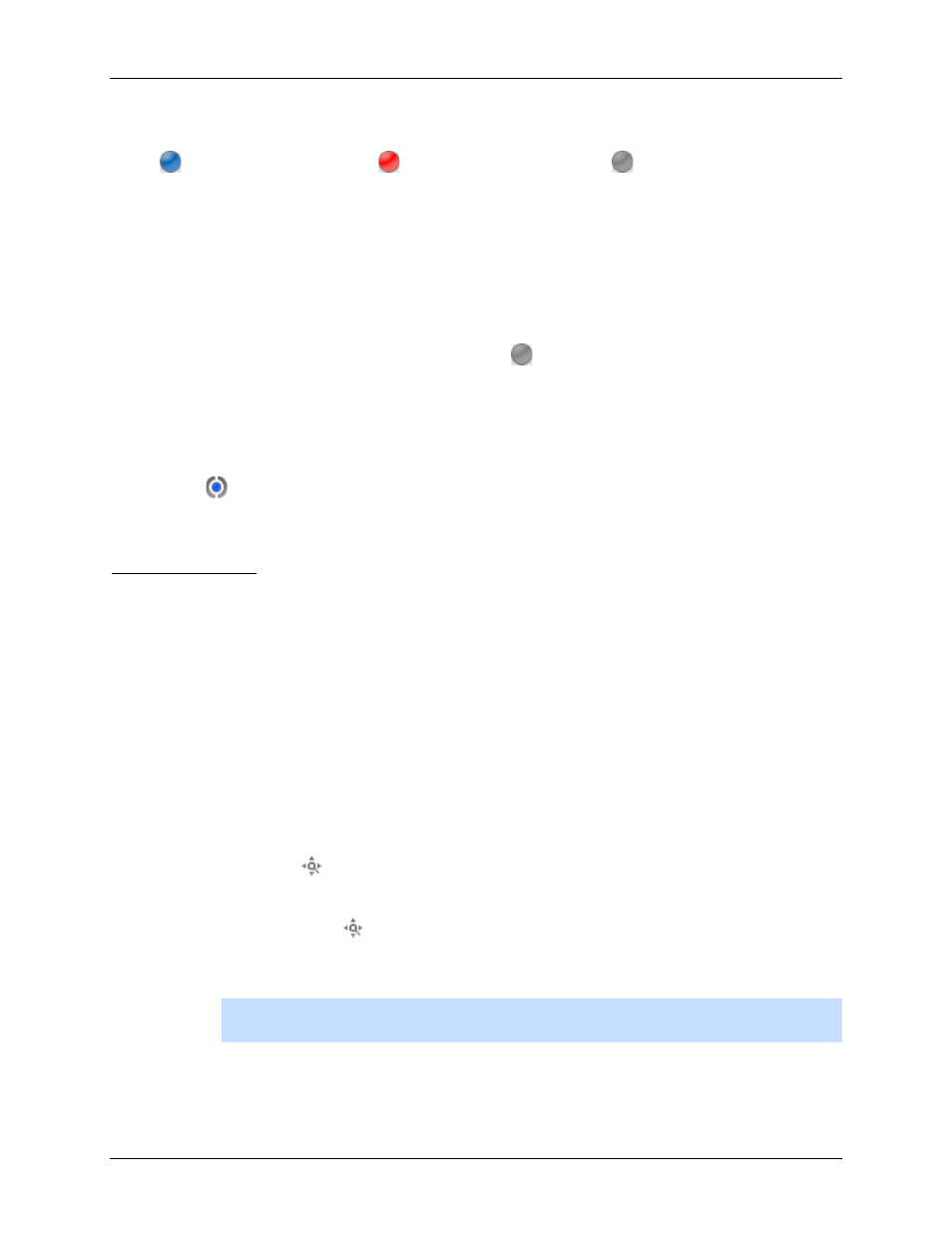
Video
27
Here are the camera recording states:
Recording
Recording triggered by an event
Not recording
Starting and Stopping Manual Recording
In an image panel that is displaying video, perform either of the following:
In the top-left corner of the image panel, click
to start manual recording.
The record indicator is highlighted to show that the camera is recording. Manual
recording continues until it is stopped, or until the maximum manual recording time is
reached.
Click
to manually stop video recording.
PTZ Cameras
PTZ cameras can be controlled through the image panel onscreen controls or by using the tools
in the PTZ Controls pane.
Be aware that some of tools and features may not be displayed if they are not supported by your
camera.
Controlling PTZ Cameras
Pan, Tilt, Zoom (PTZ) controls allow you to control cameras with PTZ features. You can control a
PTZ camera by using the onscreen controls or by using the tools in the PTZ Controls pane.
1. In the toolbar, click . The PTZ controls are now enabled in the image panels that are displaying
PTZ video.
2. In the image panel, click .
The PTZ controls are displayed in a floating pane immediately beside the image panel.
Note:
The controls may appear different depending on the camera. Some options are
disabled or hidden if they are not supported by the camera.
