Editing, deleting or exporting a bookmark – Avigilon ACC Enterprise Web Version 5.2 User Manual
Page 46
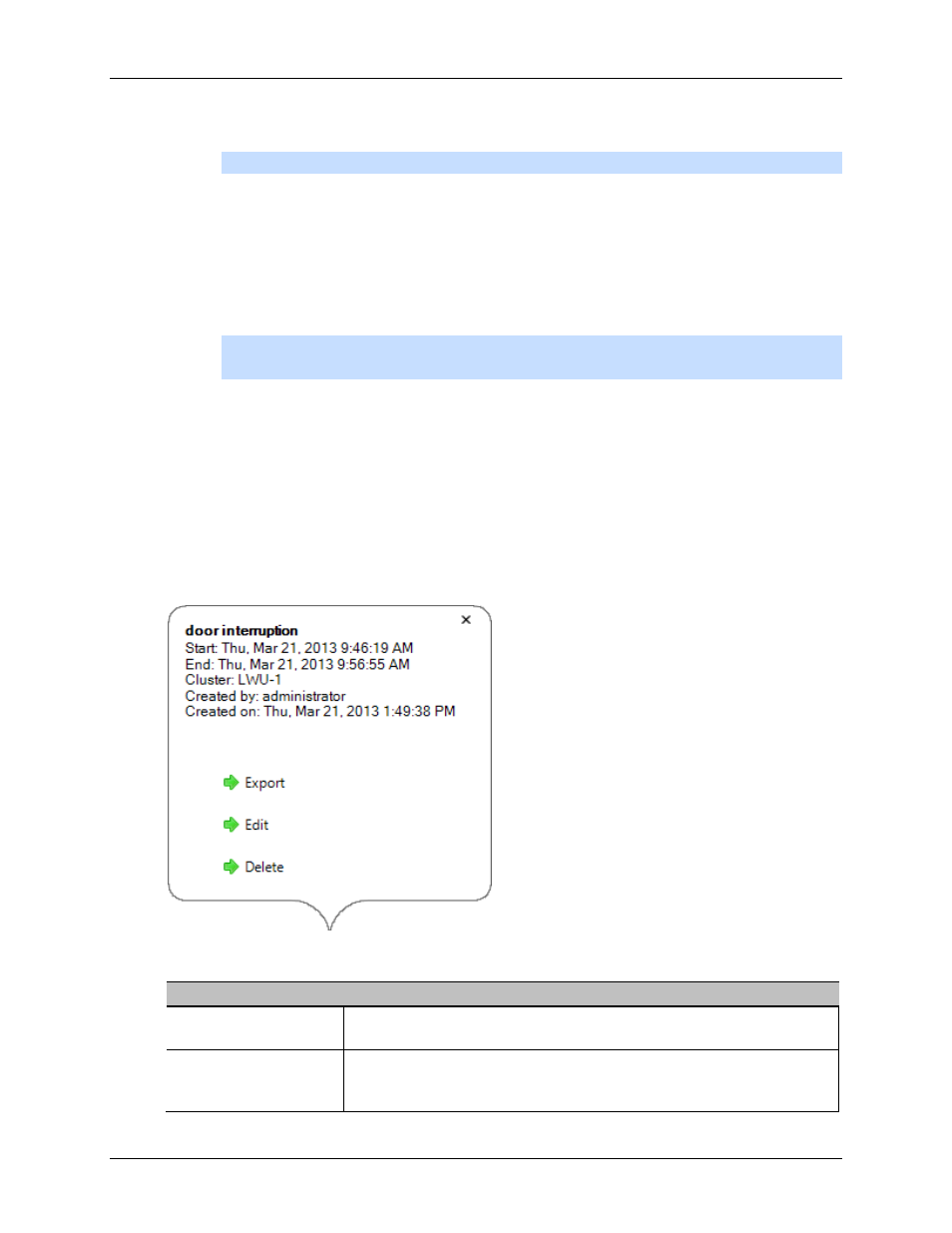
Avigilon Control Center Enterprise Web Client
36
3.
In the Cameras pane, select all the cameras that need to be attached to this bookmark.
Note:
You can only bookmark multiple cameras from the same Site.
4. In the Time Range to Bookmark area, enter the full duration of the bookmark.
You can also move the black time range markers on the Timeline to adjust the time range.
5. In the
Description
field, enter extra any information you want to include with the bookmark.
6. To protect the bookmark video from being deleted, select the
Protect bookmark data
check box.
Note:
Protected bookmarks are never deleted. Be aware that bookmarked video take up
space and can become the oldest video on the server.
7. To make the bookmark private, select the
Bookmark is private
check box. Private bookmarks
are only visible to the user who marked the bookmark as private, and the system administrator.
No one else will have access to the bookmark.
8. Click
OK
.
Editing, Deleting or Exporting a bookmark
1. Click the bookmark on the Timeline then perform one of the following:
Figure B.
Bookmark properties
To
Do this...
Edit a bookmark
Click
Edit
then make your changes.
Delete a bookmark
Click
Delete
. When the confirmation dialog box appears, click
Yes
.
