Aposonic A-S0402R21 User Manual
Page 71
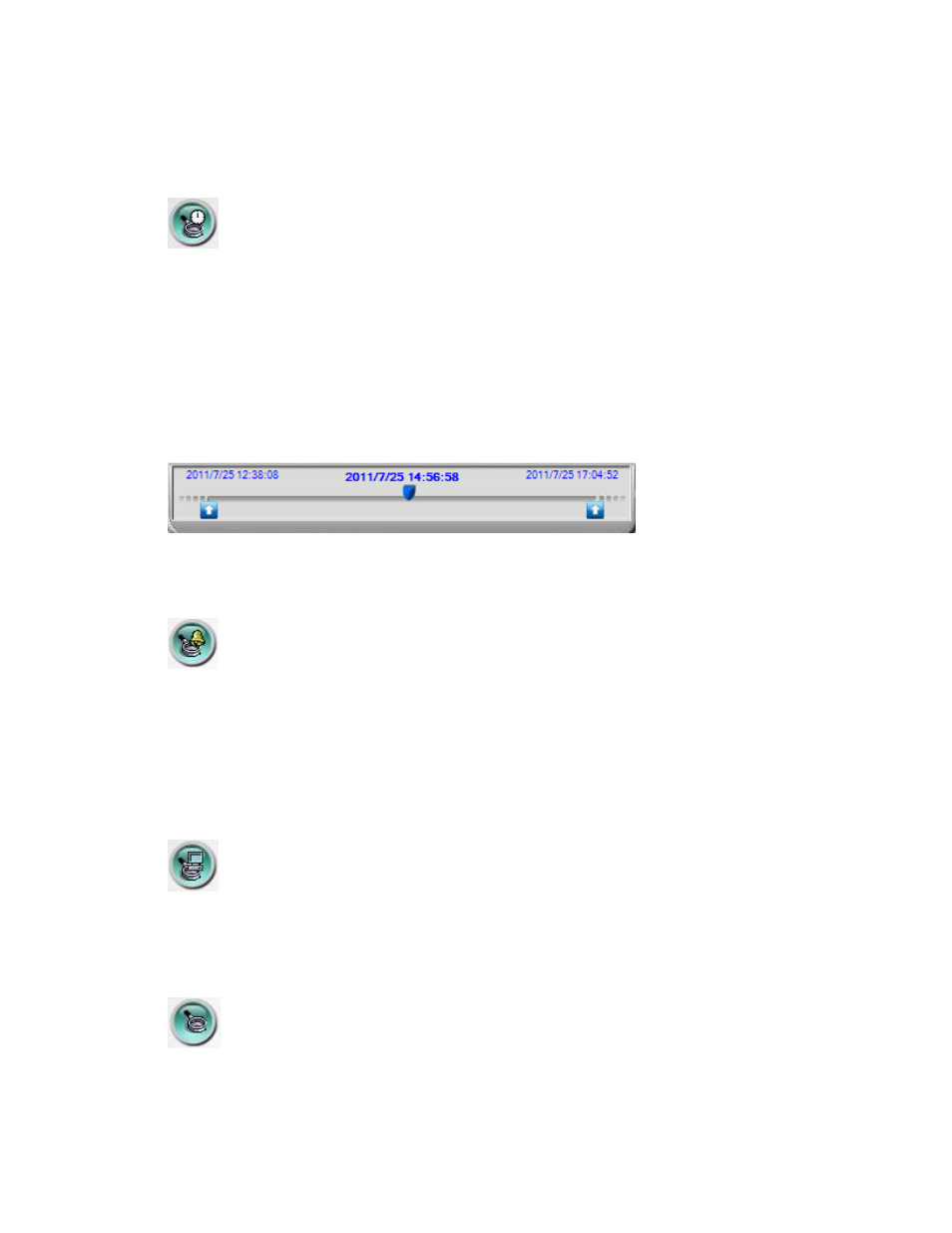
- 71 -
Status indicators for cameras 1-4 (GREEN for normal, RED for motion) for the
selected DVR. Click on any of these icons to select the corresponding camera of the
selected DVR to be displayed in the focus window.
Click on this icon to call up Search-by-time dialog. Please select the time (Year,
Month, Date, Hour, and Minute) and recorded video/audio type (Alarm, Motion,
Video Loss, and Normal) to search for playback. Click on Search button to start the
search of the recorded video/audio. (If it failed, the result will be shown on the title
of the dialog.) Now, you may use the playback buttons to play the recorded
video/audio. If there’s not any camera in playback mode, all cameras will be
searched and played.
For DVR firmware V7.71 or above, a playback slider will
be shown at playback for “Search By Time”.
The operations are similar to DVR local operations, except that the user may
click on the bottom area of the playback slider to drag it to a different location.
Click on this icon to call up Search-by-event dialog. The event logs will be shown
on the screen. Please select the DVR device, event type, and source ID to search for
the event logs. Click on Refresh, Up, or Down to update the event logs. Click on
the desired event log to highlight and select it. Click on the OK button to search the
recorded video/audio for the highlighted event log. Now, you may use the playback
buttons to play the recorded video/audio.
Click on this icon to call up search-PC-video dialog. Please select the
file(s)
, and
then click on Open. Now, you may use the playback buttons to play the recorded
video/audio in the file(s).
Click on this icon to call up Setup dialog. Unlimited number of DVRs can be
added to the device list. Following is a brief description for each item:
