2 scheduled record setup – Aposonic A-S0402R21 User Manual
Page 37
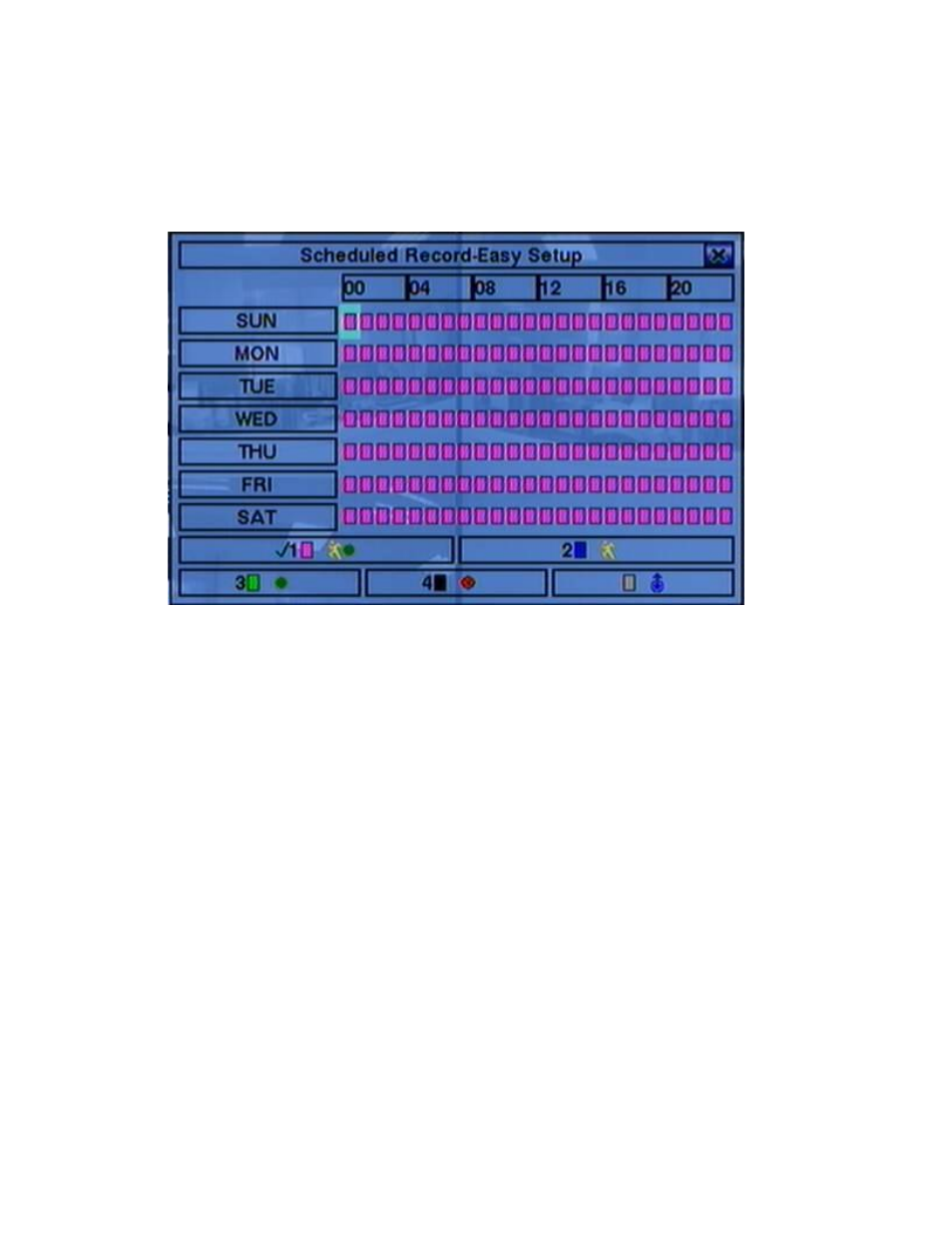
- 37 -
6.2 Scheduled Record Setup
In Setup Menu display, press ▲▼◄► to change the highlighted option to
Scheduled Record, and then press ENTER to call up Scheduled Record Setup.
The Scheduled Record Setup allows the administrator to define when and how to
record for the system. In Scheduled Record Setup, there are Four Selectable
Recording Modes: Motion+Normal, Motion, Normal, and No Record. Video &
Audio are all recorded for the selectable Recording Modes except “No Record”.
The operations are as below:
▲▼◄►
Press these buttons to move the focus.
Numeric 1-4
(Mouse: Left click)
Press these buttons to select the active Recording Mode. The user may also
press ENTER when the focus is on the Recording Mode to activate it. The
Recording Modes are : “1” – Motion+Normal, “2” – Motion, “3” – Normal,
“4” – No Record, and Others (which is not selectable).
+/-
(Mouse: Left click and drag)
Press these buttons to set the focus interval (one grid for one hour)
upwardly/downwardly to the Active Recording Mode. The user may also press
ENTER to set the focus interval to the Active Recording Mode.
ESC
(Mouse: Right Click)
