Aposonic A-S0402R21 User Manual
Page 32
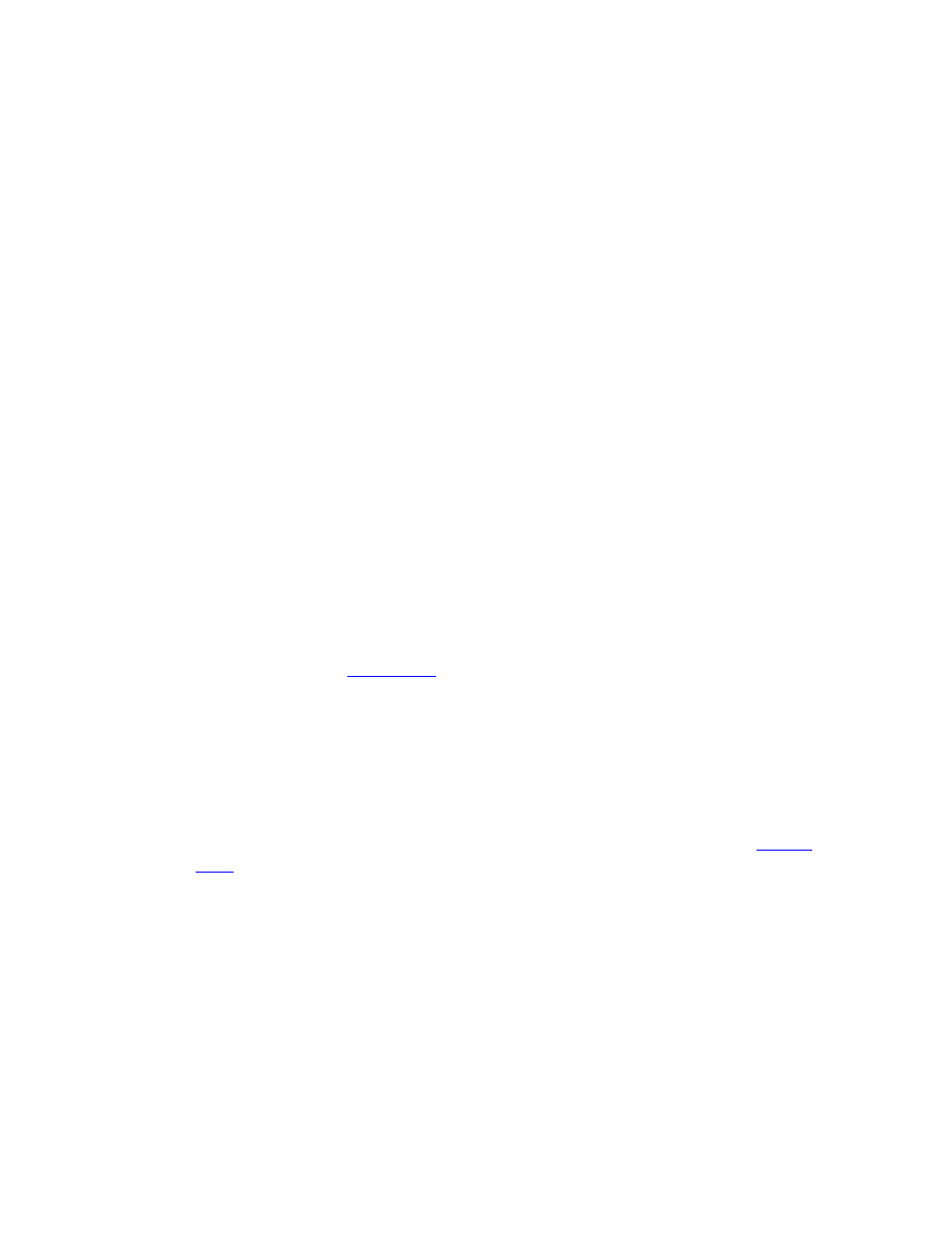
- 32 -
save the changes, press ENTER to exit and save, ESC
(Mouse: Right Click)
to
exit without saving.
Following is a brief description for each item and its specific operations:
REC Resolution – the record resolution for all the cameras in the system. For
NTSC, it can be 720x480, 720x240, or 360x240; for PAL, 720x576, 720x288, or
360x288. Press +/- buttons to select the resolution.
Watermark – to record with digital watermark or not. If yes, all the recorded
images for all the cameras will have digital watermark embedded. Press
ENTER
or +/-
(Mouse: Left click)
to check/uncheck this item. The default
setting is “ˇ” - checked.
Compression
– Compression ratio of Normal or High.
High compression ratio
will result in smaller storage size, and hence longer recording time; but the
Normal Record IPS will always be the same as Event Record IPS, and Dual
Streaming will always be used for network video.
Press +/- buttons to change
the setting.
Installed – whether this camera is installed or not. If installed, the following
items will be settable. Press ENTER or +/-
(Mouse: Left click)
to
check/uncheck this item. The default setting is “ˇ” - checked.
Title – The title (Max. 8 characters) of this camera. Please follow the Text Input
method described in
Motion Detection – whether the motion detection of this camera is enabled or not.
(Note : this field has no effect for the Smart Search information.)
Press
ENTER or +/- to check/uncheck this item. The default setting is “ˇ” - checked.
Motion Settings.. – used to setup the motion settings,
used for Motion Detection
or Smart Search
, for this camera. Press ENTER
(Mouse: Left click)
in
Settings.. to call up Motion Setup display for the camera. Please refer to
Please note that if the Motion Detection is disabled, the
default factory motion settings should work fine for Smart Search.
Covert – covert or not. If the camera is covert, the video of this camera can only
be seen if the user has logged in as Administrator. Press ENTER or +/-
(Mouse:
Left click)
to check/uncheck this item. The default setting is “–” - unchecked.
Audio – the AUDIO IN corresponding to this camera. The audio data for the
selected AUDIO IN will be recorded with the video data for this camera. Press
+/- buttons to select none (N/A) or AUDIO Input (1). The default setting is
“N/A”.
