3 backup device – Aposonic A-S0402R21 User Manual
Page 26
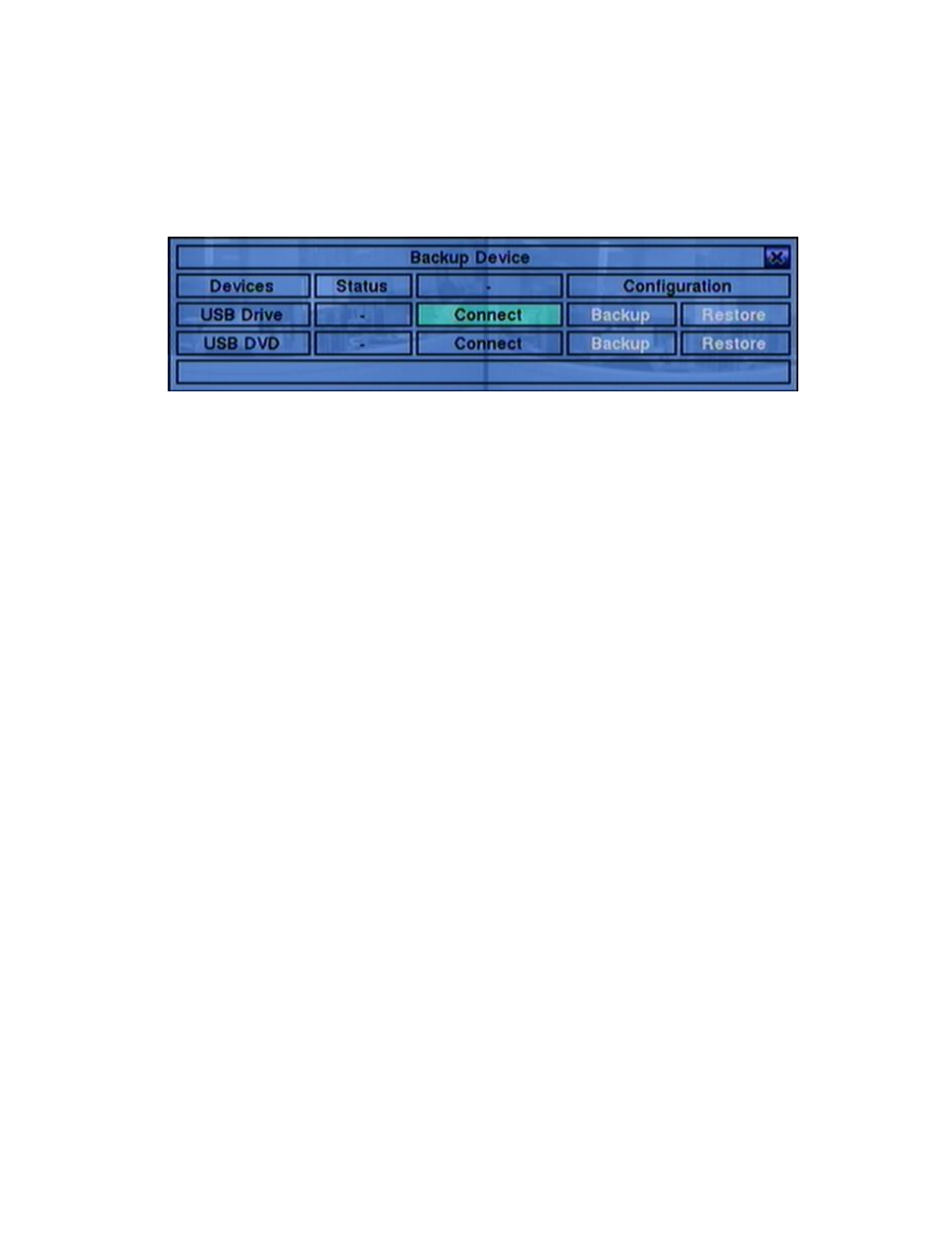
- 26 -
5.3 Backup Device
In Menu display, press ▲▼◄► to change the highlighted option to Backup Device,
and then press ENTER to call up Backup Device display as shown below.
The system supports
a variety of
USB 2.0 storage devices
, including Storage Disk
Drives and DVD Disc (including DVD+RW, DVD+R, and DVD-R). (DVD-RW is
not supported.) The operations are as below:
▲▼◄►
Press these buttons to select the items.
ESC
(Mouse: Right Click)
Press this button to escape from this screen, and return to previous display.
Connect/Disconnect – If the backup device is disconnected (as shown in Current
Status), please plug the device in the USB port and/or insert a DVD for DVD
device, and then press ENTER
(Mouse: Left click)
to command the system to
connect with it. If the device is already connected (EX. R/W - Read/write, as
shown in Current Status), please press ENTER
(Mouse: Left click)
to
command the system software to disconnect with the device, and then unplug the
device from the backup port.
Note 1: DO NOT format the DVD disc for better performance and compatibility.
Note 2: Before using USB pen drive, please format it to FAT32 file system by
MS-Windows.
Note 3: The backup device has to be connected by the system software before it
can be used to read/write. If it failed to connect, please unplug the
device, and then plug the device in the USB port again.
Note 4: Some backup devices may have compatibility problems. Please contact
your local dealer or installer for the supported devices.
Backup
Press ENTER
(Mouse: Left click)
when this item is selected to backup the
