Turning the receiver on – Spectra Precision MobileMapper 20 User Manual
Page 8
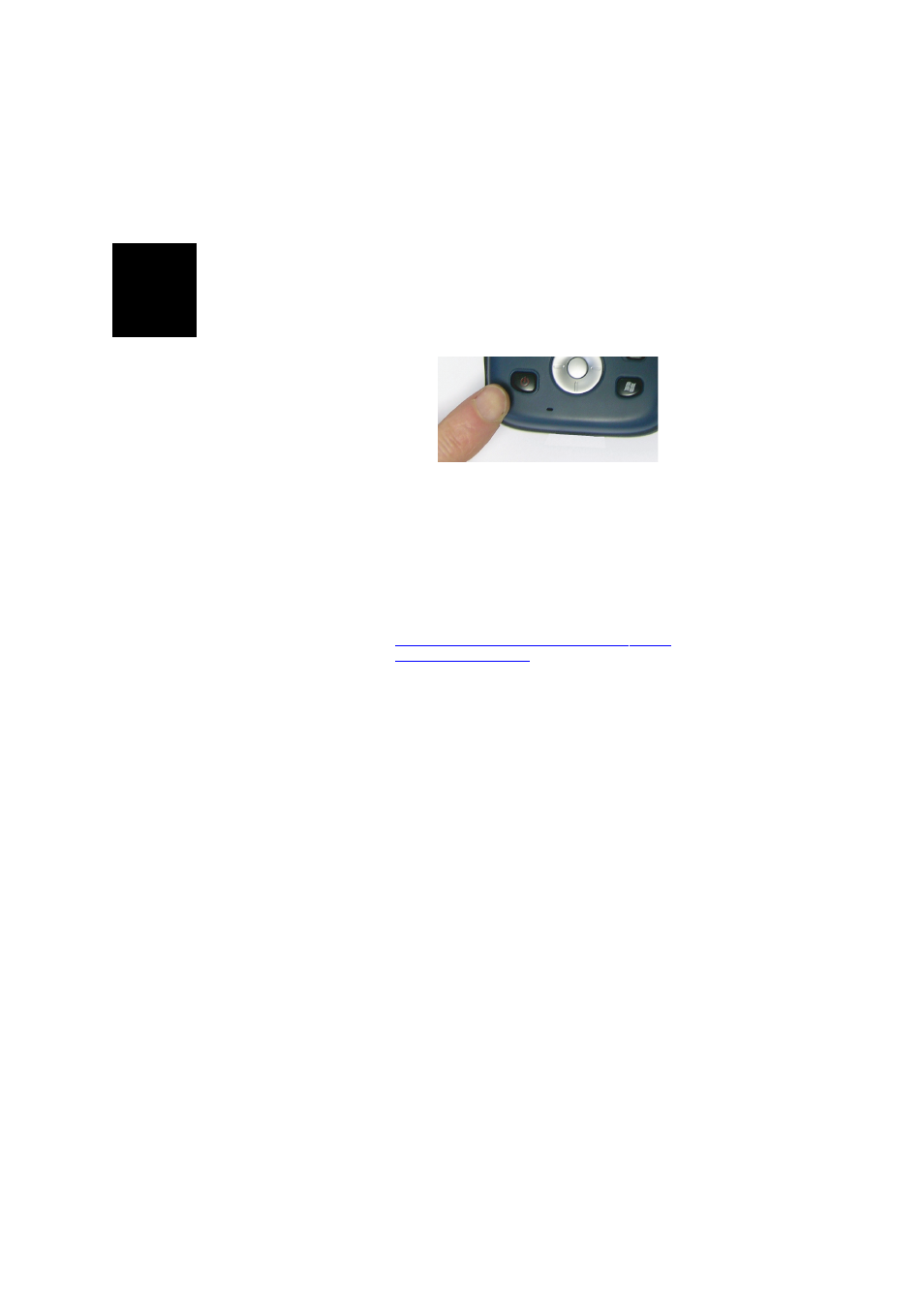
Engl
is
h
2
•
Then push the door against the receiver case and rotate
the two screws back in their initial positions to seal the
battery compartment.
Turning the
Receiver On
•
Press the Power key [1] for a couple of seconds until you
feel a vibration in your hand, then release the key.
Let the receiver run its boot sequence. Wait until the
screen displays the Windows
Embedded Hand Held
Home screen. At this stage, you may be asked to
initialize the receiver (screen alignment, etc.). Just follow
the instructions on the screen to complete this step.
The operating system used in the receiver is Microsoft
Windows
Embedded Hand Held. For more information
on how to use the different applications, you can visit
the Microsoft web site at:
Depending on how long your product was stored in its
package before being shipped to you, the remaining power in
the battery may be too low to allow the receiver to operate for
your entire working session. For this reason, the first thing to
do is to check the battery charge status:
•
Tap on the title bar at the top of the screen. The Quick
Toolbar appears just underneath.
•
Tap on the Battery icon. This opens the
Power window and
simultaneously closes the Quick Toolbar.
The
Power window shows the status of the battery (see also
Internal Battery on page 13). If the remaining power is
greater than 50%, then you can use the receiver without
having to charge the battery first (with 50% of remaining
charge, you can use the receiver for several hours). Skip
the next section and go directly to Adjusting Backlight
4.
•
If it less, Spectra Precision recommends you first charge
the battery as explained in Using the AC Adapter to Charge
the Battery on page 3.
[1]
[1]
