Wireless communication, Bluetooth, Wifi – Spectra Precision MobileMapper 20 User Manual
Page 22
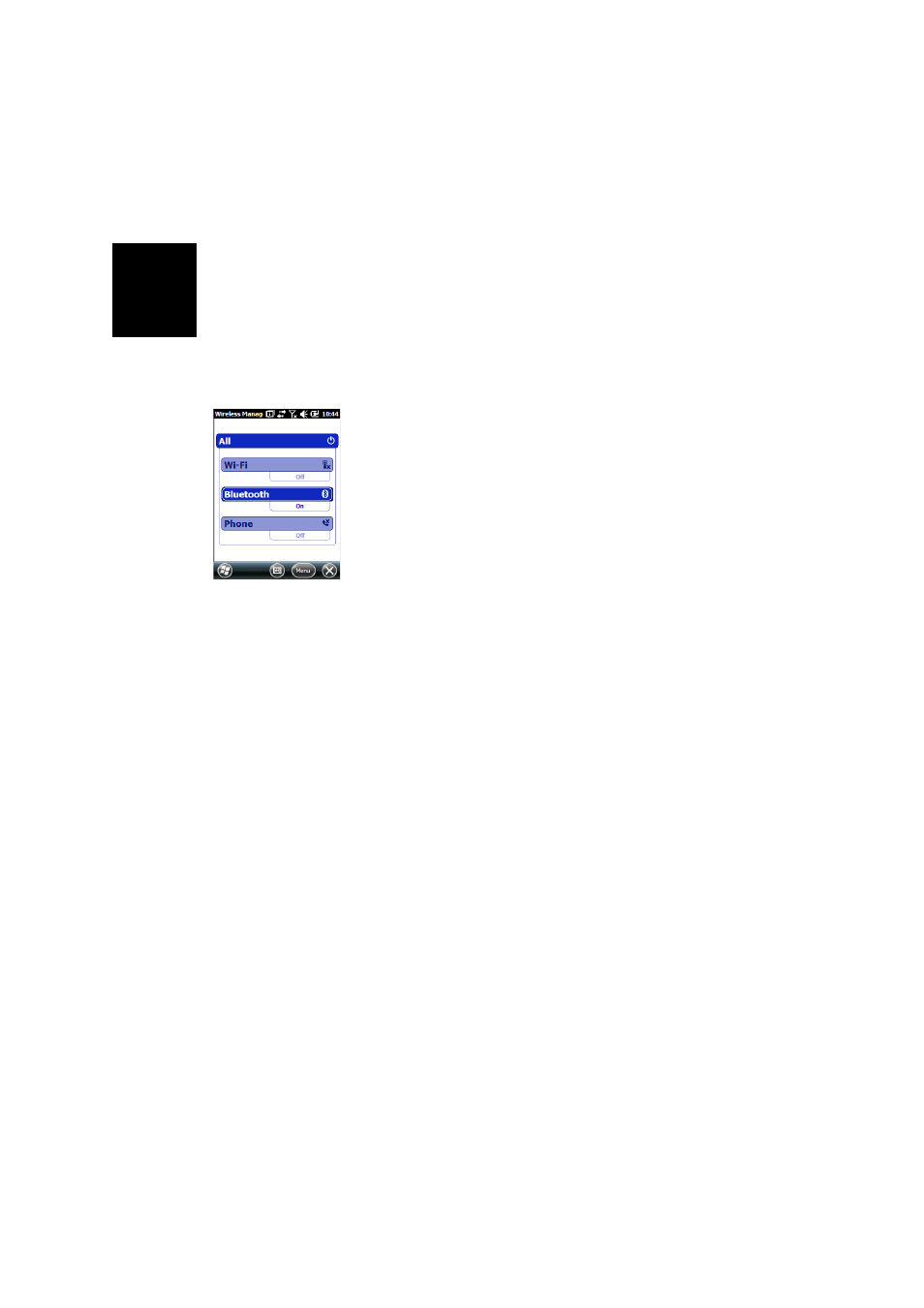
Engl
is
h
16
system, install new applications directly from the computer,
etc.
If you want to make a different use of the receiver’s USB
output, press the Windows key, go to
Settings>Connections>
USB to PC and change the settings accordingly.
Wireless
Communication
The receiver incorporates three wireless communication
devices:
•
Bluetooth
•
WiFi
•
GSM/GPRS Modem
The three devices can be controlled from the Wireless
Manager icon (press the Windows button and go to
Settings>Connections>Wireless Manager).
Bluetooth
Follow the procedure below to turn on Bluetooth and make a
connection with another system, which is supposed to have
its Bluetooth been turned on and made visible to others.
•
Press the Windows key and tap successively on
Settings
and
Bluetooth.
•
Tap on the
Mode tab.
•
Activate
Turn on Bluetooth.
•
Tap on the
Devices tab.
•
Tap on
Add new device. Wait until the external system is
found
•
Tap on the name of this system, tap
Next, enter a passcode
(optional) and then choose the Bluetooth service available
on this system that you would like to use now.
•
Complete the connection setup as instructed.
Being only a Bluetooth client, the receiver will not offer any
Bluetooth services to external systems.
WiFi
The integrated Wi-Fi device allows you to access the Internet
through a wireless connection.
•
Press the Windows key and tap successively on
Settings,
Connections and Wi-Fi.
•
Tap on the
Wireless tab.
