Deleting a picture, Changing picture settings, Making a video – Spectra Precision MobileMapper 20 User Manual
Page 26: Setting the duration of a video film
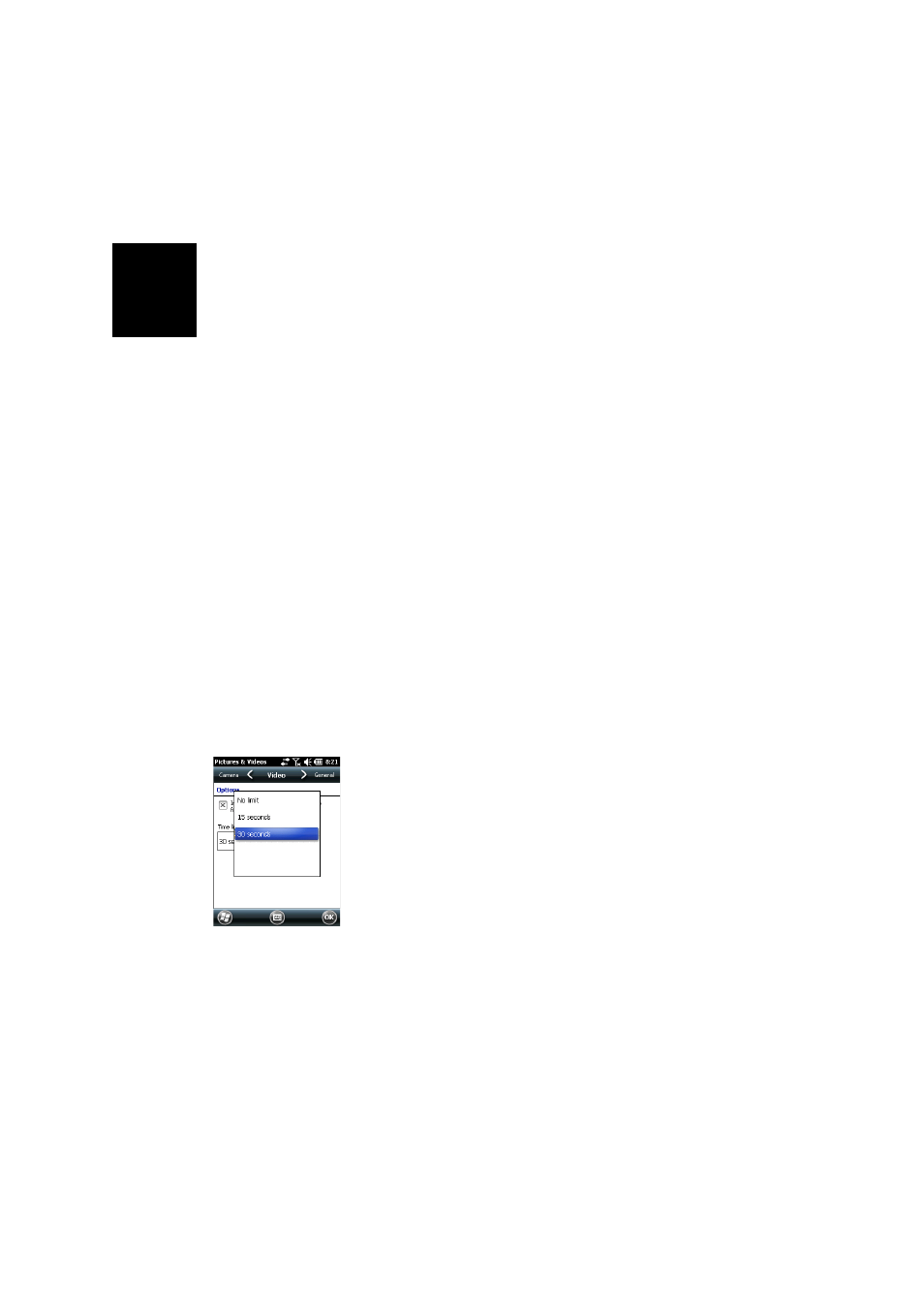
Engl
is
h
20
Deleting a Picture
•
With the “My Pictures” folder open, tap and hold the
desired picture.
•
Select
Delete in the context-sensitive menu.
•
Tap
Yes to confirm file deletion.
Changing Picture Settings
•
Press the Windows key and tap
Pictures & Videos. This
opens the “My Pictures” folder.
•
Tap
Camera to turn on the camera. Wait a couple of
seconds until the center of the window displays the
viewfinder of the camera.
•
Tap on the screen to re-activate the task bar, tap
Menu,
then
Resolution. Choose one of the dimensions available
(expressed in pixels). The resolution setting impacts the
quality and size of the picture you take.
•
Tap
Menu, then Mode. Choose between Normal (one picture
taken),
Burst (five pictures taken at a one-second interval
once you have pressed Enter) and
Timer (picture taken 5
seconds after pressing Enter).
Making a Video
Setting the Duration of a Video Film
•
Press the Windows key and tap
Pictures & Videos. This
opens the “My Pictures” folder in which you can see the
list of existing images and videos.
•
Tap
Menu, Tools and then Options.
•
Tap on the
Video tab.
•
The audio track may, or may not be included in your video
files. Clear or check the I
nclude Audio.. option as needed.
•
Tap within the
Time limit for videos. field and select one of
the options below:
–
No limit: Choose this option to be able to film a video
over an unlimited period of time.
–
15 seconds: Choose this option to limit the duration of
every video you’ll film to 15 seconds.
–
30 seconds: Choose this option to limit the duration of
every video you’ll film to 30 seconds.
•
Tap
OK to accept the changes and close the Options
window.
