Power management, Setting time & date, Power management setting time & date – Spectra Precision MobileMapper 20 User Manual
Page 11
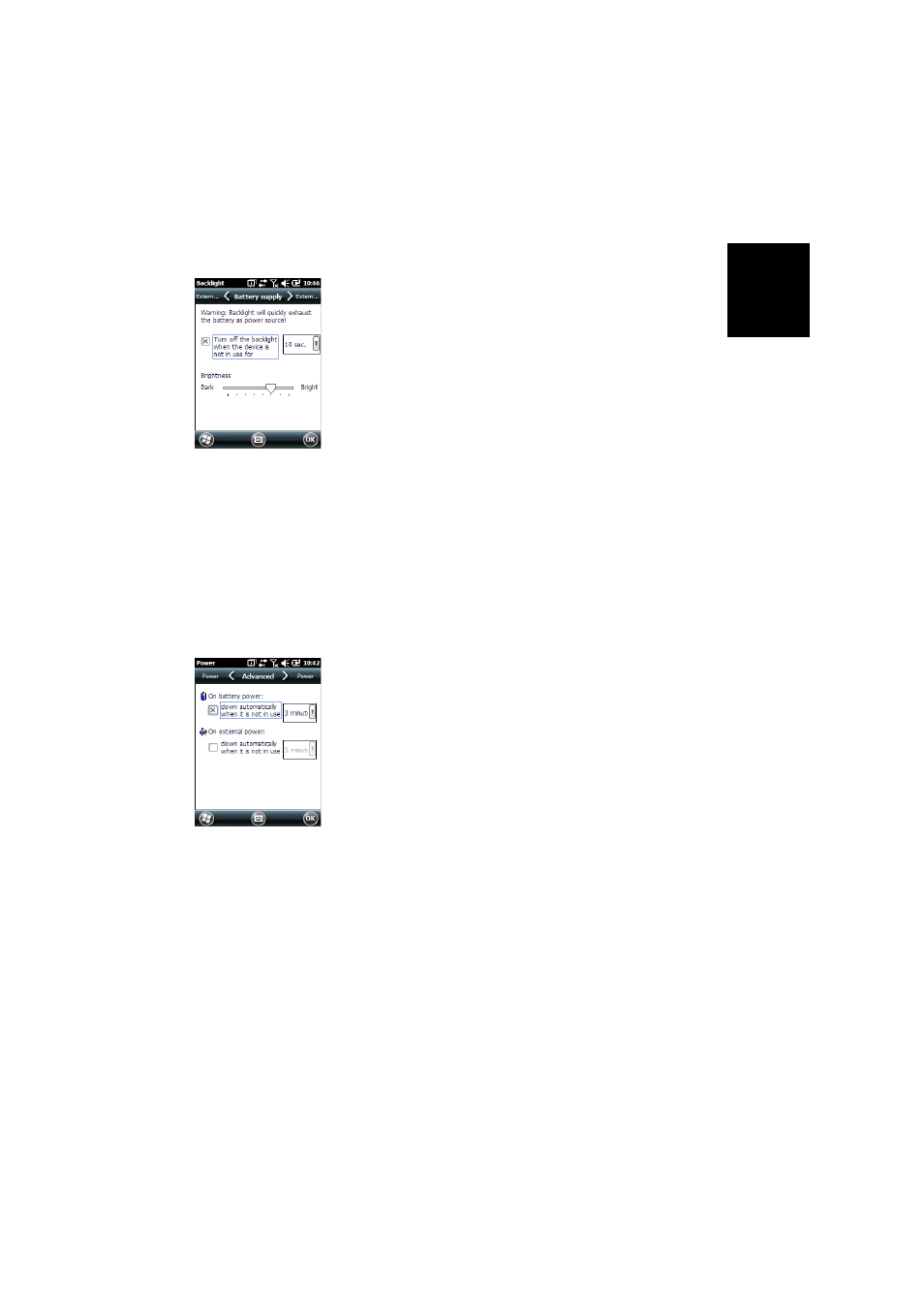
Engl
is
h
5
Follow the instructions below to set these two parameters:
•
Press the Windows key and tap successively on
Settings,
System and Backlight.
•
Tap on the
Battery Power tab.
•
Drag the cursor to the right or left to set the screen
backlight to the desired level (between
Dark and Bright).
The resulting brightness is obtained when you release the
cursor.
•
Tick the
Turn off backlight if device... check box and then
choose the idle time before the backlight is turned off
(10 seconds, 30 seconds or 1 to 5 minutes)
Note that the backlight level and idle time can be set to
different values for when the receiver is operated from an
external power source instead of its internal battery. You
can make these settings after tapping on the
External
Power tab.
•
Tap
OK to save all your changes and return to the previous
screen.
Power
Management
Another way of saving the battery is to allow the receiver to
switch automatically to Suspend mode after a certain period
of inactivity.
•
Press the Windows key and tap successively on
Settings,
System and Power.
•
Tap on the
Advanced tab. This tab allows you to ask for the
receiver to switch automatically to Suspend mode if it
stays idle for the period of time you choose. You may
choose a different setting depending on whether the
receiver is powered from the internal battery or from an
external power source.
•
Tap
OK to save the settings and return to the previous
screen.
Remember that the receiver should NOT be allowed to switch
automatically to Suspend mode if it is expected to collect
data for a long period of time and you know the keyboard will
be left idle during this time.
Setting Time & Date
•
Press the Windows key and tap successively on
Settings,and Clock & Alarms.
•
On the
Time tab, select your time zone and then enter the
local date and time.
•
Tap
OK to save your settings.
