LT Security LTD5304 User Manual
Page 56
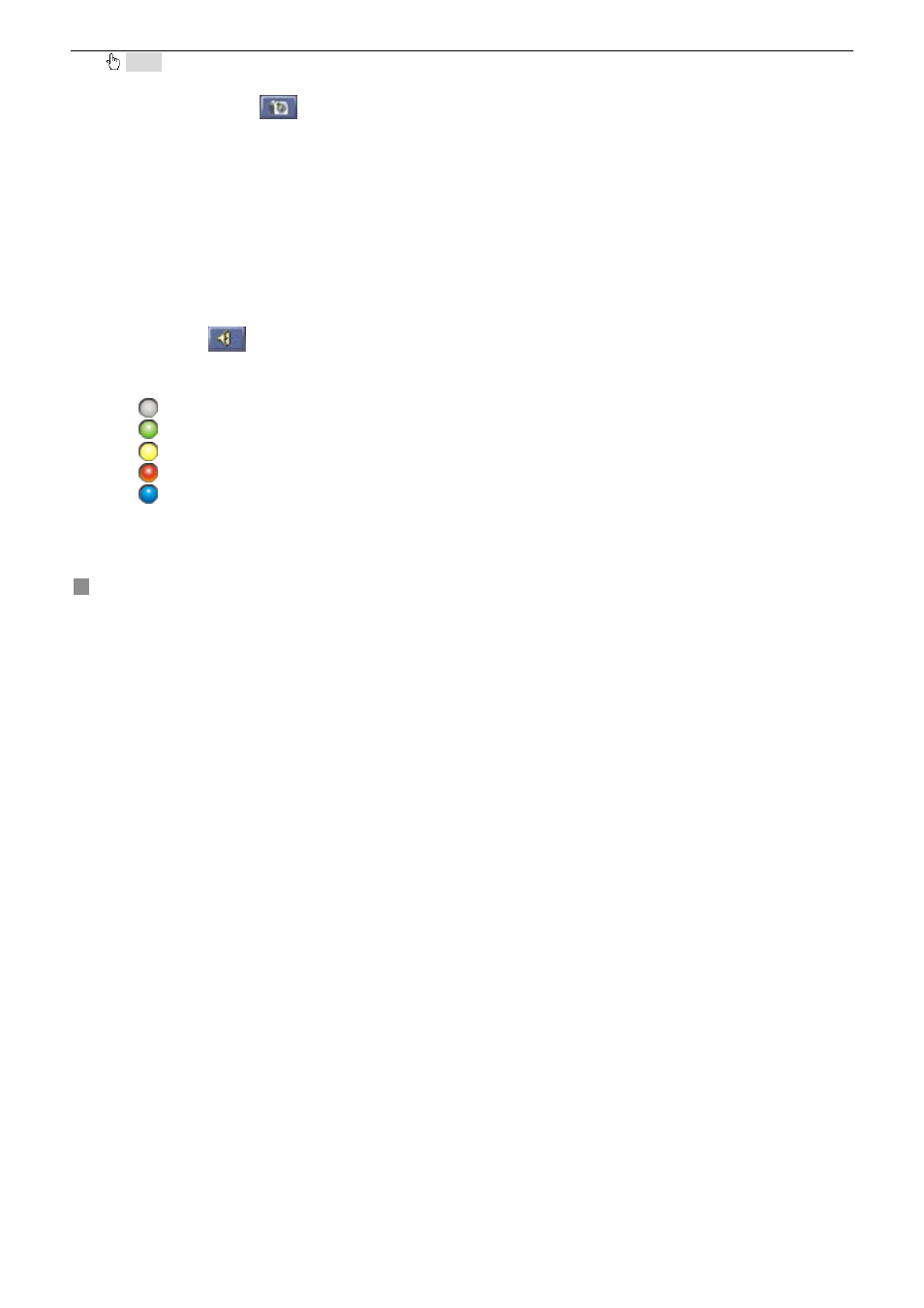
Digital Video Recorder User Manual
54
Notice: Click "EXIT" button to exit the system
4.2.2 Snap Picture
Snap live picture. Press
to snap the picture.
4.2.3 Parameter Settings
In Parameter Settings window, the number of pictures snapped once can be set. If selecting five, it can snap five pictures
every time by clicking "Snap Picture" button.
4.2.4 Record
STEP1
Click "DVR Record" button.
STEP2
Select "Start Record" in drag-down list to record.
STEP3
Select "Stop Record" in drag-down list to stop recording.
4.2.5 Camera Audio
There are two options: close camera audio and open camera audio. The setting steps are:
STEP1
When you are in live display mode or playback mode, select a channel to display in Large Picture mode.
STEP2
Right-click the picture, and then select "Open Audio" to play the camera audio.
STEP3
Click
button to turn up or turn down the audio.
4.2.6 DVR Status Panel
Meanings of colorful indicator lights in the main interface are shown as below:
1.
Grey indicator light: Normal State
2.
Green indicator light: Manual Record State
3.
Yellow indicator light: Motion Detection Record State
4.
Red indicator light: Sensor Alarm Record State
5.
Blue indicator light: Video Loss State
