Connect dvr to the network client, User management configuration, 7 user management configuration – LT Security LTD2316SE-SL User Manual
Page 42
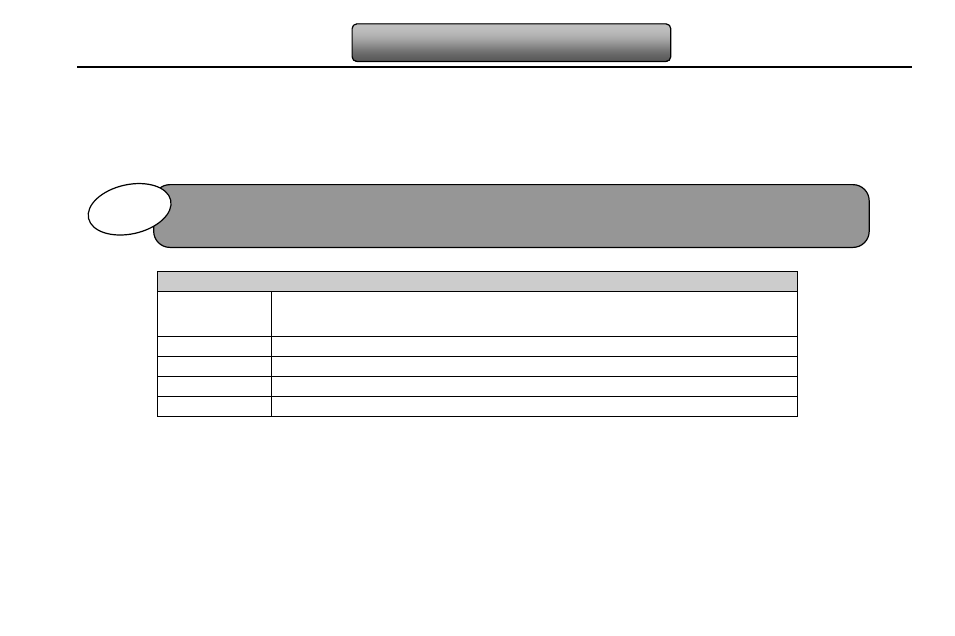
36
Digital Video Recorder User Manual
3
. Application
Connect DVR to the Network Client.
①
Enter into Basic configuration
Networkother settings, tick off DDNS, select at the DDNS Sever pull down list
box and input user name and password.
②
Enter into configuration interface of the router, map the server port and IP address. Click Save button to save the setting
③
Login IE browser and input registered domain name “http://www.abc.dyndns.tv”, connect to DVR client.
Definitions and descriptions of network configuration:
DDNS server
DDNS server
Website provided by dynamic domain name supplier. The optional:
, www.meibu.com www.no-ip.com
User name
User name for log in the website of domain name supplier
Password
Password for log in the website of domain name supplier
Host domain
The domain name user registered at the supplier’s website
Update interval
The interval time of upgrading DVR IP address
4.7 User management configuration
Step1: enter into system configuration
user management configuration; refer to Fig 4-33:
Step2: click Add button, a dialog box will pop-up as Fig 4-34:
①
General: Input user name, password; select user type: normal and advance, input the MAC address of the PC; click OK
button, this user will be added into the user list box; click Exit button to exit the current interface.
Note: when the default value of binding PC MAC address is 0, the user is not bind with the specify computer; the, the
user can log in DVR on the binding computer after set the specific binding MAC address.
If the value changed, user needs to add the port number when typing IP address in IE address blank .i.e. set HTTP port
to 82, IP address:ser needs to input that addrento IE browser.
N
N
o
o
t
t
e
e
