2 search by event / log display – LT Security LTD6299 User Manual
Page 58
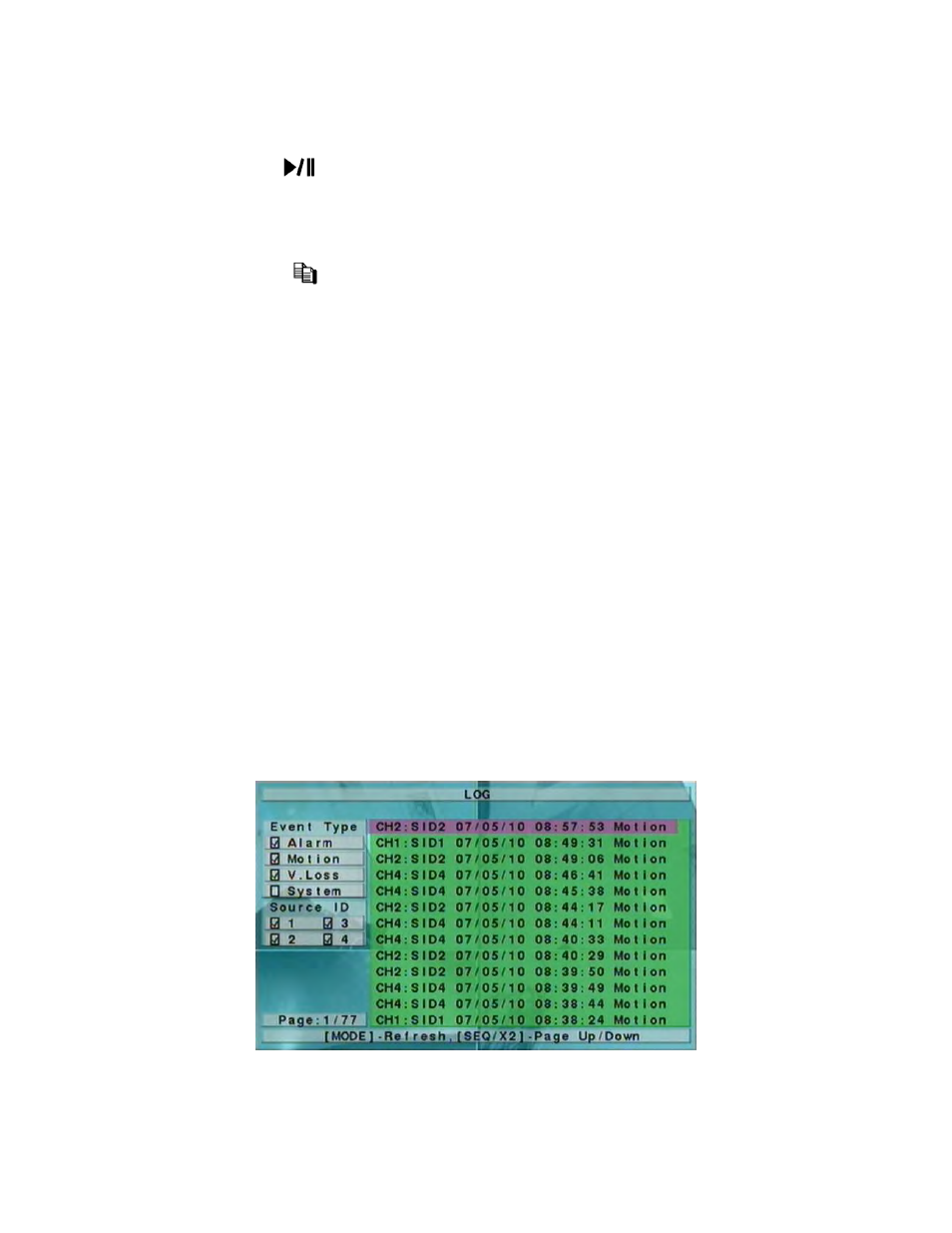
- 57 -
this dialog if it failed. If there’s no camera in playback mode, up to 4 cameras in the
current split window will be set to playback mode.
Play Button (
)
Press this button to start playing the recorded video/audio with the selected search time
and video/audio type. If there’s no camera in playback mode, up to 4 cameras in the
current split window will be set to playback mode.
Copy Button (
)
Press this button to backup (copy) the selected type of recorded video/audio starting from
the Search Time (described below) in the HDD to the connected backup device without
playback. The Backup display (described in Section 8.4) will be shown. Please note
that this kind of backup is performed in the background, and the user can still do
almost all the operations.
Note: For internal DVD, please open the front door in order not to block the tray from
ejecting, esp. while it’s in backup process. Blocking the tray from ejecting
may damage the DVD writer.
Following is a brief description for each item and its specific operations:
Search Time – (Year, Month, Date, Hour, Minute) for the recorded video/audio. The
playback (or backup) will start from the time entered here when the user press the
playback buttons (or Copy button) later. Press +/- buttons to modify each item.
Video/Audio – (Alarm, Motion, Video Loss, Normal). Check the types of the
recorded video/audio you want to search for playback. Press ENTER to check/uncheck
each item.
8.2 Search By Event / Log Display
The screen for Search By Event - Log display, is shown below:
There are four different types of event logs, including Alarm, Motion, Video Loss, and
System. Up to 3000 most recent event logs can be stored in the system.
