2 removable hard drive – LT Security LTD6299 User Manual
Page 47
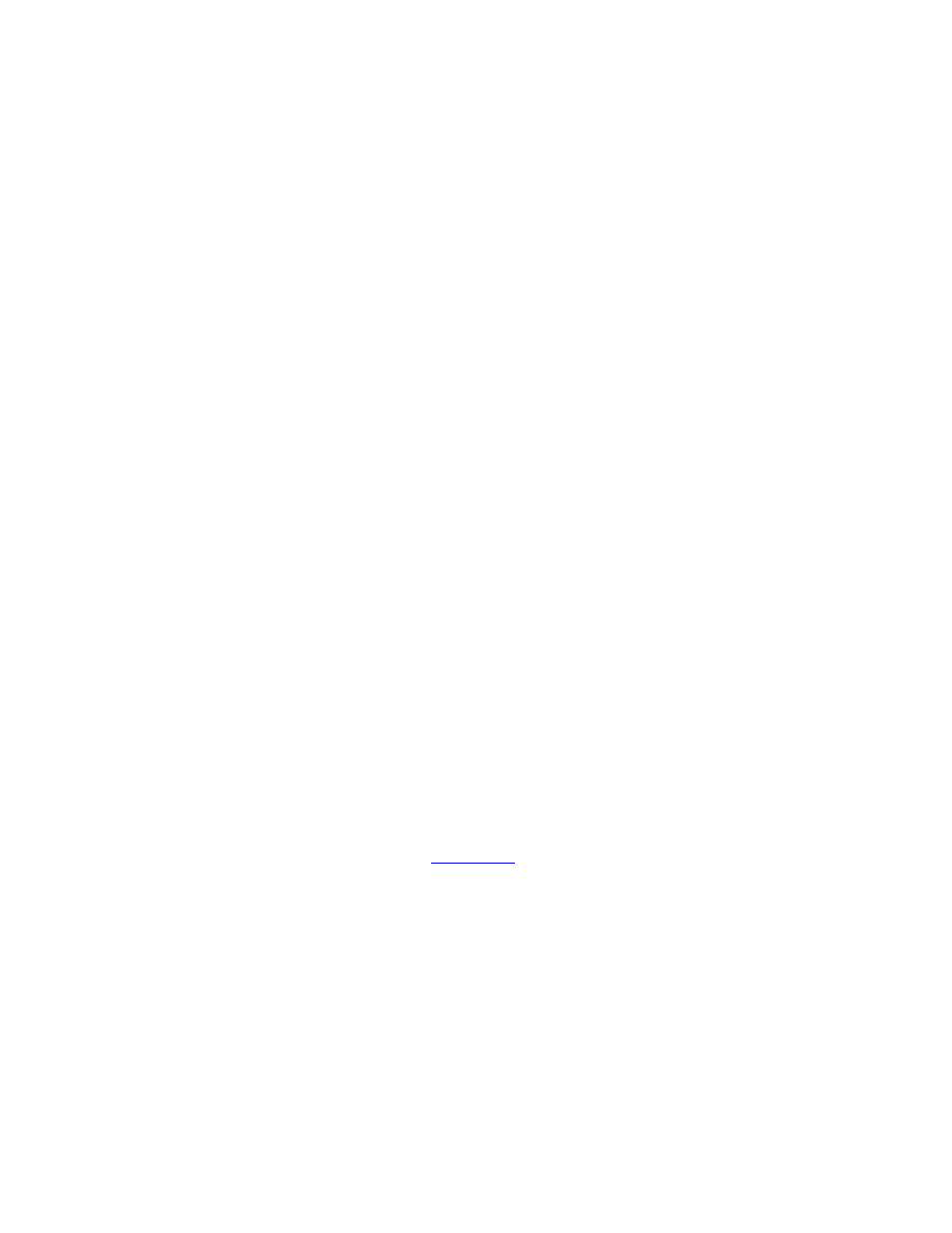
- 46 -
Note: If the HDD has not been formatted yet, it will be formatted and partitioned with
default record size, 30% for Alarm record and 70% for Normal record. If it has
been formatted (and recorded) before, it will be partitioned according to the Alarm
Record Size (%) and Normal Record Size (%) displayed on the screen, and the
previously recorded contents will all be cleared.
CALL => Physical Format
Press this button to physically format the selected HDD. A confirmation dialog will be
shown on the screen, press ENTER to confirm, or ESC to cancel. Please note that the
recording will be always
optimized for performance & lifetime
no matter it’s for the
first time or for the one hundredth time.
The formatting would take less than 1
minute. We strongly recommend that the user use this physical format function to
format the HDD for the first time.
Note: The HDD will be physically formatted and partitioned with default record size,
30% for Alarm record and 70% for Normal record. All the previously recorded
contents will be cleared.
ESC
Press this button to escape from this screen, and return to HDD Setup display. If the
Save dialog is shown, press ENTER to exit and save, ESC to exit without saving.
Following is a brief description for each item and its specific operations:
Alarm Recording HDD – the current HDD for alarm recording. This item is just for
information.
Normal Recording HDD – the current HDD for normal recording. This item is just for
information.
Size (GB) – the total storage in GB (Giga-Byte) for this HDD if it has been formatted.
This item is just for information.
Alarm Record(%) – Alarm Record Size (in percentage) for this HDD. Please follow
the Text Input method described in
to change the value.
Normal Record(%) – Normal Record Size (in percentage) for this HDD. It equals to
(100% - Alarm Record Size). This item is just for information.
6.6.2 Removable Hard Drive
Some DVRs come with an optional removable hard drive unit. To remove the hard drive,
first ensure the machine is POWERED OFF. On the front of the machine, you will notice a
flap. Open the flap and inside, you will see a plastic enclosure with a flap on the front. Pull
the flap to take out the hard drive unit. The top of the unit can slide out. Please slide out the
top to install hard drive.
