5 scheduled record setup – LT Security LTD6299 User Manual
Page 43
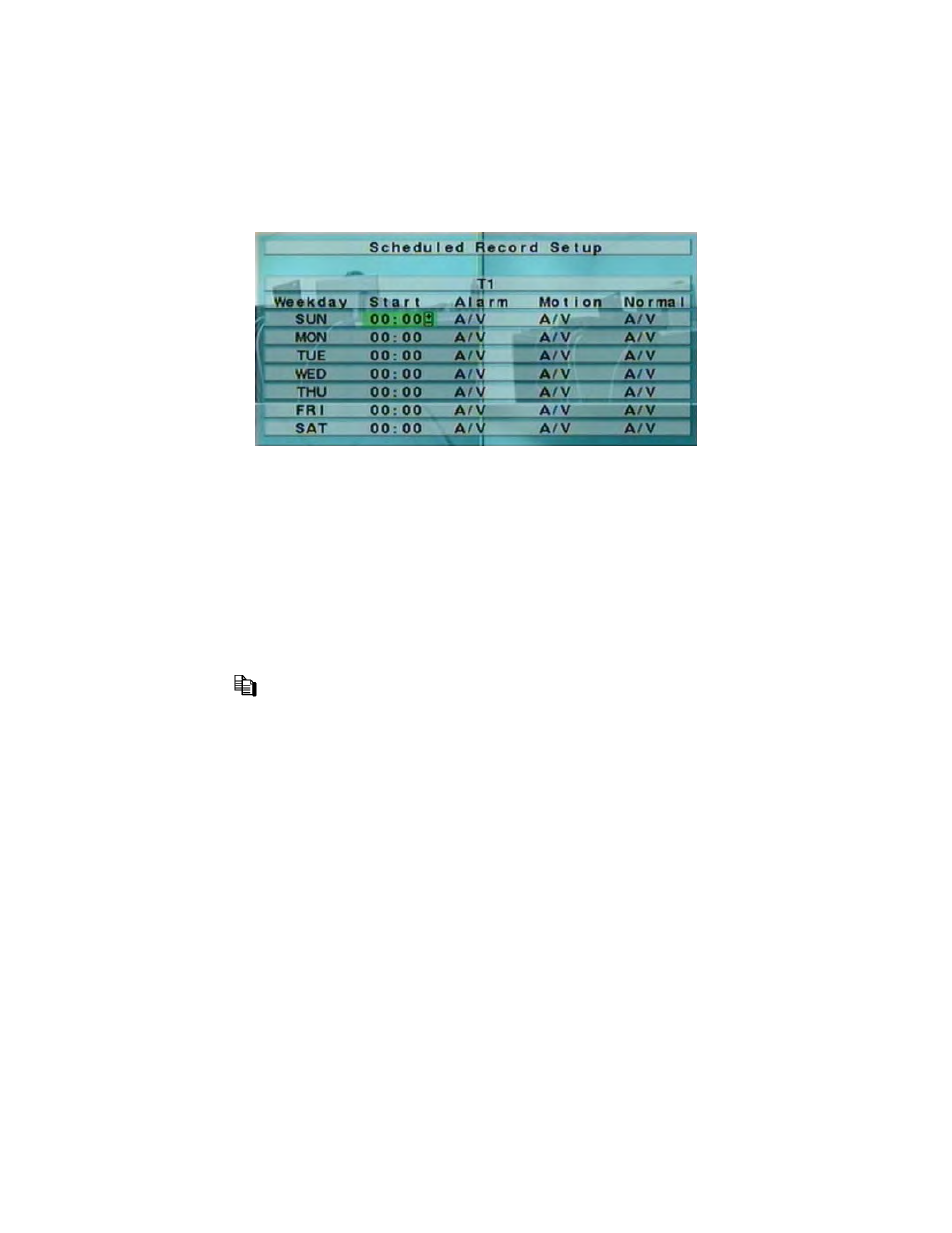
- 42 -
6.5 Scheduled Record Setup
In Setup Menu display, press ▲▼ to change the highlighted option to Scheduled Record,
and then press ENTER to call up Scheduled Record Setup as shown.
The Scheduled Record Setup allows the administrator to define when and how to record for
the system. There are up to 16 time segments (T1 – T16) for each weekday.
The general operations are as below:
▲▼◄►
Press these buttons to select the items. The display will scroll left/right if the selected
item is not shown on the screen.
COPY (
)
Press this button to copy the settings of the focus weekday to all the following weekdays.
(EX. focus weekday is TUE, its settings will be copied to those of weekdays WED-SAT.)
ESC
Press this button to escape from this screen, and return to Setup Menu display. If the
Save dialog is shown, press ENTER to exit and save, ESC to exit without saving.
Following is a brief description for each item and its specific operations:
Start – the start time of this time segment, increment at 30 minutes. (The end time of
this time segment is implicitly set as the start time of next time segment, or the start time
of the first time segment of the same weekday if it’s the last one.) Press +/- buttons to
select the desired start time.
Example: If the user sets the start time of T1/MON as 9:00, T2/MON as 18:00,
T3-T16/MON as N/A (Not Available), then T1/MON is 9:00-18:00, T2/MON is
0:00-9:00, and 18:00-24:00.
Alarm – record mode (No, Video, or Audio/Video) when certain alarm input is triggered.
Press +/- buttons to change the value.
