Davey SP800-20,30 Single/3 phase SPAPOWER CONTROLLER User Manual
Page 12
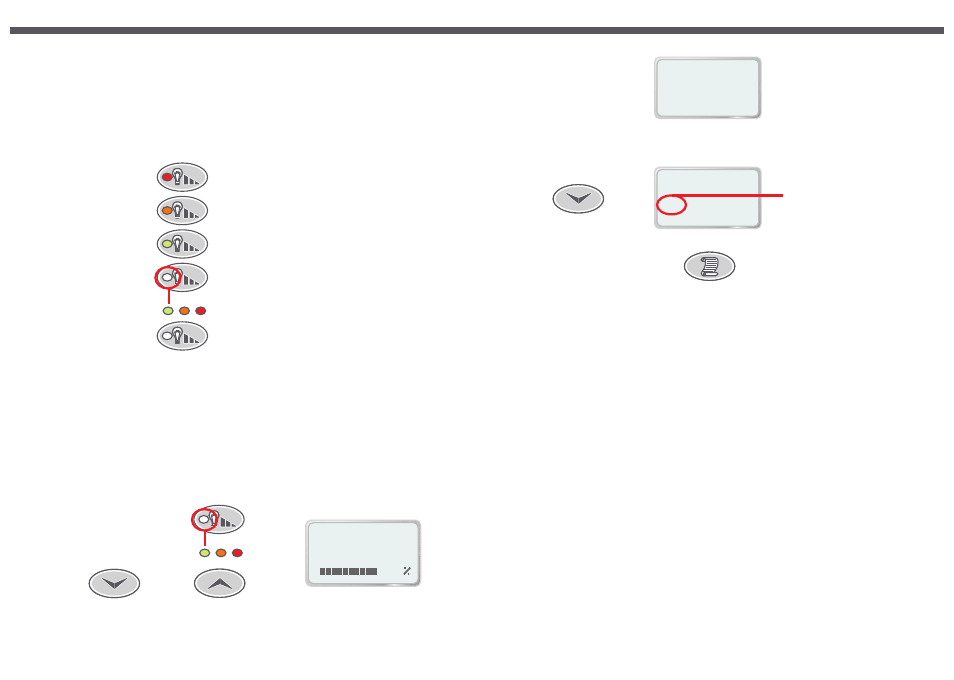
Page 10
Push 2
(Medium)
Push 1
(High)
Push 3
(Low)
Push 4
(Adjust)
Push 5
(Off)
Up
Down
Push 4
(Light Adjust)
LIGHT ADJUST :
100
36.75
C
O
6 Spa Power Variable Colour Light (SPVCL)
The Spa Power Variable Colour Light is controlled via two touch pad buttons - Light Level and Light Effect Mode. If no
SPVCL is fitted then the buttons can still be used to produce lighting effects on the touch pad as though a light was
fitted.
The Light Level button selects the intensity of the light and the Light Effect Mode button selects the light colour and
effect.
Pressing the UP or DOWN button while in high, medium or low mode will automatically change to adjustable mode.
6.1 Adjustable Light Intensity Mode
In the adjustable light intensity mode the UP and DOWN buttons are used to set the light between 2 and 100 percent
of maximum intensity. On the first press of UP/DOWN the LCD will display “LIGHT ADJUST” along with a bar graph
showing the current setting. While viewing this display you may press the UP and DOWN buttons to adjust the
intensity as required. Hold down either button for automatic key press repeat. This setting is saved and will be
automatically restored next time you select the adjustable light intensity mode.
LCD Displays “LIGHT HIGH”, 100% light intensity
LCD Displays “LIGHT MEDIUM”, 66% light intensity
LCD Displays “LIGHT LOW”, 33% light intensity
LCD Displays “LIGHT ADJUST”, adjustable light intensity mode,
button LED colour changes with setting when up or down buttons
are pressed. (Green 2-32, Orange 34-66, Red 68-100%)
(See “Adjustable Light Intensity Mode” in next section for more details.
LCD Displays “LIGHT OFF”, light off
Five pushes of the Light level button selects the light intensity as follows:
Page 23
7.7.3 Configuring A Maintenance Timer
Follow these steps to modify the total number of weeks or the number of elapsed weeks for a given maintenance
timer:
1) Select the MAINT TIMERS submenu.
2) Select the desired maintenance timer using the UP and DOWN buttons.
3) Press the SCROLL button once to view the maintenance timer options.
4) Press the UP button once to begin timer configuration. The Total Weeks field begins to flash.
5) Use the UP and DOWN buttons to adjust the selected field as required. Hold down either button for automatic
key press repeat.
6) Press the SCROLL button to confirm the current setting and move to the next field.
7) Repeat steps 5 and 6 to set the number of weeks already elapsed. Generally you will want to leave this field at 0
- the start of the timed period.
8) Press the SCROLL button once to return to the maintenance timer submenu.
(ESC) (CFG)
- - - -
008/008 WEEKS
5) Press the SCROLL button to confirm
and move to the next field.
7.7.4 Disabling A Maintenance Timer
If you want to disable a maintenance timer follow the procedure outlined above until you reach step 5. At this point
press the DOWN button until the Total Weeks field is 0. Press the SCROLL button once to save the new setting and
return to the maintenance timer options view. This will completely disable the maintenance timer.
Notes:
1) Lowest numbered timers have the highest priority and will be shown first if two or more timers are due at the same
time. Clearing the first maintenance timer will result in the controller notifying you that next highest priority timer is
due.
2) The maintenance timers will not accumulate time while the controller is turned off.
(CLR)
(ESC) (CFG)
- - - -
000/008 WEEKS
4) Press the DOWN button to reset the week count to zero.
Reset to zero
