Brocade 7800 Extension Switch Hardware Reference Manual User Manual
Page 24
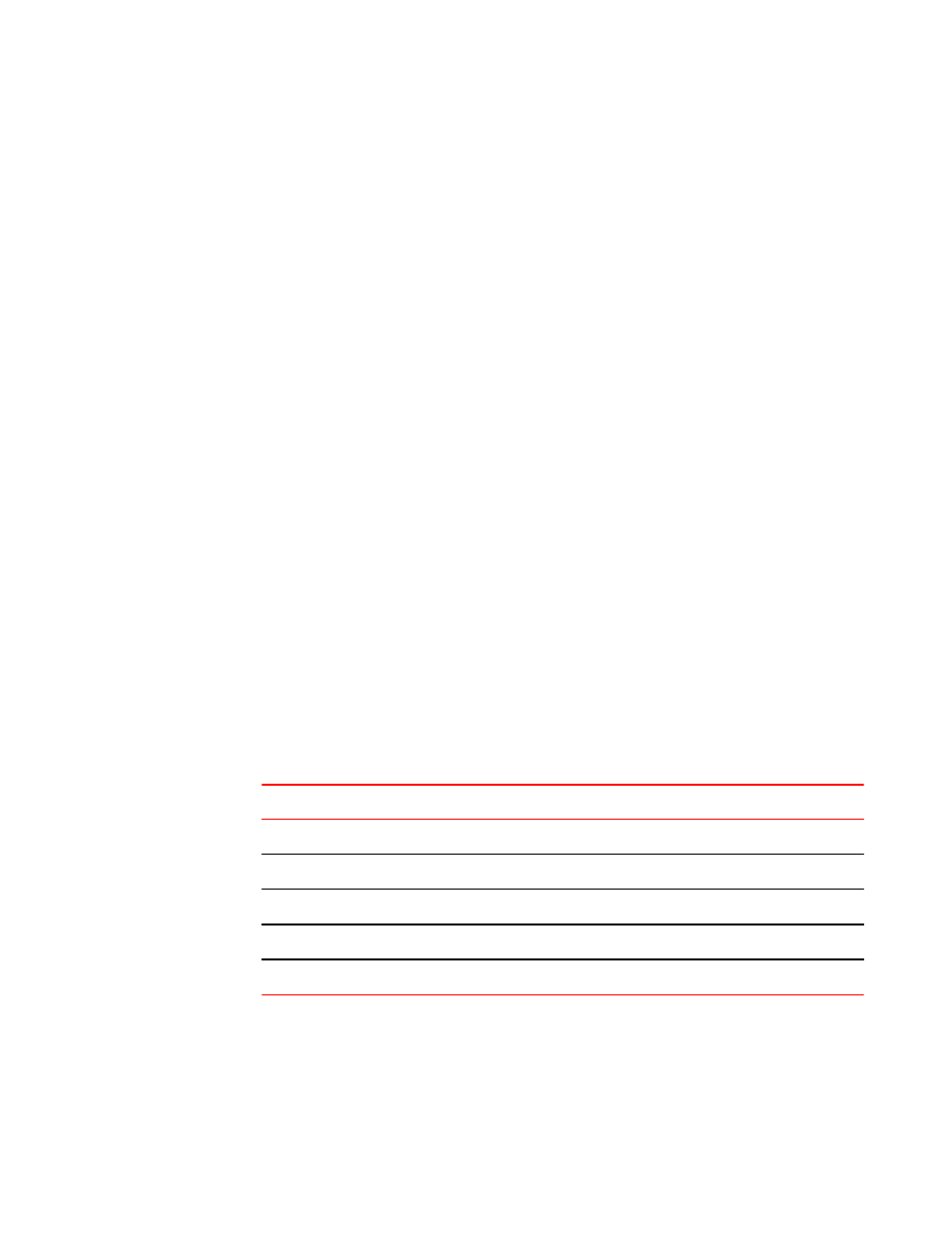
3. Disable any serial communication programs running on the workstation.
4. Open a terminal emulator application (such as HyperTerminal for Windows or TERM in a UNIX
environment) and configure the application as follows:
• In a Windows environment:
‐
Bits per second: 9600
‐
Databits: 8
‐
Parity: None
‐
Stop bits: 1
‐
Flow control: None
• In a UNIX environment, enter the following command at the prompt:
tip /dev/ttyb -9600
If ttyb is already in use, use ttya instead and enter the following string at the prompt:
tip /dev/ttya -9600
Connecting to the Brocade 7800 using the serial connection
Perform the following steps to log in to the switch through the serial connection.
1. Verify that the switch has completed POST. When POST is complete, the port status and switch
power and status LEDs return to a standard healthy state.
2. Connect the serial cable to the serial port on the switch and to an RS-232 serial port on the
workstation.
If the serial port on the workstation is RJ45 instead of RS-232, remove the adapter on the end of the
serial cable and insert the exposed RJ45 connector into the RJ45 serial port on the workstation.
3. When the terminal emulator application stops reporting information, press Enter to display the login
prompt.
4. Log in to the switch as admin, using the default password: password. You are prompted to change
the default passwords at initial login.
5. Configure the application as follows:
• In a Windows environment:
Parameter
Value
Bits per second
9600
Databits
8
Parity
None
Stop bits
1
Flow control
None
• In a UNIX environment using TIP, enter the following string at the prompt:
tip /dev/ttyb -9600.
If ttyb is already in use, use ttya instead and enter the following string at the prompt:
tip /dev/ttya -9600
Connecting to the Brocade 7800 using the serial connection
24
Brocade 7800 Extension Switch Hardware Reference Manual
53-1001350-05
